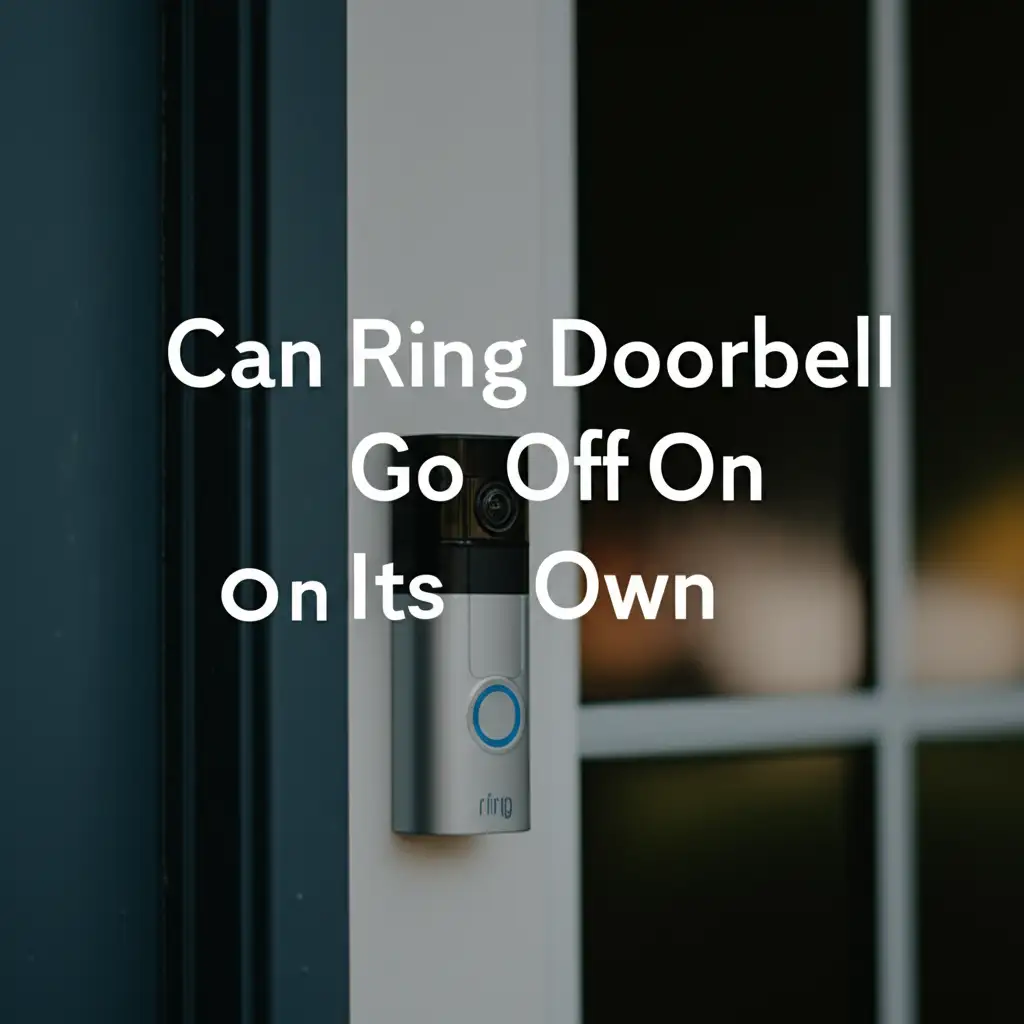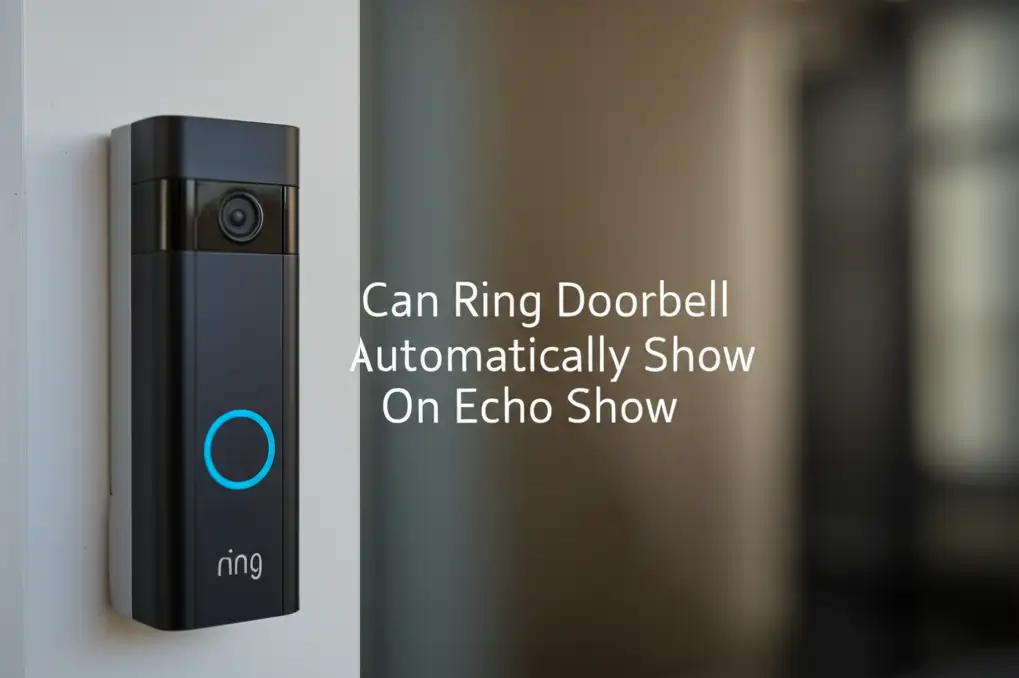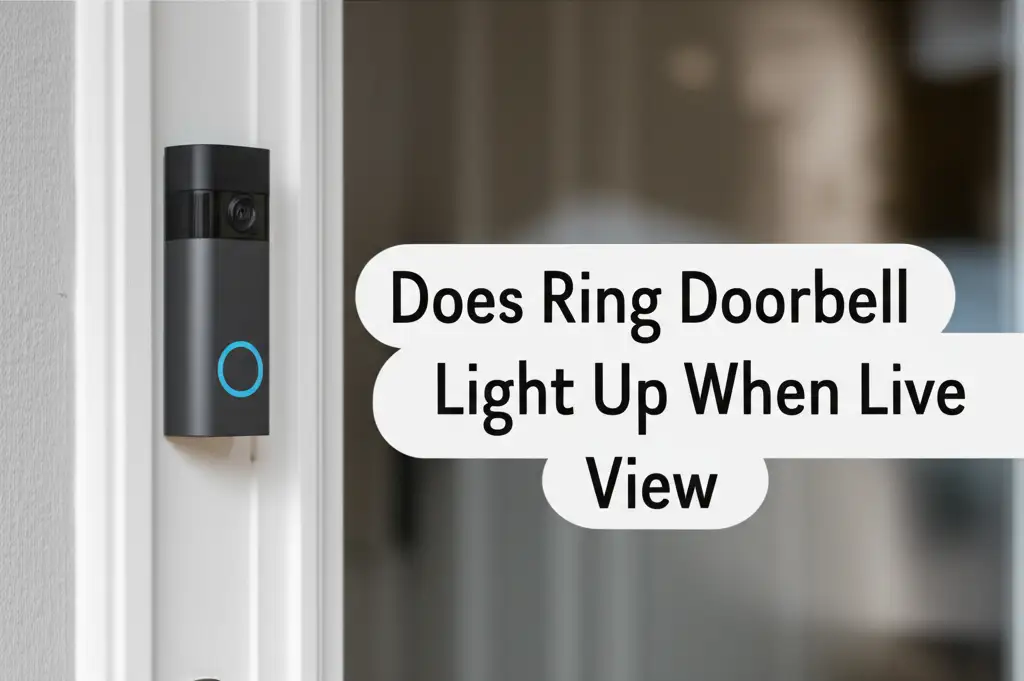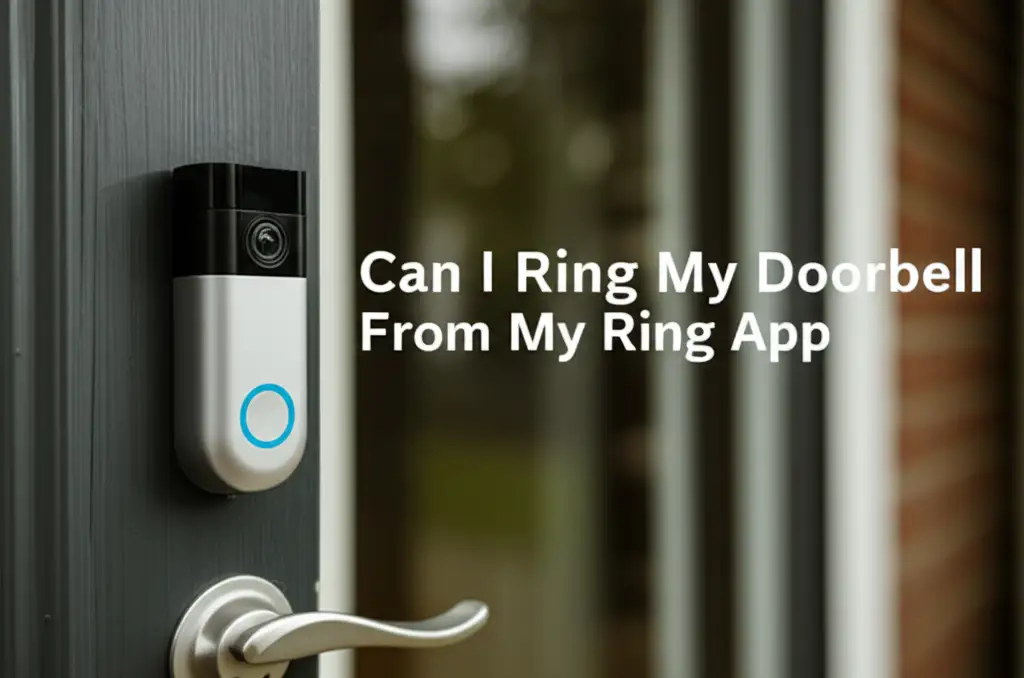· Katria Melrose · Smart Home Security · 20 min read
Why Is My Ring Doorbell Not Notifying Me
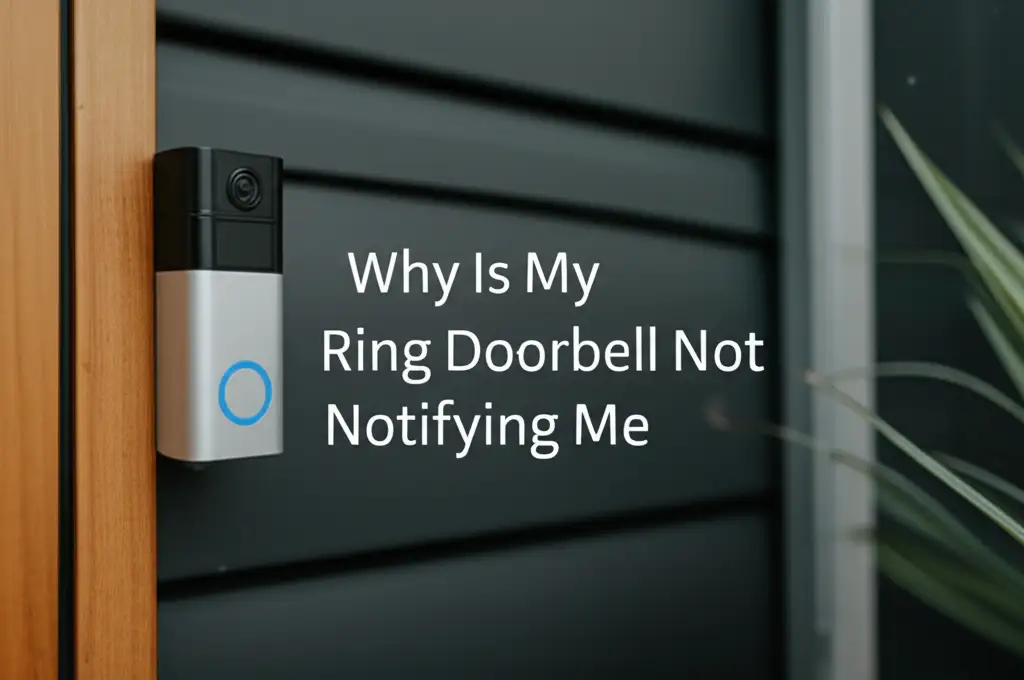
Why Your Ring Doorbell Isn’t Notifying You
Imagine waiting for an important package or a guest. You hear nothing. Later, you find a missed delivery notice or a note from a friend. This can be frustrating. Many Ring doorbell owners face this. They wonder, “Why is my Ring Doorbell not notifying me?” This problem defeats the purpose of smart home security.
I know the feeling of missing alerts. A Ring Doorbell should tell you when someone is at your door. It should send you alerts for motion. When it stops, your home’s security feels less complete. This article helps you solve these notification problems. We will check common settings. We will look at device issues. We will fix your Ring notifications. You will feel secure again.
Takeaway
- Verify your Ring app notification settings are active.
- Check your phone’s system notification permissions for the Ring app.
- Ensure your Wi-Fi connection is strong and stable for the doorbell.
- Review motion detection settings and battery levels on your Ring device.
- Confirm your Ring Chime or Alexa devices are correctly linked.
Concise Answer: Your Ring Doorbell may not be notifying you due to incorrect Ring app or phone notification settings, poor Wi-Fi connection, low battery, or issues with device motion detection and chime configurations. Troubleshooting requires checking these areas to restore alerts.
Reviewing Your Ring App Notification Settings
The Ring app is your main control center. Notifications begin here. If your Ring Doorbell is not notifying you, your app settings are the first place to check. Sometimes, settings get changed by accident. They might also reset after an update. We need to make sure the app sends alerts.
Start by opening the Ring app on your smartphone or tablet. Look for the main menu. Select “Devices.” Then, choose your specific Ring Doorbell. You will see several options there. We need to focus on notification controls.
In-App Alert Preferences
The Ring app allows specific control over alerts. You can choose what notifications you receive. You can also turn them off entirely.
- Doorbell Press Alerts: Make sure this is active. This alert tells you when someone presses the button. It is fundamental for a doorbell.
- Motion Alerts: These tell you about movement in front of your door. You might have turned these off to save battery. Or, they might be off by default. Turn them on if you want motion alerts.
- Live View Notifications: Sometimes, you want to know when Live View starts. This is a separate setting. Confirm it is on if you use Live View often.
- Snapshot Capture: This feature takes still images at set intervals. You can receive alerts for these. Check if this is active for your needs.
You can also set alert sounds. Some users prefer custom sounds. Ensure your chosen sound is audible. Sometimes, a silent alert is chosen by mistake. Or, the volume is too low. Check the alert tone settings inside the app. For more on how sounds work, you can read How to change the doorbell sound on Ring.
Linked Device Settings
Your Ring system might include other devices. This includes indoor cameras or chimes. These can affect notifications.
- Chime Settings: If you have a Ring Chime, ensure it connects to your doorbell. The chime itself has notification settings. It should ring when the doorbell rings. It can also alert for motion.
- Linked Devices: Check for any “linked devices” settings. This feature makes different Ring devices work together. For example, motion from one camera might trigger recording on another. This usually does not stop phone notifications. But, it is good to review.
I recommend you tap through all notification options. Make sure everything is green or “on.” Save any changes you make. Test the doorbell by pressing it. See if your phone gets an alert. Remember, your phone also has its own notification settings. We will check those next. Sometimes, people ask, Does Ring Doorbell only ring on your phone? The answer is, it should ring on your phone and your chime if you have one.
Checking Your Phone’s System Notifications
Your phone has its own rules for apps. These are system-level notification settings. Even if the Ring app is set up correctly, your phone can block its alerts. This is a very common reason for a Ring Doorbell not notifying you. We need to grant the Ring app full permission.
Every smartphone operating system manages notifications differently. I will cover both iOS (Apple iPhones) and Android devices. The steps are similar but the exact names of menus might vary slightly. Always look for “Apps” or “Notifications” in your phone’s main settings.
iOS Notification Settings
For iPhone users, these settings are in the “Settings” app.
- Open Settings: Tap the “Settings” icon on your iPhone home screen.
- Find Notifications: Scroll down and tap on “Notifications.” This menu controls all app alerts.
- Locate Ring App: Scroll down the list of apps until you find “Ring.” Tap on it.
- Enable Notifications: At the top, ensure “Allow Notifications” is toggled on. If it’s off, no alerts will come through.
- Alert Styles: Below “Allow Notifications,” you will see “Alerts.” Make sure “Banners” or “Alerts” are selected. This ensures you see the notifications on your screen. “Sounds” should also be enabled. Choose a sound that stands out. “Badges” put a number on the app icon. This is less critical for immediate alerts.
- Focus Mode/Do Not Disturb: Check if “Do Not Disturb” or “Focus Mode” is active. These modes silence all or most notifications. You might have it set to turn on automatically. Make sure the Ring app is an allowed app during these modes. You can add it as an exception.
Android Notification Settings
Android phones have various manufacturers (Samsung, Google Pixel, etc.). The path may vary slightly.
- Open Settings: Swipe down from the top of your screen. Tap the gear icon (Settings).
- Find Apps & Notifications: Look for “Apps & notifications” or “Apps.” Tap this.
- See All Apps: You might need to tap “See all apps” or “App info.”
- Locate Ring App: Find “Ring” in the list of installed applications. Tap on it.
- Notifications Section: Tap on “Notifications.”
- Enable All Ring Notifications: Ensure the main toggle for “Notifications” is on. You will likely see categories like “Doorbell,” “Motion,” etc. Turn on all categories you want.
- Sound & Vibration: Make sure notification sounds are enabled. Vibration should also be on for a haptic alert.
- Battery Optimization: Some Android phones have aggressive battery optimization. This can stop apps from running in the background. It can delay or block notifications. Find “Battery” or “Battery optimization” for the Ring app. Set it to “Unrestricted” or “Don’t optimize.” This ensures the app always runs.
- Do Not Disturb: Check your phone’s “Do Not Disturb” settings. Just like iOS, this can silence alerts. Ensure the Ring app is exempt or the mode is off.
After adjusting these phone settings, I suggest restarting your phone. This helps apply the changes. Then, test your Ring Doorbell. Press the button. Walk in front of it to trigger motion. Check if your phone receives the alerts.
Diagnosing Your Wi-Fi Connection & Network Stability
A strong, stable Wi-Fi connection is vital. Your Ring Doorbell communicates through your home network. If the Wi-Fi is weak or unstable, notifications will fail. This is a common reason why your Ring Doorbell is not notifying you. Let’s check your network health.
Your Ring Doorbell needs good signal strength. It also needs a clear path to your router. Many things can interfere with this connection. Walls, other devices, and distance can all play a part.
Signal Strength Evaluation
The Ring app can help you check signal strength.
- Open Ring App: Go to the Ring app.
- Select Device: Choose your Ring Doorbell.
- Device Health: Find “Device Health” in the menu. Tap it.
- Signal Strength: Look for “Signal Strength” or “RSSI.” RSSI stands for “Received Signal Strength Indicator.”
- Good RSSI: A number closer to 0 is better. For example, -20 to -40 RSSI is excellent.
- Poor RSSI: Numbers like -60 or -70 mean a weak signal. This often causes notification delays or failures.
If your RSSI is poor, your doorbell struggles to talk to your router. This leads to dropped connections. It stops notifications.
Router Interference
Your router might be working hard. Other devices can cause network congestion.
- Distance: Is your doorbell far from the router? Walls, especially thick ones, block Wi-Fi signals.
- Obstacles: Large appliances, metal objects, and even mirrors can interfere. Move your router if possible. Or, consider a Wi-Fi extender.
- Other Devices: Too many devices on your network can slow it down. Try disconnecting some non-essential devices temporarily. See if notifications improve.
- Router Placement: Place your router centrally in your home. This helps distribute Wi-Fi evenly. Avoid placing it on the floor or behind large furniture.
Bandwidth Considerations
Your internet speed also matters. Ring doorbells use bandwidth for live view and recordings.
- Slow Internet: If your internet speed is low, notifications might get delayed. Other internet activities (streaming, gaming) can consume bandwidth.
- Network Congestion: Your Wi-Fi channel might be crowded. Your neighbors might use the same Wi-Fi channel.
- Change Channel: Access your router settings. Try changing the Wi-Fi channel. Use a channel analysis app to find the least crowded channel.
- 5GHz vs. 2.4GHz: Most Ring doorbells use 2.4GHz Wi-Fi. This frequency has a wider range. But it is slower. Some newer Ring devices support 5GHz. This is faster but has a shorter range. Ensure your doorbell is on the correct band.
I have found that a weak Wi-Fi signal is a common culprit. If your RSSI is poor, a Wi-Fi extender can help. Place it halfway between your router and the doorbell. This boosts the signal strength. It often resolves notification issues. Regularly restarting your router can also help. This clears its cache and refreshes connections. A stable network means reliable alerts.
Addressing Ring Device Specific Issues
Beyond app and network settings, the Ring device itself can have problems. These issues directly impact its ability to send notifications. We need to check the doorbell’s internal settings and power. This section covers what to look for on the device side if your Ring Doorbell is not notifying you.
The doorbell needs to detect activity. It also needs power to send that information. If either of these fails, you get no alerts.
Motion Detection Settings
Motion detection is key for most Ring notifications. If it is not set up right, you will miss alerts.
- Motion Zones: These are areas the doorbell monitors for movement. If your zone is too small, it might miss people approaching. Expand the zone to cover your desired area. If it’s too large, you might get too many false alerts. This can lead you to turn notifications off.
- Motion Sensitivity: This setting controls how easily the doorbell detects movement.
- Too Low: If sensitivity is too low, the doorbell will ignore subtle movements. This means no notifications.
- Too High: If sensitivity is too high, it will trigger from small things. This includes trees swaying or passing cars. This can cause “false alerts.” You might then mute alerts because of annoyance. Find a balance.
- People Only Mode: Some Ring devices offer “People Only” mode. This feature aims to detect only human shapes. It filters out pets or vehicles. If this is on, and it misses a person, you get no alert. Try turning it off temporarily to test.
- Motion Scheduling: You can set schedules for motion alerts. For example, you might turn them off at night. Check your schedule. Make sure it is not blocking notifications when you need them.
- Linking: You can link motion detection from your Ring Doorbell to other devices. For example, motion at your doorbell can trigger an indoor camera. This does not stop your phone notifications. But it is a setting to be aware of. For understanding how motion lights work, refer to Does Ring Doorbell light up when motion detected?.
Battery Life & Power Supply
A Ring Doorbell needs power to operate. Battery-powered models rely on a charged battery. Wired models need consistent power from your home’s wiring.
- Battery-Powered Doorbells:
- Check Battery Level: In the Ring app, go to “Device Health.” Look for “Battery Level.” A low battery can cause intermittent or no notifications. Below 20%, performance drops.
- Charge Battery: If low, remove the battery and charge it fully. Use the Ring charger. It takes several hours.
- Cold Weather: Cold temperatures drain batteries faster. If you live in a cold area, you might need to charge more often.
- Wired Doorbells (e.g., Ring Pro, Elite):
- Transformer Voltage: Wired Ring doorbells need specific voltage. Most need 16-24 volts AC. If your home’s transformer is old or too weak, it might not supply enough power. This causes the doorbell to lose connection or not perform fully. Check the “Device Health” for “Power Status.” It should say “Good.” If it says “Poor” or “Very Poor,” you might need an electrician to check your transformer.
- Wiring Issues: Loose or corroded wires can also interrupt power. If you installed it yourself, recheck the connections. Ensure they are secure.
- Power Outages: If your power goes out, your wired doorbell will stop working. It will not send notifications. The Ring system needs electricity. This is a basic truth about electronics. If you are concerned about power issues, you can learn more about Does Ring Doorbell work if power goes out?.
Device Synchronization
Sometimes, your Ring Doorbell might simply lose sync with the app or the Ring server. This can happen after a power flicker or an internet outage.
- Restart Device: Try restarting your Ring Doorbell. For battery models, remove the battery for 30 seconds. Then put it back. For wired models, you might need to briefly cut power at the breaker box. Wait 30 seconds. Then restore power. This can re-establish the connection.
- Firmware Updates: Ensure your doorbell’s firmware is current. Ring automatically pushes updates. But sometimes, an update might get stuck. A restart can help complete it.
I always suggest checking power first. A device cannot send alerts if it has no power. Then, look at motion settings. Small adjustments here can make a big difference.
Troubleshooting Ring Chime and Alexa Integration
Many Ring users expand their system. They add a Ring Chime or connect their Ring Doorbell to Alexa-enabled devices. These integrations are convenient. However, they can sometimes affect how notifications are delivered. If your Ring Doorbell is not notifying you, check these linked devices.
The goal is to ensure notifications go to your phone first. Chimes and Alexa are secondary alerts. But sometimes, their settings can interfere.
Ring Chime Connection
The Ring Chime plugs into an outlet. It makes an audible sound when your doorbell rings or detects motion.
- Connection Status: Open your Ring app. Go to “Devices.” Select your Ring Chime. Check its “Device Health.” It should show “Online.” If it is offline, it cannot ring. It also cannot help relay alerts.
- Chime Notification Settings: The Chime has its own notification settings within the app.
- Doorbell Press: Ensure “Doorbell Chime” is enabled. This makes the chime ring when someone presses the doorbell.
- Motion Alerts: If you want the chime to sound for motion, enable “Motion Alerts.”
- Chime Volume: Check the volume level of your Chime. It might be too low to hear. Adjust it in the app.
- Network for Chime: The Chime also uses your Wi-Fi. Ensure it has a good signal. A poor signal can cause delayed or missed rings from the Chime. This might also imply a broader Wi-Fi problem affecting your doorbell. You can learn more about chime compatibility, such as Does Ring Doorbell Pro 2 work with existing chime?.
Sometimes, people think the Chime replacing phone notifications. This is not true. The Chime is an additional alert. It should not stop your phone from receiving alerts. However, if the Chime is having network issues, it could indirectly point to a broader network problem that affects all Ring device communication, including phone notifications.
Alexa Device Alerts
Amazon Alexa devices (Echo speakers, Echo Show) can announce Ring events. This is a popular feature.
- Alexa App Settings:
- Open Alexa App: Launch the Amazon Alexa app on your phone.
- Devices: Go to “Devices” at the bottom.
- All Devices: Find your Ring Doorbell listed under “All Devices” or “Cameras.”
- Announcements: Tap on your Ring Doorbell. Look for “Doorbell Press” or “Motion Announcements.” Ensure these are enabled for the specific Alexa devices you want to announce.
- Do Not Disturb: Check “Do Not Disturb” on your Alexa devices. If it is on, Alexa will not make announcements.
- Routines: You might have set up Alexa routines. For example, “When Ring detects motion, turn on a light.” While useful, sometimes routines can conflict with default announcements. Review any Ring-related routines you have created.
- Alexa Device Status: Ensure your Alexa devices are online and connected to your Wi-Fi. If an Echo device is offline, it cannot announce anything.
I’ve seen cases where a user gets so many Alexa announcements they turn them off. Then they forget. Later, they wonder why their phone is not getting alerts. The two systems are separate but can influence user habits. Make sure your Alexa settings are not silently stopping phone notifications because you expect Alexa to announce it. Check both the Ring app and Alexa app settings carefully.
Software Updates and Ring Service Status
Software issues are less common culprits but can still impact notifications. Your Ring device, the Ring app, and even Ring’s own servers need to work correctly. If your Ring Doorbell is not notifying you, sometimes the fix is outside your direct control. We should check for updates and service outages.
Keeping software current is important for performance and security. Ring regularly releases updates.
App Updates
Your Ring app might be outdated. App updates often fix bugs. They also add new features. Sometimes, an old app version stops working correctly with the latest Ring device firmware.
- Check App Store: Go to your phone’s app store (Google Play Store for Android, Apple App Store for iOS).
- Search Ring: Search for “Ring.”
- Update: If an “Update” button is available, tap it. Download and install the latest version.
- Restart Phone: After updating, restart your phone. This helps clear any old data and ensures the new app version loads correctly.
Running an old app version can cause many problems. Notifications might be the first sign. I always make sure my apps are set to auto-update. This avoids these kinds of issues.
Device Firmware
Your Ring Doorbell itself has firmware. This is the software that runs on the device. Ring pushes these updates automatically. You do not manually update them usually.
- Automatic Updates: Ring doorbells update automatically when connected to Wi-Fi and powered. This usually happens overnight.
- Check Firmware Version: In the Ring app, go to “Device Health.” You can usually see the “Firmware” version. There is no direct “update now” button.
- Force Update (Indirectly): If you suspect a stuck update, a soft reset might help. For battery devices, remove the battery for 30 seconds. For wired devices, cycle power at the breaker. This can sometimes trigger a pending update.
- Connection Issue: If your doorbell has been offline for a long time, it might have missed updates. Getting it back online should allow it to update.
Outdated firmware can lead to various glitches. This includes missed notifications. Ensuring your device is regularly connected to Wi-Fi helps it receive these critical updates.
Ring Service Outages
Ring’s services run on servers. Sometimes, these servers can experience issues or outages. If the Ring servers are down, your doorbell cannot send notifications. It cannot even record events.
- Check Ring Status Page: Ring has an official status page. Search online for “Ring status page” or “Ring service status.”
- Review Status: This page shows if there are any known issues. It will list problems with specific services (e.g., Live View, Notifications, Recording).
- Social Media: You can also check Ring’s official social media channels. They often post updates there during widespread outages.
If there is a service outage, you simply have to wait. There is nothing you can do on your end. It is rare, but it does happen. This is a good thing to check if all other troubleshooting steps fail. An outage means your Ring Doorbell is not notifying you because the whole system is affected.
Factory Reset and Reinstallation Considerations
If you have tried everything else, a factory reset might be the last resort. This restores your Ring Doorbell to its original settings. It means you will set it up again as new. This can fix deep software glitches. However, it also means erasing all custom settings. This is why it is the last step when your Ring Doorbell is not notifying you.
A factory reset is a complete fresh start. It removes the device from your account. It also deletes all Wi-Fi settings. You will need to link it back to your Ring account. You will then connect it to your Wi-Fi again.
When to Reset
Consider a factory reset if:
- You have tried all other troubleshooting steps.
- Your doorbell is consistently offline or unresponsive.
- Notifications are still not working after checking app, phone, network, and device settings.
- Ring Support recommends it.
It is a significant step. Make sure you are ready to go through the setup process again.
Steps for Reset
The exact steps vary slightly by Ring Doorbell model. However, the general idea is the same: find the setup button and press it for a long time.
- Locate Setup Button:
- Battery-Powered Doorbells: The setup button is usually on the back of the device. Or, it might be behind the faceplate. It is a small orange button.
- Wired Doorbells (e.g., Ring Pro, Elite): The setup button is typically on the side of the device. It is a small black button.
- Press and Hold: Press and hold the setup button for at least 20 seconds.
- Release Button: The light on the front of the doorbell will flash. It will then stop flashing. This indicates the reset is complete.
- Reinstallation: The doorbell is now in setup mode. You will see a spinning white light. Open your Ring app. Tap “Set Up a Device.” Follow the on-screen instructions to set up your Ring Doorbell again. This is like setting up a new device. If you are uncertain about this, Ring provides guides. Or, you can refer to resources like How to set up Ring doorbell that is already installed.
After resetting, you must reconfigure all your preferences. This includes motion zones, alert schedules, and linked devices. Make sure you enable all the notifications you need. Test the doorbell thoroughly after setup. Press the button. Walk in front of it. Ensure it sends alerts to your phone.
A factory reset can be daunting. But it often solves stubborn notification problems. It clears any corrupted data or settings. It gives your doorbell a fresh start. If this step does not work, then contacting Ring Support is the next logical action. They might identify hardware issues.
Frequently Asked Questions
Q1: Why does my Ring Doorbell ring but not notify my phone?
Your Ring Doorbell can ring a physical chime while not notifying your phone due to separate settings. Check your phone’s system notification permissions for the Ring app. Also, verify that “Doorbell Press” alerts are enabled within the Ring app settings for your specific device. A weak Wi-Fi signal can also cause delayed or missed phone alerts.
Q2: How do I enable Ring notifications on my iPhone/Android?
For iPhone: Go to Settings > Notifications > Ring. Turn on “Allow Notifications.” For Android: Go to Settings > Apps & notifications > Ring > Notifications. Ensure all relevant notification categories are enabled. Also, check your phone’s “Do Not Disturb” or “Focus” modes.
Q3: Does Ring Doorbell notify me if the Wi-Fi is down?
No, a Ring Doorbell relies on Wi-Fi for all its communications, including sending notifications. If your home Wi-Fi network is down, the doorbell cannot connect to Ring’s servers. It cannot send alerts to your phone. It cannot record events either. Ensure your router is on and working.
Q4: Why is my Ring Doorbell’s motion detection not sending alerts?
Motion detection issues often stem from incorrect settings. Check the Ring app for your doorbell’s motion settings. Review “Motion Zones” and “Motion Sensitivity.” Adjust them to cover the desired area and detect appropriate movement. Also, ensure “Motion Alerts” are toggled on. Low battery can also impair motion detection performance.