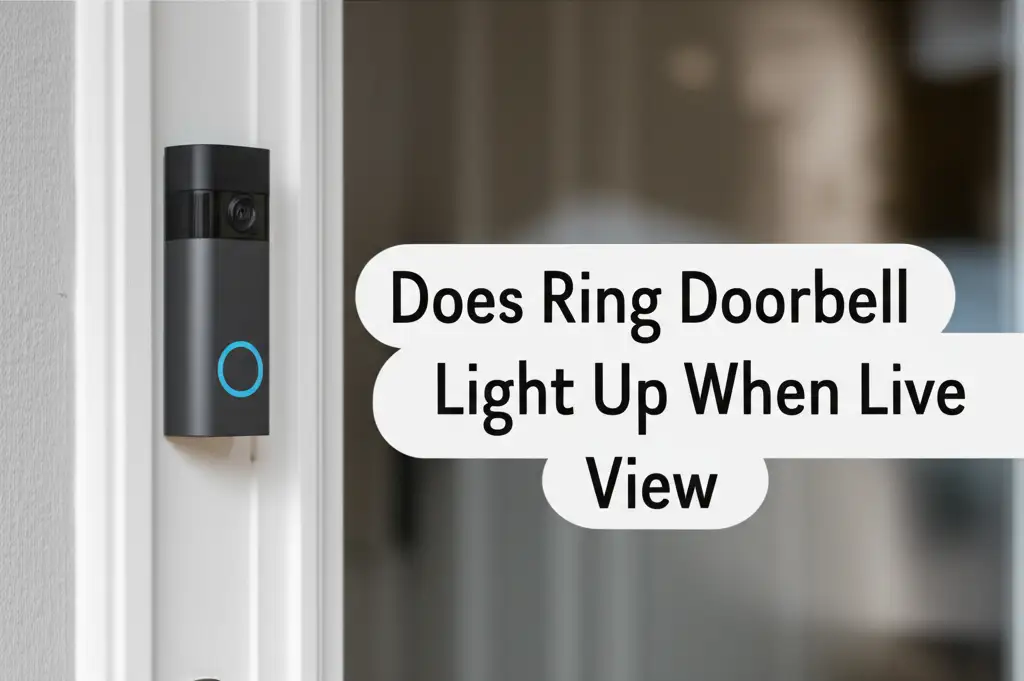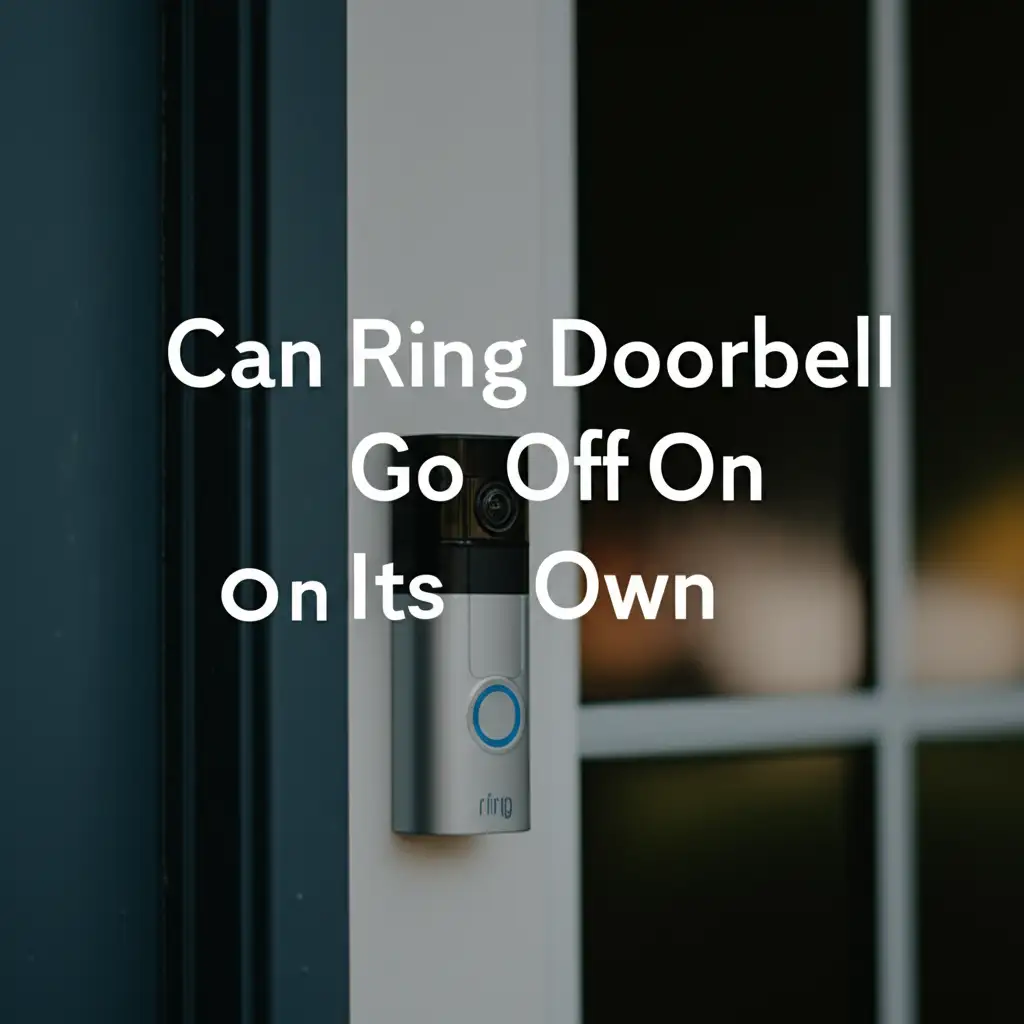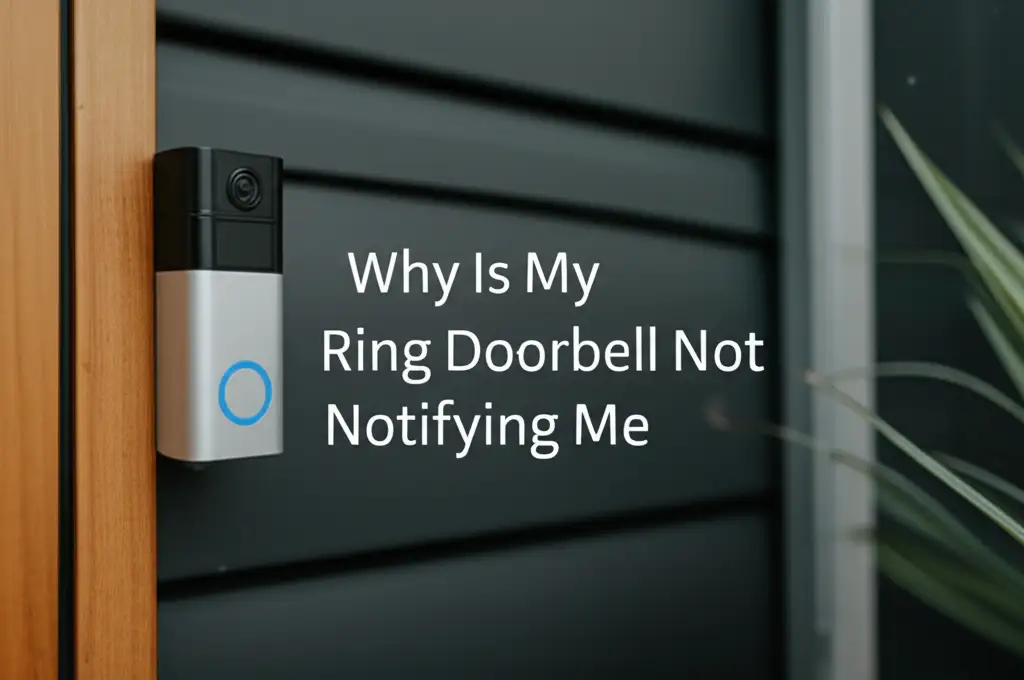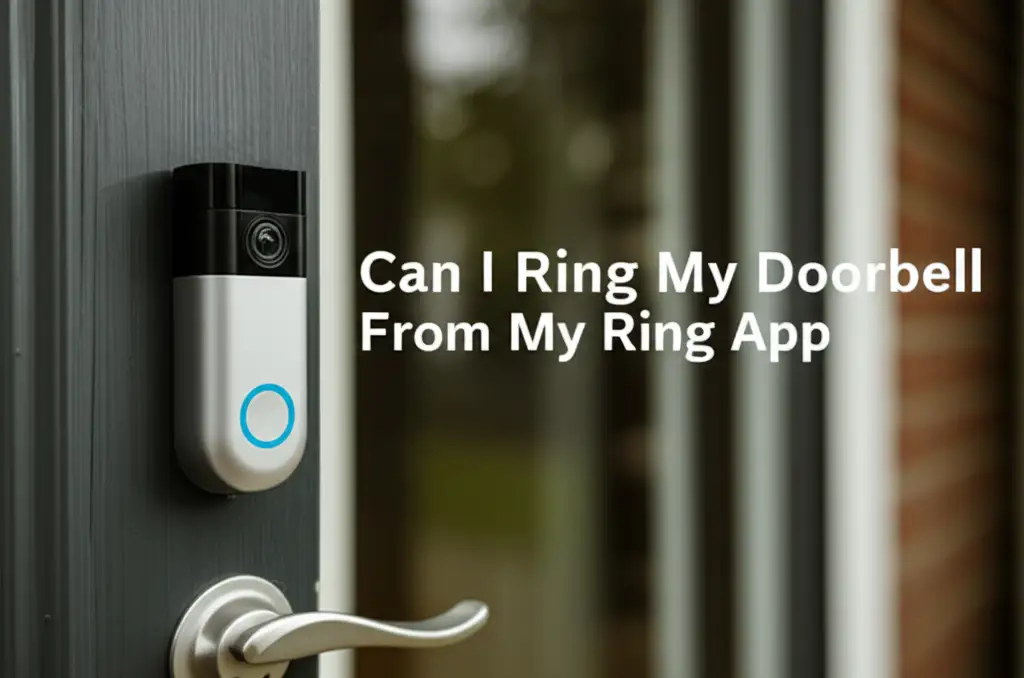· Todd Martin · Smart Home Security · 15 min read
Can Ring Doorbell Automatically Show On Echo Show
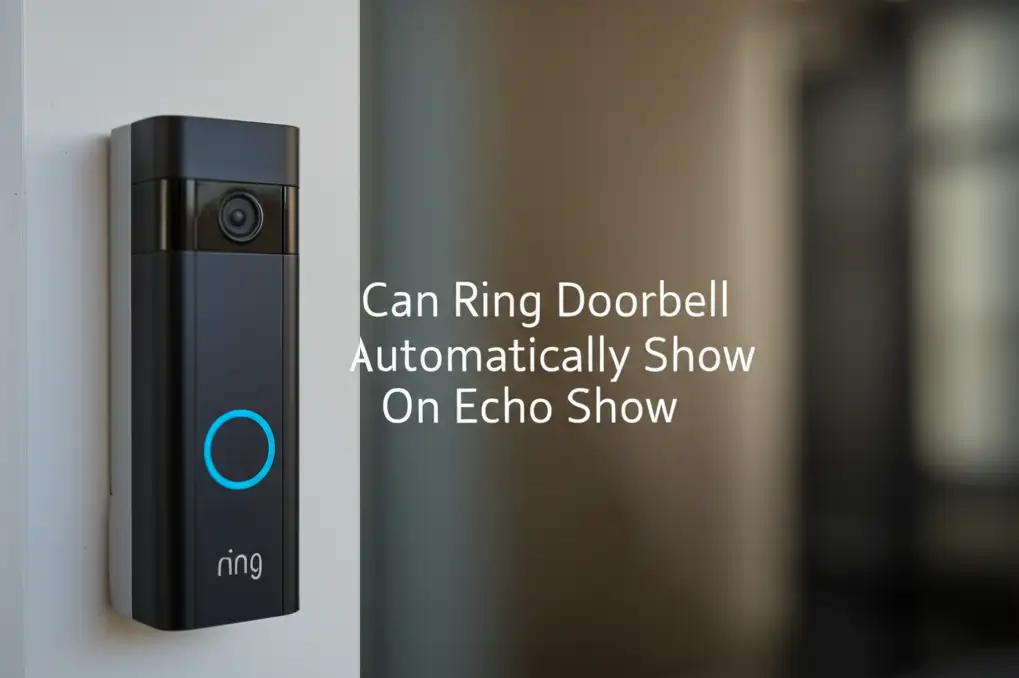
Unlock Automatic Ring Doorbell Views on Echo Show
Have you ever wondered if your smart home devices could work together more seamlessly? Picture this: someone rings your doorbell, and without you lifting a finger, their face appears on your Echo Show screen. This is a common desire for many smart home users. People often ask, “Can Ring Doorbell automatically show on Echo Show?” This question points to a key area of smart home convenience.
Many homeowners seek this automatic functionality to enhance their security and convenience. They want quick access to their doorbell camera feed. This article explains how to set up your Ring Doorbell to display video on your Echo Show. I will guide you through the necessary steps. We will cover settings, troubleshooting, and important tips.
Takeaway
- Enable the Ring Skill in your Alexa app to link devices.
- Adjust doorbell press settings for automatic display.
- Configure motion detection alerts for passive monitoring.
- Ensure strong Wi-Fi for reliable streaming.
- Troubleshoot common connection and notification issues.
Yes, your Ring Doorbell can automatically show on Echo Show devices. This feature activates when someone presses the doorbell or when motion is detected. You must enable the Ring Skill in your Alexa app and adjust specific settings for this to work. It provides immediate visual access to your doorstep.
Integrating Ring Doorbell with Echo Show for Live View
Connecting your Ring Doorbell with your Echo Show is a straightforward process. This integration lets your smart display become a live portal to your front door. You need both the Ring app and the Alexa app installed on your phone. Make sure both your Ring device and Echo Show are online. A good Wi-Fi connection is essential for smooth video streaming. If your Ring Doorbell is unable to join network, the automatic display will not work.
The first step involves enabling the Ring Skill within the Alexa app. This skill acts as a bridge between your Ring devices and Alexa. It allows Alexa to control and interact with your Ring Doorbell. You must then discover your Ring devices through Alexa. This makes them available for use with your Echo Show.
After discovery, you can adjust settings for automatic video display. This automatic view triggers when specific events occur. For example, a doorbell press will make the video appear. Motion detection can also trigger the display. This setup means you do not need to manually ask Alexa to show you the doorbell feed. It just appears.
This automation adds a significant layer of convenience to your home security setup. You can quickly see who is at your door without interruption. This is true whether you are cooking, working, or simply relaxing. The automatic display makes your smart home truly responsive.
Setting Up Automatic Video Display for Doorbell Presses
Setting up your Echo Show to automatically display the Ring Doorbell feed when someone presses the button is a prime feature. This is one of the most desired automatic actions. It ensures you never miss a visitor. The process relies on specific settings within the Alexa app.
First, open your Alexa app and go to the “Devices” section. Here, you should see your Ring Doorbell listed. If it is not there, you may need to re-enable the Ring Skill or rediscover devices. Tap on your Ring Doorbell device. You will then see its settings. Look for options related to “Doorbell Press” or “Announcements.”
Enable the “Doorbell Press Announcements” feature. This tells Alexa to announce when someone presses your doorbell. Importantly, there is usually an option to “Display Video” or “Show Live View” with the announcement. Turn this option on. This setting links the doorbell press event directly to the Echo Show video feed.
Once enabled, test the setup. Have someone press your Ring Doorbell. Your Echo Show should chime and then display the live video feed. This immediate visual confirmation is very helpful. It saves you time and effort compared to opening an app. It is a core part of the Ring Doorbell not notifying me solution, as it ensures visual alerts.
If the video does not automatically appear, double-check all settings. Ensure your Echo Show is not in Do Not Disturb mode. Also, confirm both devices have a strong Wi-Fi signal. Sometimes a simple restart of both devices can resolve minor glitches. This setup makes your Ring and Echo Show work together seamlessly.
Activating Motion Detection Auto-Show on Echo Show
Beyond doorbell presses, your Ring Doorbell can also automatically show video on your Echo Show when it detects motion. This feature provides proactive security. It lets you see activity outside your door even before someone rings. This is particularly useful for package deliveries or suspicious activity. Knowing Does Ring Doorbell light up when motion detected can also provide a visual cue that the motion detection is working.
To enable motion detection auto-show, go back to the Alexa app. Navigate to the “Devices” section, then select your Ring Doorbell. Similar to doorbell press settings, you will find options for “Motion Detection.” You need to ensure “Motion Announcements” are turned on. This allows Alexa to tell you when motion is detected.
Within the motion announcement settings, look for the option to “Display Video” or “Show Live View” automatically. Enable this setting. Some Echo Show models or Ring Doorbell versions may have more refined settings. For example, you might adjust sensitivity or motion zones in the Ring app first. These settings affect when motion is actually registered by the doorbell.
It is important to manage motion settings carefully. If sensitivity is too high, you might get constant notifications and video streams. This can be annoying. Adjust the motion zones in the Ring app to focus on important areas like your porch. Avoid areas with frequent pedestrian traffic or trees swaying in the wind. This helps prevent your Ring Doorbell going off on its own due to non-critical events.
Test this feature after setting it up. Walk in front of your Ring Doorbell. Your Echo Show should announce motion and then display the live video. This allows for quick assessment of outdoor activity. It truly makes your Echo Show a central hub for your home security.
Troubleshooting Common Auto-Show Issues
While setting up automatic video display is generally simple, you might encounter issues. Problems can range from video not appearing to delayed streams. Understanding common troubleshooting steps helps resolve these quickly. Do not get frustrated if something does not work right away.
First, check your Wi-Fi connection. Both your Ring Doorbell and Echo Show need a strong, stable signal. A weak signal causes buffering or prevents the video from loading. Try moving your router closer or using a Wi-Fi extender. If the Ring Doorbell is unable to join network, no video will stream.
Next, verify your Alexa app settings. Ensure the Ring Skill is enabled and up to date. Sometimes disabling and re-enabling the skill fixes connection problems. Check that both “Doorbell Press Announcements” and “Motion Announcements” are active for your Ring Doorbell device. Confirm the “Display Video” option is turned on for each.
Device restarts often clear temporary glitches. Try unplugging your Echo Show for a minute, then plugging it back in. For your Ring Doorbell, you might need to briefly cut power or use the reset button if it is battery-powered. Also, ensure both the Ring and Alexa apps on your phone are updated to their latest versions. Outdated apps can cause compatibility issues.
Finally, review your Ring app settings. Make sure motion zones are correctly configured. Check motion sensitivity. If the doorbell is not detecting motion accurately, the auto-show will not trigger. Also, confirm your Ring device’s battery level if it is a battery-powered model. Low battery can affect performance. By systematically checking these areas, you can resolve most automatic display problems.
Optimizing Your Echo Show for Ring Doorbell Notifications
Optimizing your Echo Show settings can significantly enhance how your Ring Doorbell notifications appear. This involves more than just enabling the video display. It includes managing privacy, sound, and overall responsiveness. A well-optimized Echo Show makes your smart home experience smooth.
Consider the placement of your Echo Show. For quick glances, a central location, like a kitchen counter or living room table, is ideal. Ensure it faces an area you frequent. This allows you to easily see the video feed without needing to move. Good placement enhances convenience.
Manage your Echo Show’s “Do Not Disturb” mode. If this mode is active, your Echo Show might suppress notifications. This means no automatic video display. Schedule Do Not Disturb for specific times, like bedtime, if you want to avoid alerts. Otherwise, keep it off for critical security notifications.
You can also customize the sounds for Ring Doorbell notifications. This helps you distinguish a doorbell ring from other Alexa announcements. Go to the Alexa app, then Devices, then your Echo Show. Look for “Sounds” or “Notification Settings.” You might not be able to change the specific Ring chime, but you can adjust volume. For more about doorbell sounds, you might find this article helpful: How to change the doorbell sound on Ring.
Privacy is also a factor. The automatic display shows your live video feed. If you have privacy concerns, adjust the viewing angle of your Ring Doorbell to show only public areas. You can also manually close the video feed on your Echo Show after viewing. These optimizations make your automatic Ring Doorbell display both effective and comfortable.
Enhancing Security with Automatic Ring and Echo Show Integration
The automatic display feature of your Ring Doorbell on an Echo Show is not just about convenience; it significantly enhances home security. Immediate visual access to your doorstep can be crucial in various situations. It turns your Echo Show into a proactive security monitor.
When a visitor approaches or a delivery arrives, the instant video feed means you see them without delay. This reduces the time it takes to react to an event. If you receive a package, you can instruct the delivery person where to leave it. If you see an unexpected individual, you can take immediate action. This could mean speaking through the two-way talk feature or alerting authorities.
This setup offers a layer of passive monitoring. For instance, if Ring Doorbell light up when motion detected and your Echo Show automatically displays the feed, you gain awareness. This is true even if you are preoccupied elsewhere in the house. You do not need to constantly check your phone or ask Alexa. The system brings the important events to your attention automatically. This is a significant advantage over systems where the Ring Doorbell only rings on your phone.
The continuous visual monitoring on a larger screen like the Echo Show makes it easier to identify faces or notice details. Unlike a small phone screen, the Echo Show provides a clearer picture. This improved visibility aids in recognizing known visitors or identifying unknown ones. It empowers you to make informed decisions about who is at your door.
This integration serves as a deterrent too. A visible Ring Doorbell combined with a quickly activating Echo Show can signal to potential intruders that your home is actively monitored. The presence of a smart display showing live feed indicates a robust security system. This dual presence offers both peace of mind and an active defense mechanism.
Advanced Features and Best Practices for Auto-Show
Moving beyond basic setup, there are advanced features and best practices to fully leverage your Ring Doorbell and Echo Show auto-show capabilities. These tips ensure reliability, enhance user experience, and maintain system efficiency.
Refine Motion Zones and Sensitivity: For motion detection auto-show, fine-tuning your motion zones in the Ring app is essential. Draw specific zones to cover only areas of interest, like your walkway or porch. Avoid areas with trees, cars, or public sidewalks if they cause excessive alerts. Adjust sensitivity to reduce false positives. This prevents your Echo Show from constantly activating for irrelevant motion.
Consider Specific Echo Show Models: Different Echo Show models have varying screen sizes and processing power. Larger models, like the Echo Show 10, offer a better viewing experience. The Echo Show 10 also has a feature that allows it to rotate and follow you. This keeps the camera view in sight, making it even more convenient for an automatic display.
Optimize Wi-Fi Performance: A strong and stable Wi-Fi connection is paramount. Place your router centrally or use mesh Wi-Fi for larger homes. Interference from other devices or physical obstructions can degrade signal quality. If your Ring Doorbell struggles with connection, the auto-show will suffer. A reliable network ensures quick video loading and less buffering.
Create Custom Alexa Routines: While automatic display is built-in, you can enhance it with custom Alexa routines. For example, you can create a routine that says “Someone is at the door” when motion is detected. This works in conjunction with the auto-show feature. You can also link other smart home actions. Perhaps your porch light turns on when motion is detected at night, even before the video pops up.
Regularly Check for Updates: Keep both your Ring Doorbell firmware and your Echo Show software updated. Updates often include performance improvements, bug fixes, and new features. Outdated software can lead to communication issues between devices. Check for updates in the Ring app and through your Echo Show device settings. This maintains optimal performance.
Privacy Management: Be mindful of privacy settings. The auto-show feature is convenient, but it means live video is visible on your Echo Show. Consider where your Echo Show is placed. If privacy is a high concern, you can disable motion auto-show and only keep the doorbell press auto-show. You can also tell Alexa to “Stop” or “Go Home” to close the live view manually after you have seen who is there. These practices help make your smart home secure and comfortable.
FAQs About Ring Doorbell and Echo Show Auto-Show
Can I choose which Echo Show displays the Ring video?
Yes, you can choose which Echo Show devices display the Ring video. In the Alexa app, when you enable doorbell press or motion announcements for your Ring device, you can specify which Echo devices will receive these notifications and display the video. You have control over each individual Echo Show.
Why is my Ring Doorbell not showing video automatically on my Echo Show?
Several reasons can prevent automatic video display. Check your Wi-Fi signal strength for both devices. Ensure the Ring Skill is enabled in the Alexa app and that your Ring Doorbell is connected. Verify that “Display Video” is toggled on for both doorbell press and motion announcements in the Alexa app settings for your Ring device.
Does the auto-show feature work for all Ring Doorbell models?
The auto-show feature works for most Ring Video Doorbell models. However, older or basic models might have limited functionality compared to newer, more advanced ones. Ensure your Ring Doorbell is properly set up in the Ring app and linked to your Alexa account. Most models that support Live View will support this feature.
Can I turn off the automatic display for certain times?
Yes, you can control when the automatic display occurs. You can enable “Do Not Disturb” mode on your Echo Show for specific hours. This will suppress all notifications, including Ring video displays. Alternatively, you can disable the auto-show feature in the Alexa app and only enable it when you want it active.
Does the auto-show feature use a lot of internet data?
The auto-show feature streams live video, which does consume internet data. The amount depends on the video quality and how often it activates. Frequent motion detection or doorbell presses will use more data. Ensure you have a sufficient internet plan, especially if you have data caps. This feature relies on your home network connection.
How do I stop the Ring video from automatically showing on my Echo Show?
To stop the automatic video display, open the Alexa app. Go to “Devices,” select your Ring Doorbell. Then, go to the settings for “Doorbell Press Announcements” and “Motion Announcements.” Turn off the “Display Video” or “Show Live View” option for both. This will prevent automatic video pop-ups.
Conclusion
The ability for your “Can Ring Doorbell automatically show on Echo Show” is a powerful feature. It transforms your smart display into an active security monitor for your front door. This integration provides instant visual alerts whenever someone approaches or rings your doorbell. It truly embodies convenience and enhances your home’s security.
We explored the simple steps to link your Ring Doorbell and Echo Show through the Alexa app. We covered enabling both doorbell press and motion detection auto-show features. We also discussed important troubleshooting tips for common issues like Wi-Fi problems or incorrect settings. Finally, we looked at how to optimize your Echo Show and advanced practices for a smooth, reliable experience.
Embracing this automatic functionality means you can stay informed and react quickly to any activity at your doorstep. You gain peace of mind, knowing your smart home devices are working together to keep you safe and connected. Take these steps today to unlock the full potential of your Ring Doorbell and Echo Show. Experience a smarter, more secure home where information comes to you instantly. This makes your daily life easier and safer.