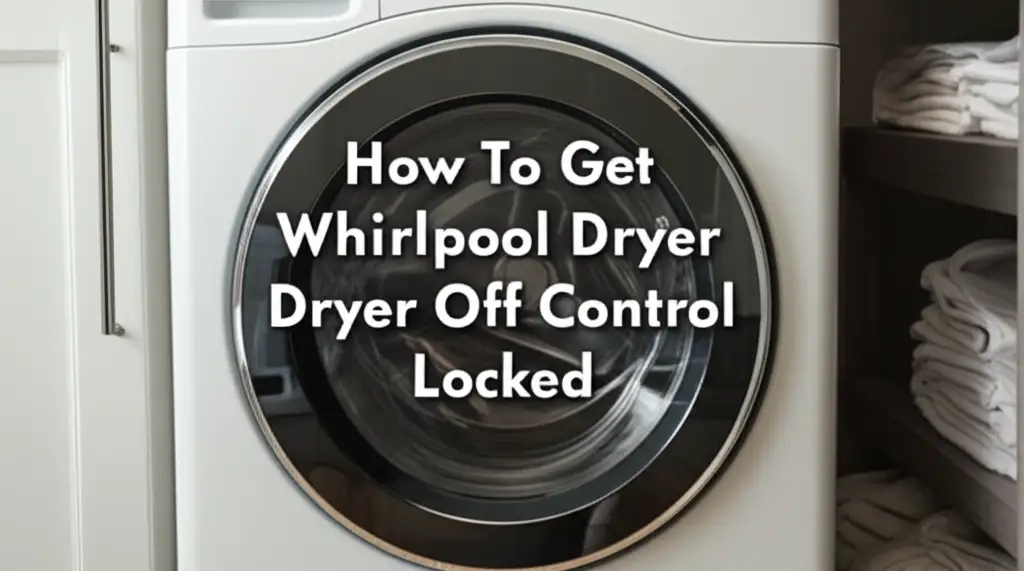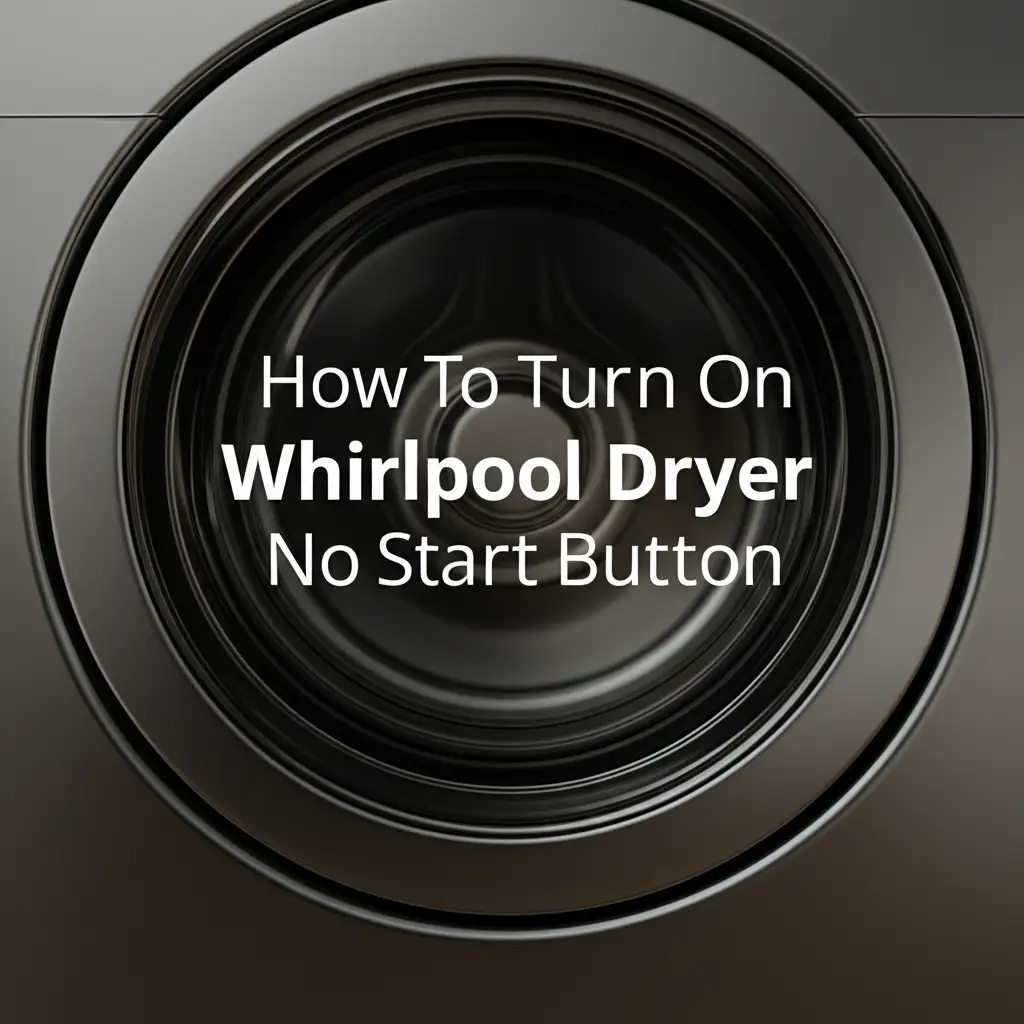· Todd Martin · Appliance Troubleshooting · 15 min read
Why Wont My Lg Dryer Connect To Wifi
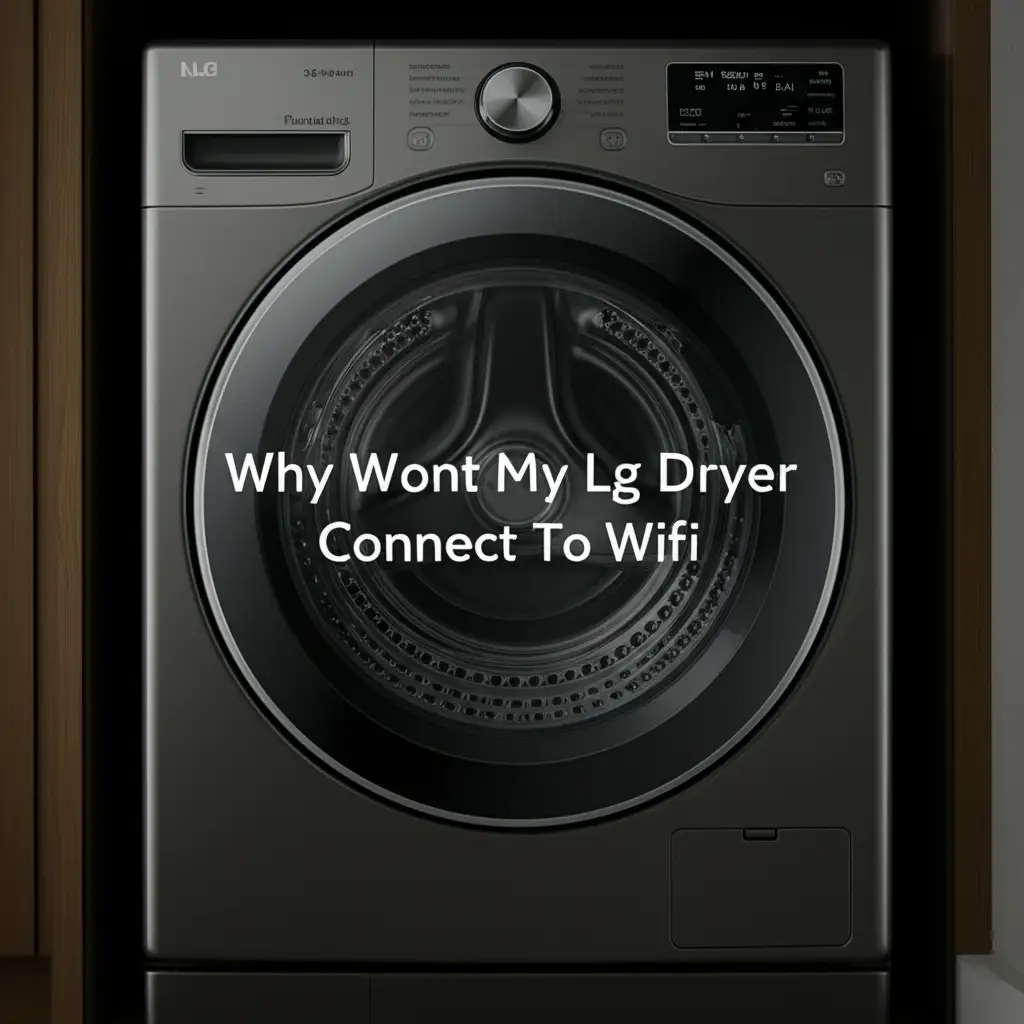
Troubleshooting Your LG Dryer’s Wi-Fi Connection
It is frustrating when smart home appliances do not work as expected. You invest in an LG dryer with Wi-Fi capabilities, hoping for convenience, but then find yourself asking, “Why won’t my LG dryer connect to Wi-Fi?” This common issue can stop you from enjoying features like remote start, cycle notifications, and smart diagnosis. I know this struggle firsthand, and it feels like a step backward instead of forward.
Connecting your LG dryer to your home Wi-Fi network should be straightforward. However, various factors can disrupt this process. These include network settings, app glitches, or even distance from your router. This article will help you understand why your LG dryer may not connect. We will provide clear, actionable steps to troubleshoot and fix common connectivity problems. My goal is to get your smart dryer working perfectly with your home network.
Takeaway
- Check basic connections and power first.
- Verify your Wi-Fi network type (2.4 GHz).
- Restart your dryer, router, and phone.
- Reinstall and update your LG ThinQ app.
- Ensure your dryer’s firmware is current.
My LG Dryer Will Not Connect to Wi-Fi: The Answer
Your LG dryer likely will not connect to Wi-Fi due to common network issues, such as an incompatible Wi-Fi band (it needs 2.4 GHz), weak signal strength, or incorrect network settings. App problems, outdated firmware, or a simple need for a device restart also cause connection failures. Addressing these basic points often resolves the problem quickly.
Initial Checks: The Basics of LG Dryer Connectivity
Before you dive deep into network settings, it is wise to perform some basic checks. Many Wi-Fi connection problems stem from simple oversights. I always start here when any smart device acts up. These first steps are quick and often solve the issue.
First, ensure your LG dryer has power. The dryer needs a stable power supply to function and connect to Wi-Fi. Check the power cord connection at both the wall outlet and the dryer. Make sure the outlet works correctly. Sometimes, a power cycle helps. Unplug the dryer for 60 seconds, then plug it back in. This simple restart can clear minor internal glitches.
Next, look at your home Wi-Fi network. Is your router powered on and broadcasting a signal? Check the indicator lights on your router. A solid internet light means your connection is active. Test your Wi-Fi with another device, like your phone or laptop. If other devices struggle to connect or browse, the issue might be with your internet service or router, not the dryer. My personal rule is to restart my router if I suspect any network-wide issue. Unplug your router for 30 seconds, then plug it back in. Wait a few minutes for it to fully boot up.
Also, consider the distance between your LG dryer and the Wi-Fi router. Walls, floors, and other objects can block Wi-Fi signals. Move your phone near the dryer and check its Wi-Fi signal strength. If the signal is weak, your dryer will have trouble connecting. You might need to move your router closer or use a Wi-Fi extender. Ensure no large metal objects are between the dryer and the router. These can create signal dead zones.
Troubleshooting Your LG ThinQ App and Account
The LG ThinQ app is your main tool for connecting and controlling your LG smart dryer. Problems with the app itself can prevent a successful Wi-Fi connection. I always check the app status if my smart appliance shows connectivity issues. The app needs to be current and functioning correctly.
Start by making sure the LG ThinQ app is updated to its latest version. Developers release updates to fix bugs and improve performance. Open your phone’s app store (Google Play Store or Apple App Store) and search for “LG ThinQ.” If an update is available, download and install it. Running an old version of the app often causes unexpected errors. This is a common fix for many app-related problems.
Next, try logging out of your LG ThinQ account and then logging back in. Sometimes, a simple refresh of your account session can resolve syncing issues. Ensure you use the correct login credentials. If you forgot your password, use the “forgot password” option to reset it. A bad login prevents any control or connection attempts. Learn how to connect your LG washing machine to your phone if you face similar issues with other LG appliances.
If the app still acts strangely, consider clearing its cache or reinstalling it. Clearing the cache removes temporary data that might be corrupted. For Android, go to Settings > Apps > LG ThinQ > Storage > Clear Cache. For iOS, uninstalling and reinstalling is the easiest way to clear cache and data. Reinstalling the app provides a fresh start. Make sure you connect your phone to the same Wi-Fi network you plan for the dryer before starting the dryer’s Wi-Fi setup. This helps prevent conflicts.
LG Dryer Wi-Fi Module and Settings Reset
Sometimes, the issue lies with the dryer’s internal Wi-Fi module or its stored network settings. Performing a reset on the dryer itself can clear these issues. I find this step very helpful when all other basic troubleshooting fails. It forces the dryer to “forget” past connection attempts and start fresh.
To reset the Wi-Fi on your LG dryer, you typically need to put it into setup mode. The exact steps vary slightly by model, but they often involve pressing and holding a combination of buttons on the dryer’s control panel. Look for buttons like “Smart Grid,” “Wi-Fi,” or “Remote Start.” You might need to hold one of these buttons for 3 to 5 seconds until the Wi-Fi indicator light starts blinking. This indicates the dryer is ready to connect. Consult your dryer’s user manual for precise instructions for your model. The manual is usually available on the LG support website by searching your model number.
After initiating Wi-Fi setup mode, open the LG ThinQ app on your phone. Follow the in-app instructions to add a new appliance. The app will guide you through connecting to the dryer’s temporary Wi-Fi signal, then transferring your home Wi-Fi details to the dryer. This process re-establishes the connection. If your LG dryer continues to struggle, you may face similar issues with other appliances. Consider how to connect your LG washing machine to Wi-Fi if you have one.
A full power cycle of the dryer can also help reset its internal components, including the Wi-Fi module. Unplug the dryer from the wall outlet for at least 5 minutes. Then, plug it back in. This hard reset can clear any temporary software glitches preventing Wi-Fi connection. Wait a few moments for the dryer to fully power on before attempting the Wi-Fi setup again through the ThinQ app. This gives all systems time to reset properly.
Network Configuration Deep Dive for LG Dryers
Understanding your home network’s configuration is critical for successful LG dryer Wi-Fi connectivity. Many connection failures happen because of network settings that are incompatible with smart appliances. I learned this through trial and error with various smart devices. Your LG dryer has specific network requirements.
Most LG smart appliances, including dryers, only connect to 2.4 GHz Wi-Fi networks. They do not support the faster 5 GHz band. If your router broadcasts both 2.4 GHz and 5 GHz networks, ensure your phone is connected to the 2.4 GHz network during the setup process. Some modern routers combine these into one network name (SSID). In such cases, you might need to temporarily separate the bands or disable the 5 GHz band during setup. You can usually do this through your router’s administration page. Check your router manual for steps to access its settings.
Also, check your network name (SSID) and password. Ensure both are simple and use only standard alphanumeric characters. Special characters or very long, complex passwords can sometimes cause issues with older Wi-Fi modules in appliances. Temporarily simplifying your Wi-Fi password for setup, then changing it back, can sometimes help. But remember to update your dryer’s Wi-Fi settings after changing the password back. My experience shows that clear, simple SSIDs work best for smart devices.
Ensure your router’s DHCP server is enabled. DHCP automatically assigns IP addresses to devices on your network. Without it, your dryer will not get an IP address and cannot communicate. This is a standard setting on most home routers. You typically do not need to change it unless you have a custom network setup. If you are comfortable, you can check your router’s settings to confirm DHCP is active. An active DHCP server ensures smooth communication between all connected devices.
Addressing Common Wi-Fi Interference and Range Issues
Even with correct network settings, Wi-Fi signals can face interference and range limitations. These issues directly impact your LG dryer’s ability to maintain a stable connection. I have dealt with these challenges in my own home, and they can be tricky to diagnose. Understanding common sources of interference helps you create a better environment for your smart dryer.
One major cause of signal degradation is physical obstruction. Walls, floors, and large appliances like refrigerators or microwaves can block Wi-Fi signals. If your LG dryer is in a basement or a far corner of your house, it might be too far from your main Wi-Fi router. Try moving your router closer, if possible. Alternatively, consider using a Wi-Fi extender or a mesh Wi-Fi system. These devices boost your Wi-Fi signal to cover larger areas, providing a stronger connection for your dryer. Troubleshooting connecting other smart appliances to Wi-Fi also often involves similar considerations.
Electronic devices operating on the 2.4 GHz band can also cause interference. These include cordless phones, baby monitors, and even microwave ovens. When using your dryer, try to minimize the use of these devices nearby. They can create “noise” on the Wi-Fi frequency, making it harder for your dryer to receive a clear signal. Moving these devices away from the dryer or router can sometimes improve connectivity. I try to keep my smart devices away from high-interference zones.
Finally, consider the number of devices connected to your Wi-Fi network. If too many devices are online, your network bandwidth might become saturated. This can lead to slow speeds and dropped connections for all devices, including your LG dryer. You might need to upgrade your router to one with more capacity or optimize your network. Some routers allow you to prioritize certain devices. You could prioritize your LG dryer if your router has this feature. This helps ensure it gets enough bandwidth for a stable connection.
Firmware Updates and LG Dryer Software Glitches
Just like your smartphone or computer, your LG dryer runs on software called firmware. Outdated or corrupted firmware can lead to various issues, including problems with Wi-Fi connectivity. I make it a point to check for firmware updates on my smart devices regularly. Manufacturers release updates to improve performance, add features, and fix bugs, including connectivity glitches.
To check for and install firmware updates for your LG dryer, you typically use the LG ThinQ app. Once your dryer is connected (even if briefly), the app can tell you if a new firmware version is available. If an update is ready, the app will guide you through the process. It is important to follow the instructions carefully and ensure a stable power supply during the update. Interrupting a firmware update can damage your dryer’s system. Always ensure your dryer is not running a cycle during the update process.
Sometimes, a software glitch in the dryer can prevent Wi-Fi from working even if the firmware is current. This is where a factory reset of the dryer itself might be necessary. A factory reset wipes all customized settings and returns the dryer to its default state. This includes any network configurations. The steps for a factory reset vary by model, so refer to your LG dryer’s user manual. It often involves pressing and holding a combination of buttons for an extended period. Be aware that a factory reset will remove all saved cycles or preferences. You will need to reconfigure everything after the reset. This extreme step often resolves persistent software issues.
If you have other LG smart appliances, you might find similar troubleshooting steps useful. Connecting an LG Smart Oven to Wi-Fi involves firmware checks and app updates as well. Keeping all your smart devices updated ensures they work together seamlessly and reduces connectivity problems across your home. Think of it as general maintenance for your smart home ecosystem.
When to Contact LG Support or a Technician
You have tried every troubleshooting step, from basic checks to advanced network configurations and software resets, but your LG dryer still refuses to connect to Wi-Fi. At this point, the issue might be beyond simple user fixes. This is when it is time to consider professional help. I know it can be frustrating to reach this stage, but sometimes a hardware issue requires expert attention.
First, gather all the information about the troubleshooting steps you have already taken. Note your dryer model number, serial number, and the specific error messages you have seen. This information will be very helpful when you contact LG customer support. You can find your dryer’s model and serial number on a label usually located inside the dryer door or on the back panel. Having these details ready helps the support team quickly understand your situation and provide relevant assistance.
When you contact LG customer support, explain your problem clearly and list the troubleshooting steps you completed. They can often provide more specific guidance for your dryer model or diagnose the issue remotely. They might walk you through additional steps or confirm if the problem points to a hardware failure. If your dryer is still under warranty, LG support can arrange for a repair or replacement. This is the ideal scenario if a component inside the dryer is faulty.
If LG support determines the issue is hardware-related or if your dryer is out of warranty, you may need to schedule a service visit with a qualified appliance technician. A technician can test the dryer’s Wi-Fi module and other internal components. They have specialized tools and knowledge to repair or replace faulty parts. While this option involves a cost, it ensures the problem is fixed correctly. Sometimes, the Wi-Fi module itself is defective, and only a technician can confirm this and replace it.
Frequently Asked Questions (FAQ)
How do I put my LG dryer in Wi-Fi setup mode?
To put your LG dryer in Wi-Fi setup mode, typically press and hold the “Wi-Fi” or “Smart Grid” button on the control panel for 3 to 5 seconds. The Wi-Fi indicator light on the dryer should begin blinking. This means the dryer is ready to connect to your home network via the LG ThinQ app. Refer to your specific dryer model’s user manual for exact button locations and timings.
Why is my LG dryer app not working?
Your LG dryer app might not work due to an outdated app version, corrupted app data, or login issues. Ensure your LG ThinQ app is updated through your phone’s app store. Try logging out and back into your account. If problems persist, clear the app’s cache or reinstall it completely. Check your phone’s internet connection.
Can an LG dryer connect to 5GHz Wi-Fi?
No, most LG smart dryers and other LG smart appliances only connect to the 2.4 GHz Wi-Fi frequency band. They do not support the faster 5 GHz band. Ensure your smartphone is connected to your home’s 2.4 GHz network during the initial dryer setup. If your router combines both bands, you might need to temporarily separate them or disable the 5 GHz band for setup.
How do I reset my LG dryer Wi-Fi settings?
You can reset your LG dryer’s Wi-Fi settings by performing a power cycle or by entering Wi-Fi setup mode. To power cycle, unplug the dryer for at least 5 minutes. To enter setup mode, press and hold the Wi-Fi or Smart Grid button. Some models may require a full factory reset which clears all settings, including Wi-Fi.
What does LG ThinQ do for my dryer?
LG ThinQ allows you to control and monitor your LG dryer remotely using your smartphone. You can start or stop cycles, receive notifications when a cycle finishes, and download specialized cycles. ThinQ also provides smart diagnosis features, which help troubleshoot problems by transmitting error codes directly to your phone. It brings smart convenience to your laundry routine.
Conclusion
Getting your LG dryer to connect to Wi-Fi should not be a daunting task. We have covered the common reasons why your LG dryer might not connect and provided clear, actionable steps to fix these issues. From simple power checks and router restarts to app troubleshooting, network configuration, and firmware updates, you now have a comprehensive guide. I hope these steps help you regain the smart control and convenience you expect from your LG appliance.
Remember to systematically work through each solution. Many connection problems resolve with a simple step, like restarting a device or updating an app. If you have tried everything and your LG dryer still will not connect to Wi-Fi, do not hesitate to contact LG customer support. They can provide model-specific assistance or advise on professional service. Enjoy the convenience of your fully connected LG smart dryer, making laundry day a little easier and smarter.