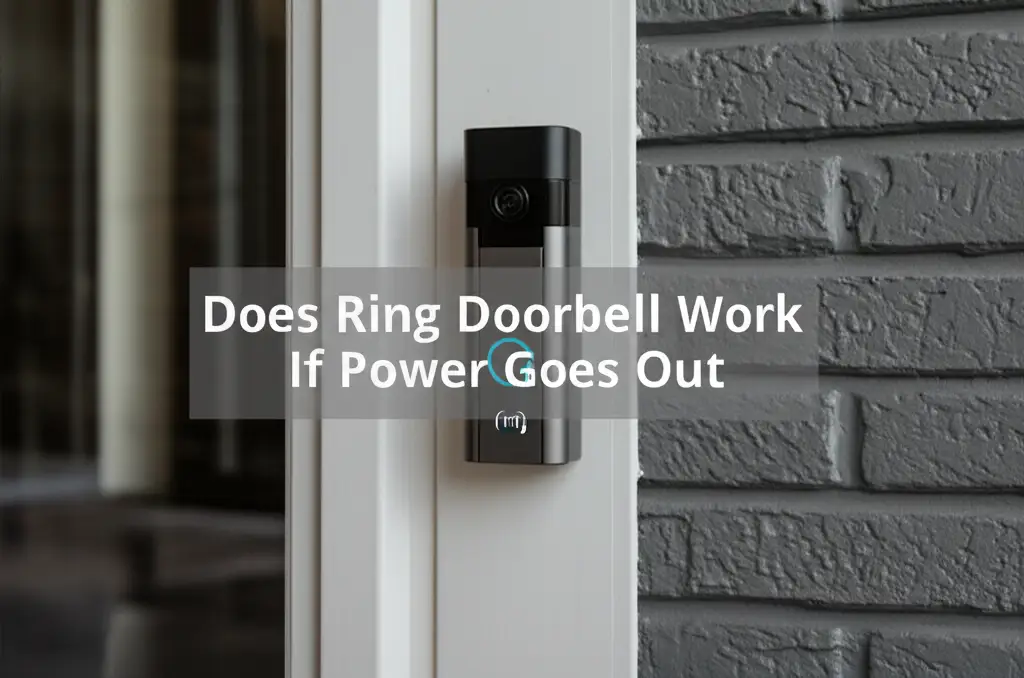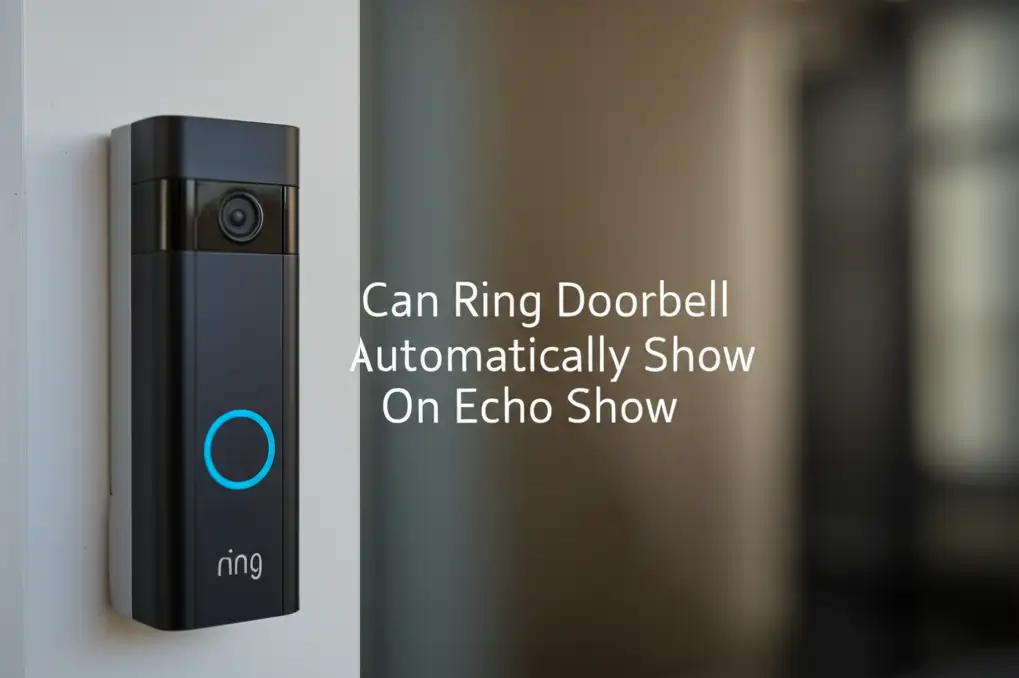· Todd Martin · Smart Home · 22 min read
How To Link Blink Doorbell With Echo Show
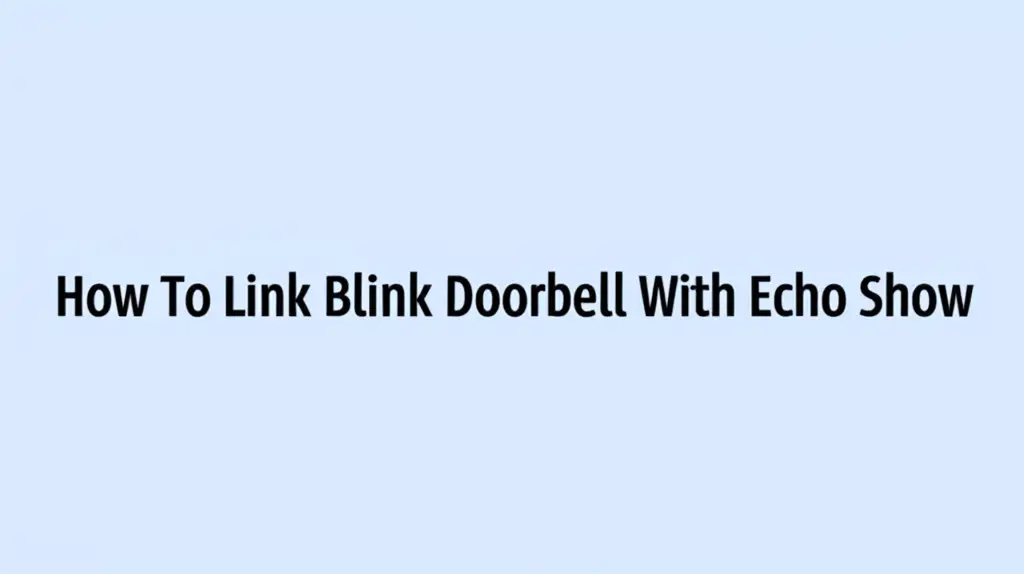
Seamlessly Link Your Blink Doorbell with Echo Show for Enhanced Home Security
Imagine seeing who is at your front door without lifting a finger, or even leaving your couch. This convenience becomes a reality when you link Blink Doorbell with Echo Show. Integrating these smart devices transforms your home’s security and accessibility. It allows you to use voice commands, receive visual alerts, and view live video feeds directly on your Echo Show display.
Connecting your Blink Doorbell to your Echo Show brings a new level of convenience to your smart home. You gain instant access to your doorbell’s camera, whether it’s a notification for a visitor or a quick check on your porch. This guide will walk you through the simple steps to achieve this powerful integration. We will cover everything from initial setup to advanced tips and troubleshooting common issues. Get ready to enjoy a smarter, more secure home environment.
Takeaway
Connecting your Blink Doorbell to an Echo Show offers significant benefits. Here are the key actionable messages:
- Ensure both your Blink system and Echo Show are set up and connected to Wi-Fi.
- Use the Amazon Alexa app to enable the “Blink SmartHome” skill.
- Link your Blink account within the Alexa app for device discovery.
- Utilize voice commands to view live feeds and receive doorbell alerts.
- Troubleshoot common issues like connectivity or voice command recognition to maintain seamless operation.
You can link your Blink Doorbell with Echo Show through the Alexa app. First, enable the Blink SmartHome skill. Then, link your Blink account credentials within the skill settings. Finally, discover your devices, allowing your Echo Show to display live video and announce visitors from your Blink Doorbell.
Preparing Your Devices for Blink Doorbell and Echo Show Integration
Before you can enjoy the convenience of seeing your doorbell’s view on your Echo Show, some preparation steps are necessary. Both your Blink Doorbell and your Echo Show need to be properly set up. They must also be connected to a stable Wi-Fi network. Taking these initial steps ensures a smooth linking process.
Proper device setup lays the groundwork for successful integration. A strong Wi-Fi signal is also crucial for seamless communication between your devices. Let’s make sure everything is ready before we dive into the linking process. This preparation phase prevents many common issues later on.
Ensure Proper Blink Doorbell Setup
Your Blink Doorbell must be fully installed and operational. This means it should be receiving power, whether from batteries or existing doorbell wiring. You also need to have it added to your Blink account within the Blink Home Monitor app. The doorbell should be connected to your Blink Sync Module (if you are using one) and your home Wi-Fi network.
Make sure you can view live feeds and receive notifications through the Blink app on your smartphone. If your doorbell is not working correctly in the Blink app, it will not work with your Echo Show. For new installations or troubleshooting existing ones, referring to the Blink user manual is always a good idea. Setting up a new doorbell or even one that is already installed requires careful attention to detail. If you need help with a Ring doorbell, for example, you can find guidance on how to set up Ring doorbell that is already installed.
Verify Echo Show Readiness
Your Echo Show also needs to be set up and connected to your Amazon account. Ensure it is powered on and connected to the same Wi-Fi network as your Blink system. It is also good practice to make sure your Echo Show has the latest software updates installed. You can usually check for updates through the device settings menu.
A fully updated Echo Show will run more smoothly and be more compatible with new features and integrations. Confirm that Alexa responds to your voice commands. If Alexa is not responding, check the microphone settings and network connection on your Echo Show. This ensures the Echo Show is ready to receive and display content from your Blink Doorbell.
Check Your Wi-Fi Network
A strong and stable Wi-Fi connection is vital for both devices. Blink devices and Echo Show rely heavily on Wi-Fi for communication. A weak signal can cause delays, poor video quality, or complete disconnection. Ensure your Wi-Fi router is centrally located and not too far from either device.
Consider if your network has too many devices connected, which can cause slowdowns. You might need to adjust your router settings or consider a Wi-Fi extender for better coverage. Reliable Wi-Fi ensures your Blink Doorbell can quickly send alerts and video streams to your Echo Show. A stable connection means you get real-time information when it matters most.
Step-by-Step Guide: Connecting Blink to Alexa App
Once your devices are ready, the actual linking process is straightforward. You will use the Amazon Alexa app on your smartphone or tablet. This app acts as the central hub for connecting your smart home devices. The key step involves enabling the “Blink SmartHome” skill.
This skill is what allows your Alexa-enabled devices, like the Echo Show, to communicate with your Blink system. Follow these steps carefully to ensure a successful connection. I found this process simple and quick to complete. It truly unlocks the full potential of your Blink doorbell with your Echo Show.
Download and Open Alexa App
First, make sure you have the Amazon Alexa app installed on your smartphone or tablet. You can find it in the App Store for iOS devices or Google Play Store for Android devices. If you already have it, make sure it is updated to the latest version. Open the app and sign in with your Amazon account credentials.
This is the same Amazon account linked to your Echo Show. The Alexa app serves as your control center for all smart home integrations. It provides the interface needed to manage skills and devices. I always start here when adding new smart home gadgets to my setup.
Enable the Blink SmartHome Skill
Within the Alexa app, tap on the “More” icon in the bottom right corner. Then, select “Skills & Games” from the menu. In the Skills & Games section, use the search bar to look for “Blink SmartHome.” Once you find the skill, tap on it.
On the skill’s page, tap the “Enable to Use” button. This action allows Alexa to begin communicating with your Blink devices. Enabling the correct skill is a crucial step. It grants Alexa the necessary permissions to control and monitor your Blink doorbell.
Link Your Blink Account
After tapping “Enable to Use,” you will be redirected to a Blink login page. Here, you need to enter your Blink account email address and password. This step securely links your Blink account with your Amazon account. Make sure to use the exact credentials you use for your Blink Home Monitor app.
Once you have entered your details, tap “Sign In” or “Link Account.” You might receive a verification code if you have two-factor authentication enabled on your Blink account. Enter this code to complete the linking process. This secure connection ensures only authorized access to your Blink devices through Alexa.
Discover Devices
After successfully linking your Blink account, Alexa will prompt you to discover devices. Tap on “Discover Devices” to allow Alexa to find your Blink Doorbell and any other Blink cameras you have. If it does not prompt you, you can manually start the discovery by saying, “Alexa, discover devices.” You can also go to the Devices section in the Alexa app and tap the ”+” icon, then “Add Device,” and select “Camera.”
Alexa will then scan for compatible Blink devices on your network. Once discovered, your Blink Doorbell will appear in your list of devices within the Alexa app. This step makes your doorbell accessible for viewing on your Echo Show and for receiving notifications. Your Echo Show now recognizes your Blink Doorbell.
Optimizing Your Echo Show for Blink Doorbell Notifications
Connecting your Blink Doorbell to your Echo Show is just the beginning. To truly maximize the benefits, you need to optimize how your Echo Show handles doorbell notifications and video feeds. This involves customizing settings within the Alexa app and directly on your Echo Show. Proper optimization ensures you get the most useful alerts and seamless viewing experiences.
I find that tailoring these settings makes a huge difference in daily convenience. You can decide how and when your Echo Show alerts you. This helps you stay informed without being overwhelmed. Let’s make your Echo Show work perfectly with your Blink Doorbell.
Adjust Doorbell Press Announcements
By default, when someone presses your Blink Doorbell, your Echo Show will typically announce, “Someone is at the front door.” You can customize this announcement. In the Alexa app, go to Devices, then select your Echo Show. Scroll down to Communications or Announcements. Look for options related to doorbell presses.
You can sometimes change the specific phrasing of the announcement or adjust its volume. Some users prefer a simple chime, while others like a more detailed voice alert. Tailoring these settings makes sure the notification is clear and helpful to you. This is how you control the sound and voice alerts from your doorbell.
Set Up Motion Detection Alerts
Beyond doorbell presses, your Blink Doorbell also detects motion. You can configure your Echo Show to display a live view or announce when motion is detected. In the Alexa app, find your Blink Doorbell under Devices. Look for settings related to motion detection or notifications. You may be able to enable a feature called “Motion Announcements” or “Live View on Motion.”
Enabling this means your Echo Show will automatically show you who is there when motion is detected, even if they don’t press the doorbell. This is excellent for package deliveries or suspicious activity. This offers an extra layer of security. You get a heads-up before someone even rings.
Customize Live View Display
When you ask your Echo Show to display your Blink Doorbell’s live feed, it typically takes over the entire screen. You can often customize how long the live view stays on the screen. Some Echo Show models allow for picture-in-picture display, letting you see the doorbell feed while doing other tasks. Check your Echo Show’s device settings for display preferences.
For instance, you can say, “Alexa, show me the front door.” The live feed from your Blink Doorbell will then appear on your Echo Show. This allows you to quickly see who is there. Viewing your doorbell camera live view from different platforms is a common feature. You can check if can doorbell camera live view be viewed from the customer website for additional options. Adjusting these display options enhances your viewing experience.
Using Voice Commands with Your Blink Doorbell on Echo Show
The true magic of linking your Blink Doorbell with Echo Show lies in voice control. Alexa makes it incredibly easy to interact with your doorbell using simple spoken commands. You can initiate live video streams, use two-way audio, and even arm or disarm your system (if your Blink setup allows it). Mastering these commands enhances your hands-free smart home experience.
I find myself using these commands daily. They make checking my front door so much faster. You do not need to pick up your phone or open an app. Just speak your command, and your Echo Show responds.
Viewing Live Feed Commands
The most common voice command is for viewing the live video feed. To do this, simply say:
- “Alexa, show me the [Blink Doorbell name].”
- “Alexa, show me the front door camera.” (If you named it “Front Door” in the Alexa app).
Your Echo Show will then display the live video feed from your Blink Doorbell. The feed will usually stay on the screen for a set period, or until you tell Alexa to stop. For instance, if you say, “Alexa, show me the front door,” the video stream appears instantly. This command provides quick visual access to your doorstep.
Two-Way Audio Commands
Many Blink Doorbells support two-way audio, letting you speak to visitors from your Echo Show. After initiating a live view, you can typically enable two-way audio by saying:
- “Alexa, talk to the front door.”
- “Alexa, speak to [Blink Doorbell name].”
Once activated, your voice will transmit through the doorbell’s speaker, and you will hear the visitor’s response through your Echo Show. This feature is great for giving instructions to delivery drivers or greeting guests remotely. It makes interactions with visitors convenient and hands-free. This capability is similar to how you might ring your doorbell from your Ring app, but it’s all done by voice.
Arming/Disarming Commands
If your Blink Doorbell is part of a larger Blink system with a Sync Module, you might be able to arm or disarm your system using Alexa voice commands. This functionality typically applies to the entire Blink system, not just the doorbell in isolation. Common commands include:
- “Alexa, arm [Blink system name].”
- “Alexa, disarm [Blink system name].” (You may need to provide a PIN).
Remember to set up a voice code for disarming your system in the Alexa app for security. This prevents unauthorized users from turning off your security. Always confirm the exact system name you set up in the Blink app for these commands to work correctly.
Troubleshooting Common Blink Doorbell and Echo Show Issues
Even with careful setup, smart home devices can sometimes encounter issues. Connectivity problems, unresponsive commands, or poor video quality can disrupt your experience. Knowing how to troubleshoot these common problems helps you quickly restore full functionality. Many issues have simple solutions, and a systematic approach can save you time and frustration.
I have found that most problems can be resolved by checking the basics. Do not get discouraged if something does not work perfectly right away. Troubleshooting is a normal part of managing any smart home system. Let’s look at some common issues and how to fix them.
Device Offline or Unresponsive
If your Blink Doorbell or Echo Show appears offline, or Alexa says it is unresponsive, start with basic checks.
- Check Power: Ensure both devices are powered on and plugged in correctly. If your doorbell is battery-powered, check battery levels in the Blink app.
- Wi-Fi Connection: Verify that both devices are connected to your Wi-Fi network. Sometimes, simply restarting your Wi-Fi router can resolve connectivity issues.
- Blink Sync Module: If you use a Sync Module, ensure it is online and connected. Your doorbell relies on it.
- Restart Devices: Try unplugging your Echo Show and Blink Sync Module (if applicable) for 30 seconds, then plugging them back in. For the doorbell, you might need to remove and reinsert batteries or cycle its power if hardwired.
Ensuring power to your doorbell is essential. You might even wonder about the power type, like how to tell if doorbell is AC or DC. This information can be useful for advanced troubleshooting, though usually not for basic connectivity.
Poor Video Quality or Lag
Video issues often stem from network problems.
- Wi-Fi Signal Strength: Check the Wi-Fi signal strength for both your Blink Doorbell and Echo Show. A weak signal leads to poor video.
- Network Congestion: Too many devices on your network can slow things down. Try disconnecting other devices temporarily to see if performance improves.
- Internet Speed: Ensure your internet service provider offers sufficient upload and download speeds for streaming video.
- Blink App Check: Verify that the video quality is good within the Blink Home Monitor app itself. If it’s poor there, the issue lies with the doorbell or your network, not the Echo Show.
- Interference: Other electronic devices or physical obstructions can interfere with Wi-Fi signals. Try moving your router or devices slightly.
If you suspect something more serious, like unauthorized access, looking into security measures for your smart devices is wise. For example, knowing how to tell if your Ring doorbell has been hacked can give you ideas for general smart doorbell security.
Voice Command Recognition Problems
If Alexa isn’t responding correctly to your Blink doorbell commands:
- Speak Clearly: Ensure you are speaking clearly and at a normal volume.
- Correct Naming: Confirm the exact name of your Blink Doorbell in the Alexa app. If you named it “Main Door,” you must say “Main Door,” not “Front Door.”
- Skill Enabled: Double-check that the “Blink SmartHome” skill is still enabled in your Alexa app. Sometimes skills can become disabled.
- Alexa App Sync: Force close and reopen the Alexa app, then try discovering devices again. This can refresh the connection.
Re-linking Devices
As a last resort, or if you make significant changes to your Blink system or Wi-Fi, you might need to re-link.
- Disable Skill: In the Alexa app, go to Skills & Games, find the Blink SmartHome skill, and disable it.
- Unlink Account: If prompted, unlink your Blink account.
- Remove Devices: Go to Devices in the Alexa app and remove your Blink Doorbell (and other Blink devices).
- Re-enable and Re-link: Start the process again from “Enable the Blink SmartHome Skill” as outlined in Section 2. This often fixes persistent connection issues.
If your doorbell seems to fail when there’s no power, it might be an issue with backup power. Understanding how a device like does Ring doorbell work if power goes out can offer insights into general smart doorbell power resilience.
Advanced Tips for Enhanced Smart Home Security
Integrating your Blink Doorbell with Echo Show already boosts your home security and convenience. However, you can take this integration even further. Advanced features like Alexa Routines allow you to automate actions based on doorbell events. You can also consider how your doorbell integrates with other smart devices in your home. Finally, always prioritize privacy and security settings.
These advanced tips help you build a truly interconnected and intelligent home. I have found that a little extra effort here yields significant benefits. This turns simple convenience into powerful automation. Let’s explore how to make your smart home even smarter and more secure.
Creating Alexa Routines for Blink
Alexa Routines allow you to automate a series of actions triggered by a specific event. This is where your Blink Doorbell can become a powerful security tool. For example:
- Doorbell Press Routine: When someone presses your doorbell, you can set a routine to:
- Turn on specific smart lights (e.g., porch light, living room lights).
- Announce “Visitor at the front door” on all Echo devices.
- Start recording on other Blink cameras (if you have them).
- Motion Detection Routine: When motion is detected by your doorbell, you could trigger a routine to:
- Record a short clip (if your Blink setup allows).
- Play a sound effect on an Echo device to deter unwanted visitors.
- Send a custom notification to your phone.
To create a routine, go to the “More” tab in the Alexa app, select “Routines,” and then tap the ”+” icon. Choose your Blink Doorbell as the trigger, then add the desired actions. This automation provides proactive security and convenience.
Integrating with Other Smart Devices
Your Blink Doorbell and Echo Show can work in concert with other smart home devices. For example:
- Smart Locks: If you have a compatible smart lock (e.g., August, Yale), you can view your doorbell on Echo Show, then ask Alexa to unlock the door for a trusted visitor.
- Smart Lights: As mentioned with routines, your smart lights can turn on when the doorbell rings at night. This illuminates your entryway for visitors or deters potential intruders.
- Other Cameras: If you have other security cameras (even from different brands, if compatible with Alexa), you can view them alongside your Blink Doorbell on your Echo Show or through routines.
Think about how different devices can work together to enhance your home’s security and your daily life. This interconnectedness creates a comprehensive smart home ecosystem. Each device plays a part in a larger, automated system.
Privacy and Security Settings
While convenience is great, privacy and security are paramount. Always review the privacy settings for your Blink and Amazon accounts.
- Blink App Settings: Control who has access to your Blink account and view activity logs. Enable two-factor authentication for an extra layer of security.
- Alexa App Privacy: In the Alexa app, you can review and delete voice recordings and manage camera access permissions. You can control which devices can view your doorbell feed.
- Camera Coverage: Be mindful of your doorbell’s camera field of view. Ensure it only captures your property and respects neighbors’ privacy.
- Strong Passwords: Use strong, unique passwords for both your Blink and Amazon accounts. Update them regularly.
Taking these steps helps protect your smart home system from unauthorized access. It ensures your privacy is maintained while enjoying the benefits of smart home technology. Protecting your home and data should always be a top priority.
Benefits of Linking Blink Doorbell with Your Echo Show
Connecting your Blink Doorbell to your Echo Show brings numerous advantages. It transforms how you interact with your home’s entry point. The benefits extend beyond simple convenience, touching on security, accessibility, and overall smart home integration. This setup truly enhances your daily life.
I personally appreciate the peace of mind and effortless control this integration offers. It makes my smart home feel truly connected and responsive. Let’s explore the key benefits you will experience.
Instant Visual Monitoring
One of the most significant benefits is the ability to instantly see who is at your door. When someone presses your Blink Doorbell, your Echo Show can automatically display a live video feed. This means you do not need to grab your phone or even get up. Just glance at your Echo Show to identify your visitor.
This feature is invaluable when your hands are full or you are in another room. It provides immediate visual verification. You can decide whether to answer the door or not with just a quick look. This quick access improves your home security by letting you screen visitors.
Hands-Free Convenience
Voice commands simplify managing your doorbell. You can ask Alexa to “show me the front door” without touching any device. This hands-free operation is incredibly convenient, especially when you are busy. It integrates seamlessly into your daily routine.
Imagine cooking dinner and hearing a chime. You can simply ask Alexa to display the doorbell feed. This eliminates interruptions and keeps your hands free. The ease of voice control is a hallmark of a truly smart home experience.
Enhanced Home Security
Linking your Blink Doorbell with Echo Show significantly enhances your home’s security posture. You receive instant visual and audible alerts when visitors arrive or motion is detected. This quick awareness allows you to respond promptly to any situation. You can see package deliveries or potential intruders in real-time.
The ability to quickly view live footage and communicate through two-way audio adds a layer of deterrence. Potential threats are less likely to persist when they know they are being monitored. This integration makes your home safer and provides greater peace of mind.
Seamless Smart Home Ecosystem
This integration allows your Blink Doorbell to become a more active participant in your broader smart home ecosystem. It works in harmony with your Echo Show and other Alexa-compatible devices. This creates a unified and responsive environment. Your doorbell is no longer an isolated device.
It contributes to routines, cross-device alerts, and centralized control. This seamless operation makes your smart home feel more intuitive and powerful. The entire system works together, making your life easier and your home smarter.
FAQ Section
Can I view live feed from my Blink Doorbell on Echo Show?
Yes, you can absolutely view live feed from your Blink Doorbell on your Echo Show. Once linked via the Alexa app, simply say, “Alexa, show me [Blink Doorbell name].” The live video will then appear on your Echo Show’s screen. This feature provides instant visual access to your doorstep for convenience and security.
Why is my Blink Doorbell not connecting to Echo Show?
Several reasons might prevent your Blink Doorbell from connecting. Check if both devices are powered on and connected to the same Wi-Fi network. Ensure the “Blink SmartHome” skill is enabled in the Alexa app and your Blink account is correctly linked. Try restarting your Wi-Fi router and both devices, then re-discover devices in the Alexa app.
Do I need a Blink Sync Module for Echo Show integration?
Yes, most Blink Doorbells require a Blink Sync Module (Sync Module 2 recommended) to function and integrate with third-party services like Alexa. The Sync Module connects your Blink devices to the internet. It enables features like live view, motion detection, and cloud storage. Ensure your Sync Module is set up and online.
What Alexa commands work with Blink Doorbell?
You can use various Alexa commands with your Blink Doorbell. Common commands include “Alexa, show me [Blink Doorbell name]” for live view. If your doorbell supports two-way audio, you can say “Alexa, talk to [Blink Doorbell name].” You may also be able to arm or disarm your Blink system using voice commands if it is configured to do so.
Can I answer my Blink Doorbell from Echo Show?
Yes, you can answer your Blink Doorbell and engage in two-way audio directly from your Echo Show. After initiating a live view, say “Alexa, talk to [Blink Doorbell name].” This allows you to speak to the person at your door and hear their response through your Echo Show speakers and microphone.
Is linking Blink Doorbell to Echo Show free?
Linking your Blink Doorbell to your Echo Show is free of charge. You do not incur additional fees for the integration itself. You only need to own the Blink Doorbell, the Echo Show device, and have a stable internet connection. Any subscription costs would relate to Blink’s optional cloud storage plans, not the integration feature.
Conclusion
Linking your Blink Doorbell with Echo Show is a simple yet powerful upgrade for any smart home. It transforms your entryway monitoring from a manual task into a seamless, voice-controlled experience. You gain instant visual alerts, hands-free communication, and enhanced security. This integration truly brings your smart home vision to life.
By following the steps outlined in this guide, you can easily connect your devices. Remember to prepare your devices, enable the Blink skill in the Alexa app, and optimize your notification settings.