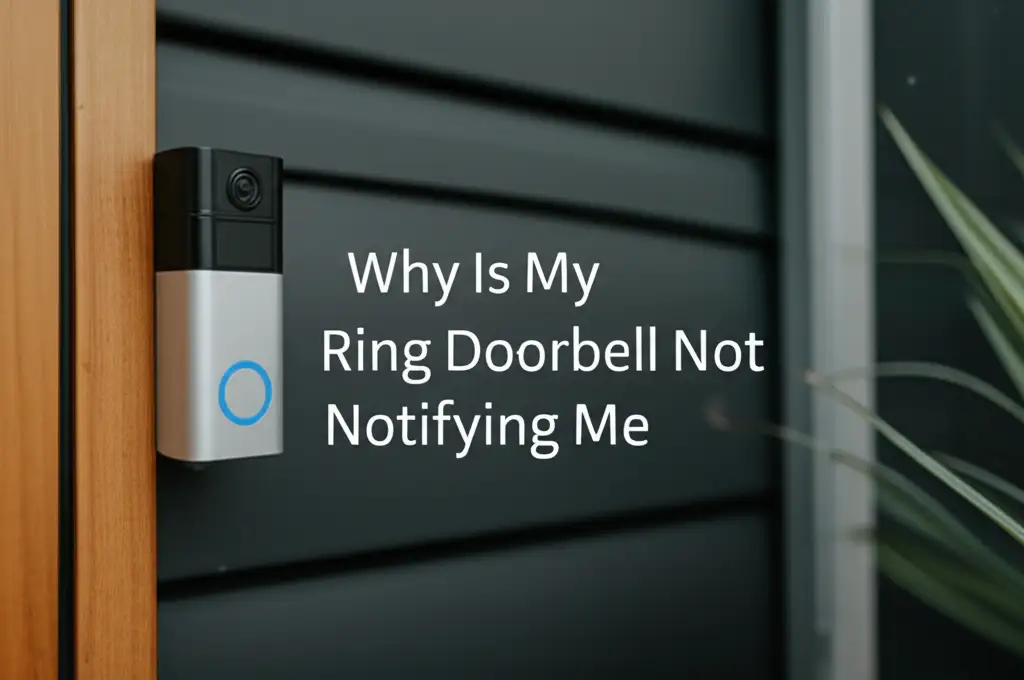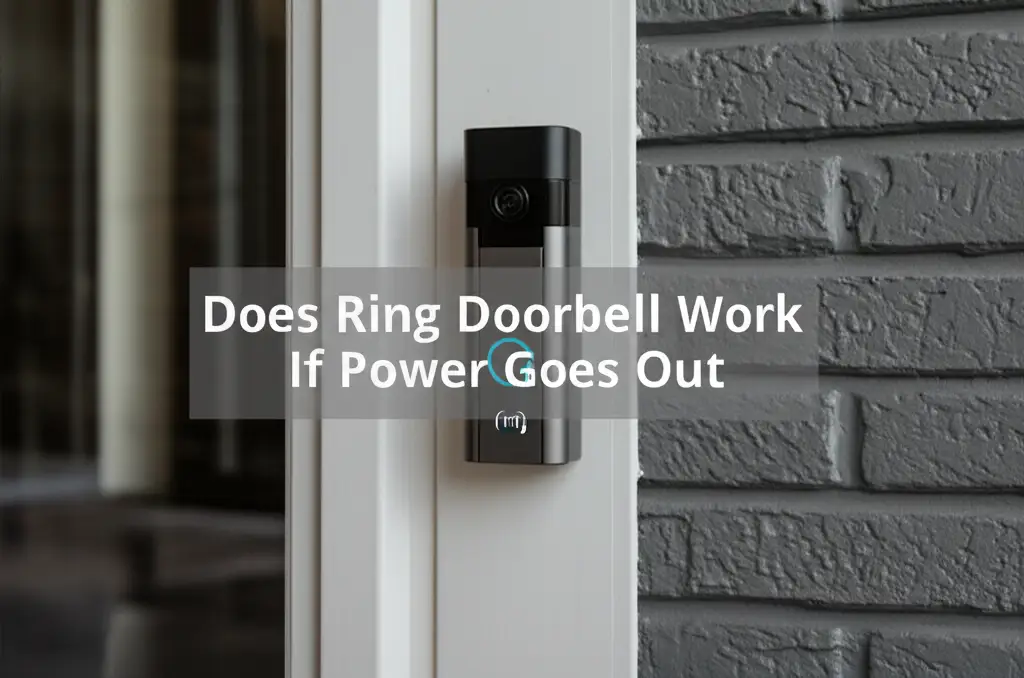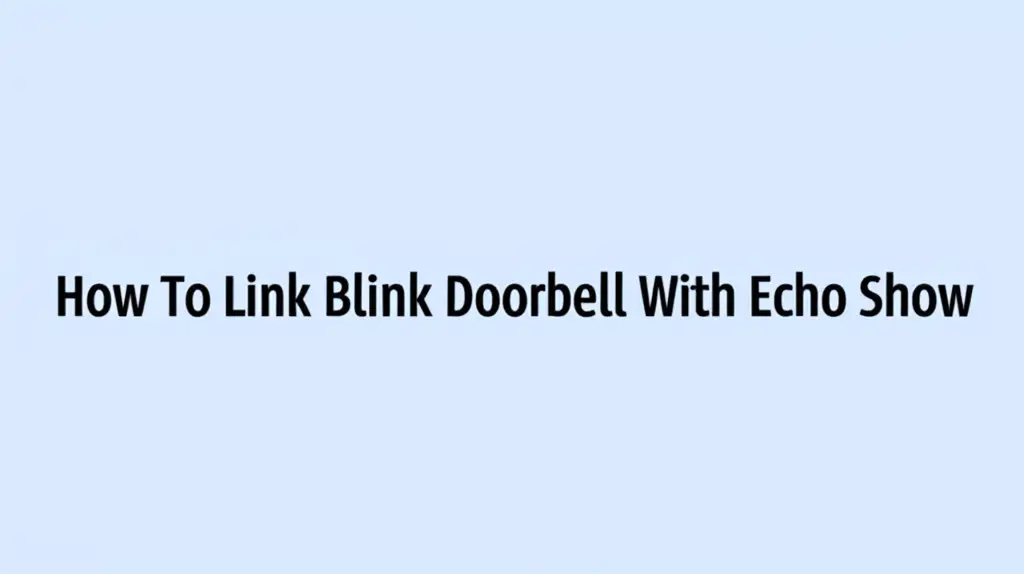· Katria Melrose · Smart Home Security · 14 min read
Why Is My Ring Doorbell Just Flashing Blue

Why Is My Ring Doorbell Just Flashing Blue?
Imagine you walk past your front door, and you notice your trusted Ring Doorbell is just flashing blue. This can be a bit confusing. A flashing blue light usually means your device needs attention. It might be trying to connect to your Wi-Fi, update its software, or even indicate a power issue.
Understanding what your Ring Doorbell’s lights mean is helpful. Different light patterns signal different device states. This article will explain why your Ring Doorbell might be flashing blue. We will cover common reasons like setup mode, network issues, and power problems. You will learn simple steps to troubleshoot and fix these issues. By the end, your Ring Doorbell should be back to working perfectly, giving you peace of mind.
Takeaway
- A flashing blue light on your Ring Doorbell often indicates a setup, connection, or power issue.
- Check your Wi-Fi network first, as connectivity problems are a common cause.
- Ensure your Ring Doorbell has sufficient power, whether from a battery or wired connection.
- Attempt a factory reset if other troubleshooting steps do not resolve the issue.
- Contact Ring support if the problem persists after trying all solutions.
What Does a Flashing Blue Ring Doorbell Light Mean?
A Ring Doorbell flashing blue typically means it is in setup mode or experiencing connectivity issues. It can also indicate a low battery on battery-powered models or a power problem with wired ones. Less often, it might show a firmware update in progress. This light pattern tells you the device needs your attention to restore full function.
Understanding Ring Doorbell Light Patterns
Ring doorbells use different light patterns to communicate their status. A solid blue light, for instance, means the device is working correctly. It is actively recording or performing a live view. A flashing blue light, however, signals a specific need for user intervention.
This visual feedback system helps you quickly diagnose problems. You do not need to check an app to know something is wrong. Knowing these patterns helps you troubleshoot issues faster. It saves you time and frustration. Let us explore what the flashing blue light specifically means for your Ring device.
Different Blue Light Meanings
A slow, steady blue pulse often means the device is trying to connect to a Wi-Fi network. This happens during initial setup or after a network change. A rapid blue flash might indicate a power cycle or a successful connection attempt. It is important to distinguish between these subtle variations. Each variation points to a different root cause.
For example, a constant solid blue light, followed by no motion detection, might mean your device settings are off. However, a flashing blue light almost always points to a connectivity or power-related problem. Knowing this helps you narrow down your troubleshooting steps effectively. If your Ring Doorbell lights up when motion is detected, but is now flashing blue, it signals a change in its operational state.
Ring Doorbell Setup Mode: A Common Cause
When you first set up a new Ring Doorbell, it enters setup mode. This mode is indicated by a flashing blue light. The device broadcasts its own Wi-Fi network. Your phone connects to this network during the setup process. This allows your phone to send your home Wi-Fi details to the doorbell.
If your Ring Doorbell flashes blue, it might have accidentally re-entered setup mode. This can happen after a power outage or a reset. It is a normal state for a device that needs to establish a network connection. You will need to complete the setup process again in the Ring app. For a device that is already installed, this means walking through the re-connection steps.
Re-entering Setup Mode
Sometimes, a Ring Doorbell can spontaneously enter setup mode. This is usually due to a power interruption or a temporary glitch. If you see the flashing blue light, open your Ring app. The app will often guide you through the reconnection process. It will prompt you to reconnect to your home Wi-Fi.
You may need to press the setup button on the doorbell. This button is typically small and located on the side or back of the device. Pressing it puts the doorbell back into setup mode, indicated by the flashing blue light. This allows you to proceed with the setup steps in the app. If you previously set up your Ring Doorbell, this process will feel familiar. This step is similar to how to set up a Ring Doorbell that is already installed.
Addressing Wi-Fi and Network Problems
One of the most frequent reasons for a Ring Doorbell flashing blue is a Wi-Fi or network issue. Your doorbell needs a strong, stable internet connection to work properly. If the Wi-Fi signal is weak, or if your network settings change, the doorbell might struggle to connect. This struggle often manifests as a flashing blue light.
The doorbell tries repeatedly to join your network. Each failed attempt can keep the blue light flashing. Common culprits include a changed Wi-Fi password, a new router, or even temporary interference. Diagnosing these network problems is key to resolving the flashing blue light. A reliable connection ensures your doorbell sends you notifications. Your Ring Doorbell relies on Wi-Fi for notifications.
Troubleshooting Wi-Fi Connectivity
Start by checking your home Wi-Fi network. Ensure your router is on and broadcasting. Try restarting your router and modem. This simple step can often clear up network glitches. Once your router is back online, see if the Ring Doorbell connects automatically.
If it does not, you may need to reconnect the doorbell using the Ring app. Open the app, go to your device settings, and look for “Device Health.” There, you should see an option to reconnect to Wi-Fi. Follow the on-screen instructions. This process will guide your doorbell back to a stable connection. Sometimes, a Ring Doorbell unable to join a network can also display a flashing blue light.
Wi-Fi Interference and Range
Wi-Fi signals can suffer from interference. Other electronic devices, like microwaves or cordless phones, can disrupt the signal. Physical barriers, such as thick walls or metal objects, also weaken Wi-Fi. Ensure your Ring Doorbell is within a good range of your router.
Consider moving your router closer to the doorbell if possible. You might also use a Wi-Fi extender. An extender boosts your Wi-Fi signal, providing better coverage. A stronger, more consistent signal helps your Ring Doorbell maintain its connection. This prevents it from constantly trying to reconnect.
Power and Battery Issues
Power is essential for your Ring Doorbell’s operation. A flashing blue light can indicate a power problem. This applies to both battery-powered and hardwired models. For battery models, it might signal a critically low battery. For wired models, it could mean insufficient power from your home’s wiring.
Understanding your doorbell’s power source is the first step. Check if it runs on a rechargeable battery or connects to existing doorbell wires. Different power types require different troubleshooting methods. A consistent power supply ensures stable operation. It prevents the doorbell from entering a low-power state. This state often triggers the flashing blue light.
Low Battery on Battery-Powered Ring Doorbells
If your Ring Doorbell uses a battery, a flashing blue light could mean the battery is very low. When the battery level drops too much, the doorbell might try to conserve power. This can lead to a state where it is only partially functional, indicated by the flashing blue light. You might not receive notifications when the battery is low. This also ties into why your Ring Doorbell might not be notifying you.
Remove the battery from the doorbell. Charge it fully using the provided USB cable. A full charge can take several hours. Once charged, reinsert the battery into the doorbell. The flashing blue light should stop, and the doorbell should resume normal operation. Regularly checking your battery status in the Ring app helps prevent this. The app can also show how to know if your Ring Doorbell is fully charged.
Power Problems with Hardwired Ring Doorbells
Hardwired Ring Doorbells connect to your home’s existing doorbell wiring. They require a specific voltage range to function correctly. If the voltage is too low or inconsistent, the doorbell might struggle. This often results in a flashing blue light, indicating a power issue.
Check your doorbell’s transformer. It might be old or provide insufficient power. You might need to upgrade your transformer to one that meets Ring’s voltage requirements. If you are unsure, consult an electrician. Ensuring proper voltage is crucial for wired Ring devices. This helps your doorbell maintain a steady connection and operate reliably.
Firmware Updates and System Glitches
Sometimes, a flashing blue light indicates a firmware update in progress. Ring regularly releases software updates for its devices. These updates improve performance, add features, and fix bugs. During an update, the doorbell might display a flashing blue light. It is crucial not to interrupt the process.
Let the update complete on its own. This can take several minutes. Powering off the doorbell during an update can corrupt its software. This might leave your device inoperable. If the update finishes, the light should return to a solid blue or go off. This signifies normal operation.
Handling System Glitches
Minor software glitches can also cause a flashing blue light. These glitches are temporary errors in the doorbell’s system. They can prevent the doorbell from functioning properly. A simple restart can often resolve these issues. This is a common first step in troubleshooting many electronic devices.
To restart, you can remove the battery for a few seconds. If it is a wired doorbell, you might need to temporarily cut power at the breaker. Reapply power after about 30 seconds. This soft reset often clears minor glitches. The doorbell should then boot up normally. The flashing blue light should disappear.
Performing a Factory Reset
If all else fails, a factory reset might be necessary. A factory reset erases all settings on your Ring Doorbell. It returns the device to its original, out-of-the-box state. This step can resolve persistent software issues or corruption. It should be a last resort.
Performing a factory reset requires you to set up the doorbell again from scratch. You will need to reconnect it to your Wi-Fi network and reconfigure any custom settings. This process can be time-consuming, but it is often effective. It can bring your flashing blue Ring Doorbell back to life.
How to Factory Reset Your Ring Doorbell
The exact method for a factory reset varies slightly by Ring Doorbell model. Generally, you will need to press and hold the setup button. This button is usually on the back or side of the doorbell. Hold it for 15-20 seconds. The light will flash, then briefly glow solid. Release the button when the light patterns change.
Once reset, the doorbell will enter setup mode, indicated by the flashing blue light. You then need to open the Ring app. Follow the prompts to set up your device as if it were new. This includes connecting it to your Wi-Fi network. After successful setup, your doorbell should function normally.
Environmental Factors and Physical Damage
Sometimes, environmental factors can contribute to issues. Extreme temperatures can affect electronics. Very cold or very hot weather might impact your Ring Doorbell’s performance. While less common, this can sometimes lead to unusual behavior, like a flashing blue light. Ensure your doorbell is within its recommended operating temperature range.
Physical damage is another consideration. If your doorbell has been hit or tampered with, internal components might be damaged. This damage can disrupt normal operation. It might cause the device to malfunction or display abnormal light patterns. Visually inspect your doorbell for any signs of damage. If you suspect tampering, you might want to look into how to tell if your Ring Doorbell has been hacked.
Checking for Damage
Carefully examine the exterior of your Ring Doorbell. Look for cracks, dents, or signs of water intrusion. Check the wiring if it is a hardwired model. Loose or corroded wires can disrupt power. If you find significant physical damage, the device might need replacement.
Contact Ring support if you believe physical damage is the cause. They can advise you on warranty options or repair services. In some cases, unexpected behavior, such as a Ring Doorbell going off on its own, could also stem from internal damage or glitches. Do not try to repair internal components yourself unless you are qualified. Tampering with the device can void its warranty.
When to Contact Ring Support
You have tried all the troubleshooting steps. You have checked the power, Wi-Fi, and performed a reset. Your Ring Doorbell is still just flashing blue. This is the time to contact Ring customer support. They have specialized tools and knowledge. They can help diagnose more complex issues.
Provide them with a detailed description of the problem. Explain all the steps you have already taken. This helps them quickly narrow down the cause. Have your device’s serial number ready. Ring support can guide you through advanced troubleshooting. They can also initiate a replacement if your device is under warranty.
Preparing for Support
Before contacting support, gather all relevant information. Note your doorbell model. Write down the exact light pattern you observe. List the troubleshooting steps you performed. For example, did you restart the router? Did you fully charge the battery? Did you perform a factory reset?
This information helps the support agent assist you more efficiently. Be prepared to follow their instructions carefully. They might ask you to perform additional tests. They are equipped to handle issues beyond basic user troubleshooting. Their goal is to get your Ring Doorbell working again.
FAQ Section
Why does my Ring Doorbell light blink blue and then turn off?
This pattern often means your Ring Doorbell is powering up or successfully connecting. It flashes blue while booting or trying to connect. Once it establishes a stable connection or completes an action, the light turns off. If it repeats, there might be intermittent power or network issues.
How do I stop my Ring Doorbell from flashing blue constantly?
To stop constant flashing blue, identify the cause. It is usually setup mode, low battery, or a Wi-Fi problem. Reconnect to Wi-Fi via the app, charge the battery, or restart your router. If issues persist, a factory reset may be needed to clear any software glitches.
Does a flashing blue light mean my Ring Doorbell is updating?
Yes, a flashing blue light can indicate a firmware update is in progress. During an update, the doorbell might display a specific flashing pattern. It is important not to interrupt the power during this process. Let the update complete, which can take several minutes.
What should I do if my Ring Doorbell is fully charged but still flashing blue?
If your doorbell is fully charged but still flashing blue, the issue is likely not power-related. Focus on network connectivity. Ensure your Wi-Fi is strong and stable. Try reconnecting the doorbell through the Ring app. If that fails, perform a factory reset and set it up again.
Can a weak Wi-Fi signal cause the Ring Doorbell to flash blue?
Absolutely. A weak or unstable Wi-Fi signal is a common reason for a Ring Doorbell to flash blue. The doorbell tries repeatedly to establish a connection. This continuous attempt manifests as a flashing blue light. Improve your Wi-Fi range or signal strength to resolve this.
Is a flashing blue light normal during initial setup?
Yes, a flashing blue light is completely normal during the initial setup process. It indicates that the Ring Doorbell is in setup mode. In this mode, the device broadcasts a temporary Wi-Fi network. This allows your phone to connect and configure the doorbell’s settings.
Conclusion
Seeing your Ring Doorbell just flashing blue can be a bit concerning, but it is often a straightforward problem to fix. We have covered the main reasons for this light pattern. These include setup mode, Wi-Fi connectivity issues, and power supply problems. You now know the steps to troubleshoot each of these common causes.
Remember to start with the simplest solutions. Check your Wi-Fi connection, ensure adequate power, and consider a quick restart. If these do not work, a factory reset is a powerful next step. By following these guidelines, you can usually get your Ring Doorbell back online. Take control of your home security. Get your Ring Doorbell working properly again.