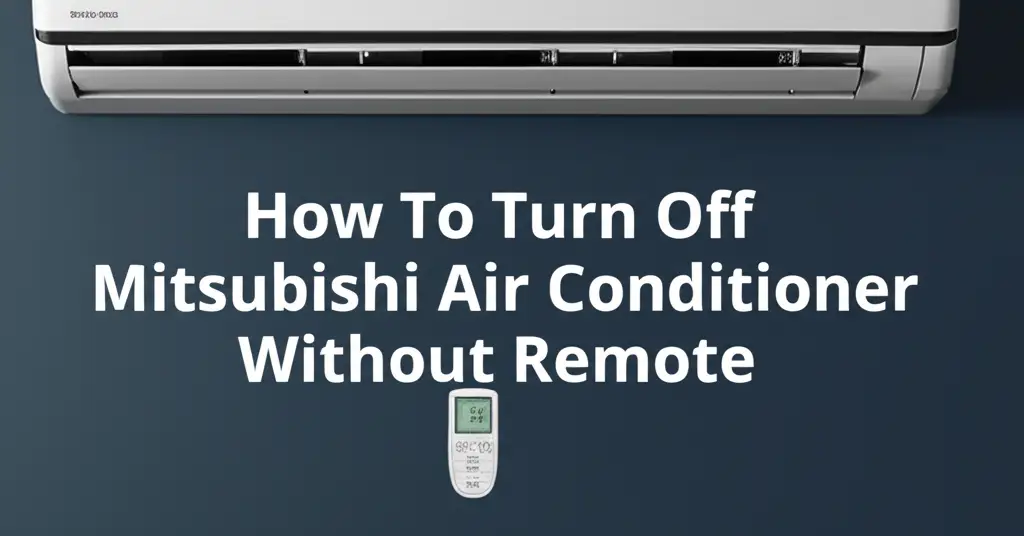· Todd Martin · Home Appliances, Smart Home, HVAC · 20 min read
How To Turn On Samsung Air Conditioner Without Remote
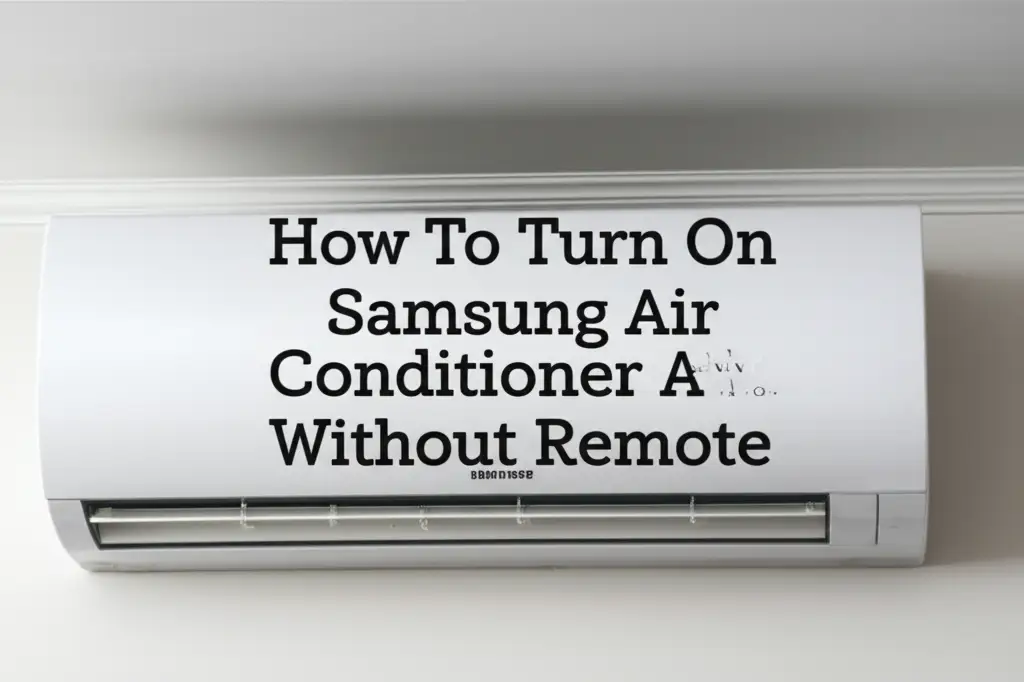
Manual Control: Turning On Your Samsung AC Without a Remote
It happens to everyone. You are ready to cool down your home, but your Samsung air conditioner remote is nowhere to be found. This can feel frustrating, especially on a hot day. The good news is you do not have to suffer in the heat. Your Samsung AC unit offers several ways to turn it on even without the dedicated remote control.
This guide will show you exactly how to turn on Samsung air conditioner without remote. We will explore manual buttons, smartphone applications, and smart home devices. You will learn about common troubleshooting steps and helpful tips. By the end, you will know how to get your Samsung AC running smoothly again, regardless of a missing remote.
Takeaway
- Locate and use the manual power button on your Samsung AC unit.
- Utilize the Samsung SmartThings app if your AC is a smart model.
- Consider universal remote apps with IR blasters on your smartphone.
- Explore third-party smart AC controllers for advanced control.
- Troubleshoot basic power issues if the unit does not respond.
Concise Answer to the Main Query
To turn on a Samsung air conditioner without its remote, you can typically find a manual power button directly on the indoor unit. Pressing this button usually turns the AC on to a default mode. Alternatively, smart Samsung AC models can be controlled using the Samsung SmartThings app on your smartphone, offering full remote functionality.
Locating the Manual Power Button on Your Samsung AC
The simplest method to turn on your Samsung air conditioner without its remote is to find the manual power button. Most Samsung AC units, whether wall-mounted, portable, or window models, have a hidden or discreet button for basic operation. This button serves as a failsafe when the remote is lost or not working. Finding it may take a quick search, but it is usually accessible.
This button often initiates a default operating mode, like Auto mode or a preset temperature. You might not have full control over settings like fan speed or specific temperature values. However, it will get the unit running and provide cooling or heating. Knowing where this button is can save you from discomfort.
Wall-Mounted Units
For wall-mounted Samsung split AC units, the manual power button is usually on the indoor unit itself. Look carefully around the front panel, the side, or underneath a small flap. Some models have it near the air filter access panel. It might be a small, recessed button that you need to press with a pen tip or a finger.
Often, this button is labeled “On/Off,” “Mode,” or simply has a power symbol. Open the front cover where the air filters are located. You might find the button on the right-hand side or left-hand side of the main unit body. Press it once to turn the unit on. Press it again to turn it off.
Portable and Window Units
Samsung portable and window air conditioners also have manual controls. These units usually feature a small control panel on their top or front. This panel includes buttons for power, mode selection, and sometimes temperature adjustment. If your remote is missing, these physical buttons become your primary interface.
Locate the “Power” button on this control panel. Pressing it will turn the unit on. You may find other buttons to cycle through modes like Cool, Fan, or Dry. While less common on manual buttons, some portable units offer basic temperature up/down controls. Always check your specific model’s user manual for the exact location and function of these buttons.
Utilizing Your Smartphone as a Remote for Samsung AC
In today’s smart home era, your smartphone can often double as a versatile remote control for many appliances, including Samsung air conditioners. If your Samsung AC is a smart model or part of their connected ecosystem, you likely have powerful control options right in your pocket. This method provides more functionality than a basic manual button. It often replicates the full range of controls found on your physical remote.
This approach offers convenience and eliminates the need to search for a lost remote. Setting it up typically involves downloading an app and connecting your AC to your home Wi-Fi network. Once configured, you can control your AC from anywhere with an internet connection. This is a significant advantage over traditional remotes.
Samsung SmartThings App
If your Samsung air conditioner is a Wi-Fi-enabled smart model, the Samsung SmartThings app is your best solution. This app transforms your smartphone into a comprehensive control center for all your compatible Samsung devices. You can turn the AC on or off, adjust temperature, change modes (Cool, Heat, Fan, Dry), set fan speed, and even schedule operations. The SmartThings app is designed to provide seamless integration and control.
To use it, first ensure your Samsung AC is connected to your home Wi-Fi. Download the SmartThings app from your smartphone’s app store (Google Play Store or Apple App Store). Open the app, sign in with your Samsung account, and add your AC unit as a device. The app will guide you through the connection process. Once connected, select your AC from the device list to access its controls. This method offers the most complete control without the physical remote. You can even check if you can turn my Samsung dryer on with my phone using the same app, highlighting its versatility.
Universal Remote Apps with IR Blaster
Some smartphones come with a built-in infrared (IR) blaster. An IR blaster allows your phone to send infrared signals, just like a traditional remote control. If your phone has this feature, you can download a universal remote app. These apps often have a database of remote codes for various appliances, including Samsung air conditioners. This option works even for older, non-smart AC units, provided your phone supports the IR blaster technology.
To use this, open your phone’s app store and search for “universal remote” or “IR remote.” Popular options include Peel Smart Remote or SURE Universal Remote. Download and install one of these apps. During setup, the app will ask you to select the device type (air conditioner) and brand (Samsung). It will then try different IR codes until your AC responds. This method effectively turns your smartphone into a universal remote. However, remember that without an IR blaster, a universal remote app alone cannot control your AC.
Third-Party Smart Controllers and Hubs for Samsung AC
Beyond integrated apps and IR blasters, dedicated third-party smart controllers offer another excellent way to manage your Samsung air conditioner without its original remote. These devices are designed to bridge the gap between traditional AC units and modern smart home ecosystems. They provide Wi-Fi connectivity and intelligent features to even non-smart AC models, making them a valuable investment for enhanced control and automation.
These controllers typically connect to your home Wi-Fi network. They then communicate with your AC unit via infrared signals, much like a standard remote. The key advantage is that they are controlled by an app on your smartphone, giving you remote access and advanced scheduling options. This adds a layer of convenience and smart functionality to older AC units.
Wi-Fi Smart AC Controllers
Specific Wi-Fi smart AC controllers are designed to make any air conditioner smart. Brands like Sensibo Sky, Cielo Breez, and Ambi Climate are popular choices. These devices act as a bridge. They connect to your Wi-Fi network and then send infrared commands to your Samsung AC unit. You control the smart controller through its dedicated smartphone app. This setup allows you to turn your AC on or off, change modes, adjust temperature, and set schedules from anywhere.
These controllers often include advanced features. This might include geo-fencing (turning AC on/off based on your location), intelligent scheduling, and even energy usage monitoring. They provide a robust solution for remote control and smart automation, even if your Samsung AC does not have built-in Wi-Fi. Installing them is usually straightforward: plug in the device, place it within line of sight of your AC, and connect it to your Wi-Fi via the app. This is a good option if you want more than just basic on/off control.
Home Automation Hubs
For those with a more extensive smart home setup, integrating your Samsung AC into a central home automation hub can provide seamless control. Hubs like Amazon Echo (Alexa), Google Home (Google Assistant), or Apple HomeKit (Siri) can often manage smart AC controllers or even directly integrate with Wi-Fi-enabled Samsung AC units via the SmartThings ecosystem. This allows for voice control and the creation of complex automation routines.
If your Samsung AC is SmartThings compatible, you can link your SmartThings account to your chosen home automation hub. This setup allows you to use voice commands like “Alexa, turn on the living room AC” or “Hey Google, set the bedroom AC to 23 degrees.” If you are using a third-party smart AC controller, ensure it is compatible with your home automation hub. Centralizing control through a hub offers the ultimate convenience. It allows you to manage your home’s climate along with lights, security, and other smart devices from a single interface or through voice commands.
Troubleshooting Common Issues When AC Remote is Missing
When your Samsung AC remote goes missing, you might immediately think about how to turn the unit on manually. However, sometimes the problem is not just the remote. The AC unit might also experience other issues that prevent it from turning on, even with the manual button. Before you assume the worst, perform a few basic troubleshooting steps. These steps can help you identify if the issue is truly the missing remote or something else entirely.
Understanding these common problems can save you time and frustration. It is essential to rule out simple electrical or operational glitches first. A non-responsive AC unit might just need a power cycle or a quick check of its connections. These checks are quick and do not require special tools.
Checking Power Supply
The most basic troubleshooting step is to ensure your Samsung AC unit is receiving power. An AC unit, whether controlled by a remote or manually, needs a stable power connection to function. Check if the unit is properly plugged into a working power outlet. Sometimes, a loose plug can prevent the unit from turning on. Also, verify that the circuit breaker for your AC unit has not tripped. Go to your electrical panel and check the breaker labeled for your air conditioner. If it is in the “off” position, switch it back “on.”
If the unit still does not respond after checking the plug and breaker, inspect the power cord for any visible damage. Frayed or cut cords can prevent power delivery. Never attempt to use an appliance with a damaged power cord. If you suspect an electrical issue beyond these simple checks, it is best to contact a qualified electrician.
Resetting the AC Unit
Sometimes, an air conditioner might become unresponsive due to a minor internal glitch. A simple reset can often resolve these issues. To reset your Samsung AC unit, first, turn it off using the manual power button if it is currently on. Then, unplug the unit from its power outlet. Wait for about 5 to 10 minutes. This allows any residual power to drain from the system and resets the internal components.
After waiting, plug the unit back into the power outlet. Now, try to turn it on again using the manual power button. This power cycle can often clear minor software or electrical errors. It can restore the unit’s functionality, making it responsive again. If your unit has a “reset” button (less common, but possible), consult your manual for its location and how to use it. Remember that sometimes when units turn off by themselves, like why does my window air conditioner turn off by itself, a reset might be a good first step.
Understanding Basic Manual Operation Modes and Settings
When you turn on your Samsung air conditioner using the manual button on the unit, you typically gain very limited control. The manual button is designed for emergency use, not for full functionality. It provides a way to get basic cooling or heating when your remote is unavailable. It is important to understand what to expect from these limited controls. Do not anticipate the same range of options you get from the remote.
The purpose of the manual button is primarily to activate the unit. It often defaults to a comfortable, energy-efficient mode. This ensures that the unit runs without requiring complex user input. You will likely find yourself unable to adjust precise temperatures or fan speeds.
Default Settings After Manual Turn-On
Most Samsung air conditioners, when turned on via the manual power button, will default to a specific operating mode. This is usually “Auto” mode or “Cool” mode at a preset temperature, such as 24°C (75°F). The unit selects this setting to provide immediate climate control without needing further input. It aims for a balance between comfort and energy efficiency.
The fan speed might also default to “Auto” or a low setting. This automatic setting helps the unit maintain the preset temperature efficiently. You will likely find that pressing the manual button repeatedly might cycle through a very limited set of modes (e.g., On/Off, Auto, Cool). It rarely offers fine-tuned adjustments. If your goal is just to get the AC running to cool the room, this default operation is often sufficient.
Adjusting Temperature (Limited Options)
Direct temperature adjustment is typically not possible when using only the manual power button on the unit. The button is primarily for turning the unit on or off and cycling through basic modes. If you need precise temperature control, you will either need to find your remote, use the SmartThings app, or invest in a smart AC controller.
Some older or simpler models might offer a very basic mode button that allows you to switch between “Cool” and “Fan” or “Dry.” However, changing the exact temperature up or down is almost always a remote-specific function. If you need to change your Samsung air conditioner from Fahrenheit to Celsius, for example, you would typically use the remote as well. You can find more details on how to change Fahrenheit to Celsius on your Samsung air conditioner using the remote. The manual button simply provides a temporary solution for basic operation.
When to Consider a Replacement Remote or Professional Help
While manual buttons and smartphone apps offer temporary solutions, they are not always ideal for long-term use. For full functionality and convenience, having a working remote is usually best. If your remote is permanently lost, broken, or your unit has deeper issues, consider getting a replacement or seeking professional assistance. These steps ensure your Samsung air conditioner remains fully operational and easy to manage.
Deciding when to transition from temporary solutions to a more permanent fix is important. If you frequently rely on manual methods, it might be time for a new remote. If the unit does not respond to any input, even the manual button, a professional diagnosis is warranted.
Ordering a Replacement Remote
If your original Samsung AC remote is truly lost or damaged beyond repair, ordering a replacement is a sensible long-term solution. You can typically find original replacement remotes directly from Samsung’s official parts website. You can also find them from authorized Samsung service centers or reputable online retailers. When ordering, make sure to have your specific Samsung AC model number handy. This ensures you get the correct remote that is fully compatible with your unit.
Alternatively, consider purchasing a universal air conditioner remote. These remotes are designed to work with various brands and models, including Samsung. While they might not offer every single function of an original remote, they usually cover all basic and essential operations. They are a more affordable option than an original replacement. Always check the compatibility list before purchasing a universal remote to ensure it supports your Samsung AC model.
Contacting Samsung Support or a Technician
If your Samsung air conditioner does not respond to the manual power button, or if you suspect a more serious issue, it is time to contact Samsung customer support or a qualified HVAC technician. A non-responsive unit could indicate a problem with the internal electronics, a sensor malfunction, or a compressor issue. These problems require professional diagnosis and repair. Trying to fix complex issues yourself can lead to further damage or even personal injury.
Samsung’s support team can provide troubleshooting advice specific to your model. They can also guide you on warranty claims or direct you to authorized service providers. A certified technician has the tools and expertise to diagnose complex problems accurately. They can perform necessary repairs safely and efficiently. Do not ignore persistent issues with your AC unit, as they can lead to more significant and costly damage over time. Just as you might call a technician for why your Mitsubishi air conditioner continuously turns itself off, the same logic applies to Samsung units experiencing unresponsive behavior.
Preventive Measures and Best Practices for AC Remote Management
Losing an air conditioner remote is a common annoyance. However, there are several simple yet effective preventive measures you can take to avoid this situation in the future. Implementing good habits for remote management can save you time, stress, and the hassle of manually operating your Samsung AC. These practices are easy to adopt and can make a big difference in how smoothly you manage your home’s climate control.
Beyond preventing loss, proper care for your remote also extends its lifespan. A well-maintained remote works reliably when you need it most. Thinking ahead about where and how you store your remote can simplify your life significantly.
Designating a Remote Home
One of the easiest ways to prevent a lost remote is to designate a specific “home” for it. This could be a wall-mounted holder next to the AC unit, a small dish on a bedside table, or a drawer dedicated solely to remotes. The key is consistency. Always return the remote to this spot immediately after use. This creates a routine that makes it harder for the remote to wander off or get misplaced.
Consider using a brightly colored sticker or a piece of reflective tape on the remote. This makes it easier to spot if it ends up in an unusual place. For households with children or pets, consider placing the remote in a location that is out of reach. This prevents accidental misplacement or damage. A clear, consistent storage solution is your best defense against a missing remote.
Using Remote Holders or Tracking Devices
For extra peace of mind, invest in a remote holder or a tracking device. Many universal remote caddies are available. These are small containers that can sit on a table or attach to a wall, keeping all your remotes in one organized spot. Some caddies are even designed to stick directly to the side of the AC unit for easy access.
Another innovative solution is to attach a small Bluetooth tracker, like a Tile or Apple AirTag, to your AC remote. If you misplace the remote, you can use your smartphone to make the tracker ring. This guides you directly to its location. This is especially useful for those prone to misplacing small items. These trackers are small, lightweight, and can be easily attached to most remotes. While you are thinking about remotes, remember that keeping them clean is also important. You can find useful tips on how to clean a TV remote or generally clean a remote control to ensure hygiene and functionality.
Exploring Universal Remote Apps as Backup
Even if you have your original remote, setting up a universal remote app on your smartphone can serve as an excellent backup. If your phone has an IR blaster or if your AC is a smart model, configuring the app takes minimal time. This ensures that you always have an alternative control method readily available. This is particularly useful if the original remote’s batteries die unexpectedly or if it suffers damage.
Consider downloading and setting up the Samsung SmartThings app or a universal IR remote app on multiple family members’ phones. This way, if one phone is unavailable, another can step in to control the AC. Having a digital backup provides peace of mind. It also familiarizes you with alternative control methods, making it less stressful if your primary remote ever goes missing. This proactive step ensures you are always prepared to manage your Samsung air conditioner.
Frequently Asked Questions (FAQ)
Can all Samsung ACs be turned on manually without a remote?
Most Samsung air conditioner models include a manual power button directly on the indoor unit. This button allows basic operation like turning the unit on or off, typically to a default setting. While older or very basic models might not have extensive manual controls, almost all units offer at least a power switch for emergency use. Always check your specific model’s user manual for its exact location and function.
What is the default mode when I turn on the AC manually?
When you turn on your Samsung AC manually using the button on the unit, it usually defaults to “Auto” mode or “Cool” mode at a preset temperature, commonly around 24°C (75°F). This default setting provides immediate and energy-efficient climate control. The fan speed might also be set to “Auto” or a low setting. This limited operation ensures basic comfort without requiring complex adjustments.
How do I find the manual button on my specific Samsung AC model?
For wall-mounted Samsung AC units, the manual power button is often found under the front panel, near the air filters, or on the side of the indoor unit. It may be small and recessed, sometimes labeled “On/Off” or with a power symbol. For portable or window units, check the main control panel on the top or front. Refer to your AC unit’s user manual for the precise location and instructions.
Can I change settings other than On/Off with the manual button?
Typically, the manual power button on a Samsung AC unit offers very limited control. It is primarily for turning the unit on or off. Some models might allow cycling through basic modes like “Cool,” “Fan,” or “Dry” by pressing the button repeatedly. However, precise adjustments to temperature, fan speed, or advanced functions like timers are generally not possible without the remote, a smartphone app, or a smart controller.
Are universal remotes compatible with Samsung ACs?
Yes, many universal air conditioner remotes are compatible with Samsung AC units. These remotes contain a database of infrared codes for various brands. You will need to program the universal remote by finding the correct code for your specific Samsung model. While a universal remote might not offer every advanced feature of an original Samsung remote, it usually provides essential functions like power, mode, and temperature control.
Is using a smartphone app secure for AC control?
Using a smartphone app like Samsung SmartThings for AC control is generally secure. These apps use encryption and require user authentication (e.g., Samsung account login) to prevent unauthorized access. Ensure you download the official app from reputable app stores and keep your smartphone’s operating system updated. Also, use strong, unique passwords for your Samsung account and home Wi-Fi network to enhance security.
Conclusion
Losing your Samsung air conditioner remote does not have to leave you sweltering in discomfort. As we have explored, there are multiple effective ways to turn on Samsung air conditioner without remote. From locating the hidden manual power button on your unit for immediate relief to leveraging the power of your smartphone with the Samsung SmartThings app or universal IR remote apps, you have several reliable options at your disposal. For those seeking advanced control and automation, third-party smart AC controllers offer a robust solution, transforming even older units into smart home devices.
Remember to consider essential troubleshooting steps if your unit remains unresponsive. A simple power cycle can often resolve minor glitches. While temporary solutions are great for immediate needs, investing in a replacement remote or a smart controller provides the most convenient long-term solution. By adopting smart remote management practices, such as designating a specific home for your remote or using tracking devices, you can prevent future frustrations. Stay cool and comfortable by knowing how to control your Samsung AC unit, no matter the situation. Take control of your comfort today!
- Samsung AC
- no remote
- manual control
- smart home
- air conditioner troubleshooting
- AC control
- SmartThings