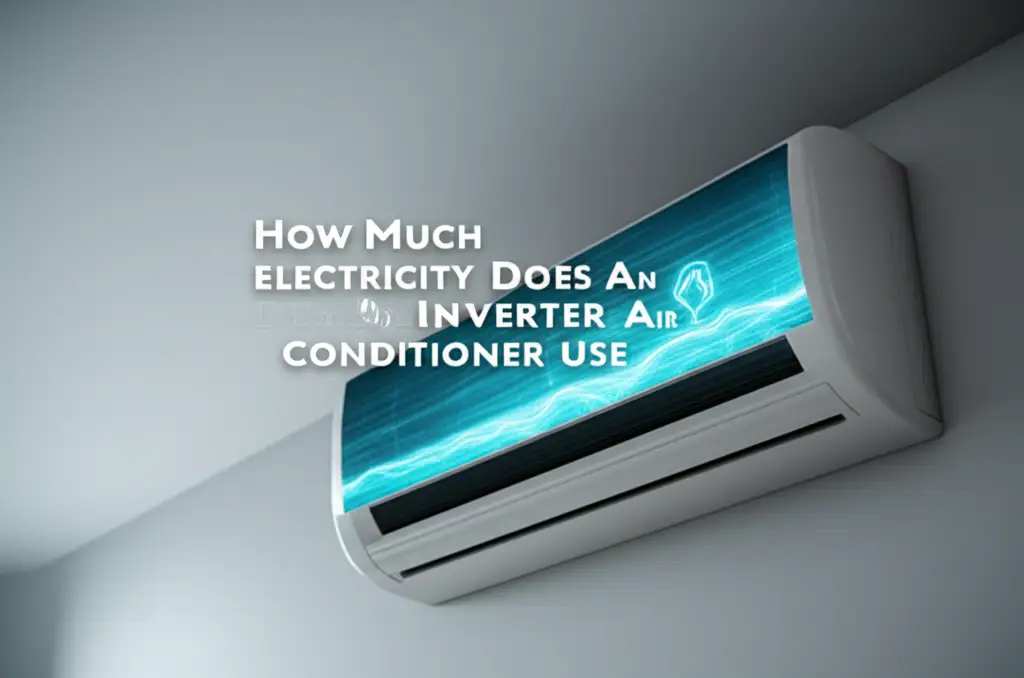· Katria Melrose · Home Appliances · 20 min read
How To Set Samsung Oven Timer For Hours

Mastering Your Samsung Oven Timer for Hours
Cooking can take time. Sometimes a recipe calls for slow, deliberate heat over many hours. Perhaps you are preparing a large roast, a slow-cooked stew, or a delicious casserole. Your Samsung oven has a timer feature that helps you manage these long cooking sessions. Setting the timer correctly ensures your food cooks for the exact duration you need. This guide shows you how to set your Samsung oven timer for hours, making your long cooking tasks simple. We will explore the steps, discuss different timer functions, and offer tips for best results. This information helps you use your oven effectively for extended cooking periods.
Takeaway
- Access Cook Time: Find the “Cook Time” button on your Samsung oven’s control panel.
- Set Duration: Use the number pad or arrow buttons to input the desired cooking hours and minutes.
- Confirm Setting: Press “Start” to activate the timer and begin cooking.
- Utilize Delay Start: Schedule cooking to begin later with the “Delay Start” feature for long unattended cooks.
- Understand Timer Types: Distinguish between “Cook Time” (which turns off the oven) and “Kitchen Timer” (a reminder only).
To set your Samsung oven timer for hours, locate the “Cook Time” button. Press it, then enter the desired number of hours and minutes using the keypad. Finally, press “Start.” The oven will cook for the set duration and then turn off automatically.
Understanding Samsung Oven Timer Functions
Your Samsung oven has different timer functions. Each function serves a unique purpose in your kitchen. Knowing these differences helps you use your oven more efficiently. You can set the oven to cook for a specific duration or just remind you when time passes.
Cook Time vs. Kitchen Timer
Samsung ovens typically offer two main timer types. The “Cook Time” function is often called “Oven Timer” or “Bake Time.” This feature controls the actual cooking process. When you set a “Cook Time,” the oven bakes or roasts for the specified duration. After the time runs out, the oven automatically shuts off. This is very useful for recipes that require precise cooking times, especially long ones.
The other timer is the “Kitchen Timer.” Some models call this a “Minute Timer” or simply “Timer.” This function acts like a simple countdown clock. It makes an alarm sound when the time finishes. However, it does not control the oven’s operation. The oven continues to cook even after the kitchen timer alarm sounds. You might use this for timing side dishes or other kitchen tasks. Using the correct timer prevents overcooking or undercooking your meal.
For long cooking sessions, like braising meat or baking bread for hours, the “Cook Time” feature is essential. It lets you walk away without worry. The oven handles turning itself off. This provides convenience and prevents burning food. It also saves energy by not cooking longer than needed.
Step-by-Step Guide: Setting the Cook Time Timer for Hours
Setting the “Cook Time” on your Samsung oven for extended periods is a straightforward process. This guide provides clear steps. You will learn to program your oven for any long cooking task. Always ensure your oven is preheated to the correct temperature first, if your recipe requires it.
Basic Steps for Long Duration Setting
Turn On Your Oven: First, press the “Bake” or “Roast” button, depending on your cooking method. Then, set the desired temperature for your dish. For example, press “Bake,” then type “350” for 350 degrees Fahrenheit. Press “Start.” The oven begins preheating.
Locate the “Cook Time” Button: Look for a button labeled “Cook Time,” “Bake Time,” or sometimes a clock icon with an arrow. This button activates the cooking timer feature. Its exact location might vary slightly based on your Samsung oven model.
Press the “Cook Time” Button: Push this button once. The display will change, showing a default time or prompting you to enter a duration. Often, it defaults to a short time like 30 minutes.
Enter Desired Hours: Use the number pad on your oven’s control panel. For instance, if you need 4 hours and 30 minutes, you would first enter “4.” Some models require you to enter all digits. You might press “4,” then “3,” then “0” for 4 hours and 30 minutes. Look at the display to confirm your input. It usually shows HH:MM format.
Enter Desired Minutes: After entering the hours, continue to input the minutes. For 4 hours and 30 minutes, you would then enter “30.” The display will update to show “4:30.” If you only need whole hours, just enter the hours and “00” for minutes.
Confirm and Start: Once you have entered the full cooking duration, press the “Start” button. The oven will confirm the setting. The timer will begin counting down on the display. Your oven will cook for precisely the time you set. It will then automatically shut off and sound an alert. This ensures your food cooks for the correct duration, even if you are busy elsewhere. For general oven usage, understanding basic operations helps. You can learn how to use a Samsung oven for the first time for a complete overview.
Utilizing the Delay Start Feature with Long Cook Times
The delay start feature on your Samsung oven offers incredible convenience. It allows you to program your oven to begin cooking at a later time. This is perfect for long cooking methods when you want dinner ready at a specific hour. You can load your ingredients in the morning, set the delay, and come home to a hot meal.
How to Program Delay Start
Prepare Your Dish: Place your food inside the oven. Ensure it is safe to sit at room temperature for the delay period. For some foods, this feature is not recommended due to food safety concerns. Check your recipe and food type before using delay start.
Set Cooking Mode and Temperature: First, select your cooking function, such as “Bake” or “Roast.” Then, input the desired temperature. For example, press “Bake,” then “325,” then “Start.” Do not press start again after this step. The oven will not preheat yet.
Set the Cook Time: Now, press the “Cook Time” button. Enter the total duration your food needs to cook. This is the “for hours” part. If your recipe requires 3 hours and 45 minutes, input “345” or “3:45” depending on your oven model. Press “Start.”
Press “Delay Start”: Look for a button labeled “Delay Start,” “Start Time,” or a clock icon with an arrow pointing forward. Press this button. The display will now prompt you to enter a start time.
Enter Desired Start Time: Use the number pad to input the time you want the oven to begin cooking. For example, if it’s 2 PM now and you want cooking to start at 5 PM, enter “5:00” or “1700” for military time, depending on your clock setting. Press “Start.”
Confirm Settings: Your Samsung oven will now show the current time and often the delayed start time. The oven will remain off until the programmed start time arrives. Then, it will automatically turn on, preheat (if necessary), and begin cooking for the “Cook Time” duration you set. Once the cook time ends, it will shut off. This advanced feature gives you great flexibility. It helps you manage your day more effectively while still enjoying home-cooked meals. For other Samsung appliance settings, like how to set the time on your Samsung air conditioner remote, similar time-setting principles apply.
Troubleshooting Common Samsung Oven Timer Issues
Sometimes, your Samsung oven timer might not behave as expected. Simple issues can often be fixed easily. Understanding common problems and their solutions saves you time and frustration. We will cover typical timer-related troubles.
Timer Not Working or Displaying Errors
No Response When Pressing Timer Button: Check if the control panel is locked. Many Samsung ovens have a control lock feature to prevent accidental changes. Look for a “Control Lock” or “Lock” button. Press and hold it for a few seconds to unlock the panel. If your oven is turning on by itself, this could be related to control panel issues or power supply. Understanding why your Samsung oven is turning on by itself helps troubleshoot unexpected behavior.
Timer Not Starting or Canceling Immediately: Ensure you press “Start” after setting the time. Without pressing “Start,” the oven does not confirm the timer setting. If it still does not work, try resetting the oven. You can do this by unplugging it from the wall for a few minutes. Then, plug it back in. This often resolves minor electronic glitches.
Display Shows “Err” or Codes: An error code indicates a specific problem. Consult your Samsung oven’s user manual. The manual lists what each error code means. It also provides the recommended solution. Common issues might relate to temperature sensors or internal wiring. If the error persists, professional service might be needed.
Timer Alarm is Too Quiet or Not Sounding: Some Samsung ovens let you adjust the alarm volume. Check your oven’s settings menu. Look for options like “Alarm Volume” or “Beeper Volume.” Increase the volume if it is set too low. If the alarm does not sound at all, the speaker might be faulty, requiring professional repair.
Oven Not Turning Off After Cook Time: If the oven keeps cooking past the set time, the “Cook Time” function might not be activated. Ensure you selected “Cook Time” and not the “Kitchen Timer.” The kitchen timer only sounds an alarm and does not control oven operation. If you used “Cook Time” and it still stays on, there might be a fault with the control board or a relay. This requires professional diagnosis.
Incorrect Time Display: If the oven’s clock time is incorrect, it might affect delay start calculations. How to set the clock on your Samsung microwave MC17T8000CS can involve similar steps to setting the oven’s clock. Make sure the oven clock is accurate. This is crucial for precise delay start operations.
Always refer to your specific Samsung oven model’s user manual. It contains the most accurate information for troubleshooting. If problems persist, contact Samsung customer support. They can offer further assistance or arrange for service.
Optimizing Your Cooking with Samsung Oven Timers
Using your Samsung oven’s timer functions effectively improves your cooking results. It also adds convenience to your daily routine. Mastering these features allows for hands-off cooking and better meal planning.
Tips for Best Timer Usage
Preheat Properly: For most recipes, especially baking and roasting, preheating the oven is important. Do this before setting the “Cook Time.” The timer begins counting down immediately once activated. If the oven is not at temperature, your food may not cook properly. If your oven is not getting hot enough, this can affect cooking times significantly.
Monitor for Doneness: While the timer is great, it’s a guide. Large roasts or slow-cooked dishes can vary in cooking time. Factors like meat density or starting temperature play a role. Use a meat thermometer to check internal temperatures for perfect doneness. Always verify your food reaches safe internal temperatures.
Use Kitchen Timer for Reminders: If you need to add ingredients partway through cooking, set the “Kitchen Timer.” This provides an alert without stopping the main cooking process. For example, if you need to baste a turkey every hour during a long roast.
Leverage Delay Start for Meal Prep: Plan your meals around the delay start. Prepare ingredients the night before or in the morning. Put them in the oven. Set the delay start for when you want cooking to begin. This means dinner is hot and ready when you get home. It reduces stress during busy evenings.
Account for Cooling Times: Some dishes, like casseroles or lasagna, benefit from resting inside the oven after it turns off. The residual heat continues to cook slightly. This also allows flavors to meld. Plan this into your overall meal timing.
Clean Regularly: A clean oven performs better and gives more accurate cooking results. Grease and food debris can affect temperature sensors or overall oven efficiency. Regularly cleaning the bottom of your oven helps maintain performance. Learn how to clean the bottom of your oven for maintenance tips.
Understand Temperature Conversions: If a recipe provides temperatures in Celsius, and your oven is set to Fahrenheit, it is good to know how to switch. This helps you set the correct temperature. You can learn how to change your Samsung oven from Celsius to Fahrenheit for accurate temperature settings.
By applying these tips, you will make the most of your Samsung oven’s timer functions. They will become powerful tools in your kitchen. This helps you achieve excellent cooking results with minimal effort.
Distinguishing Between Timer Types: Kitchen Timer vs. Cook Time
Many users confuse the two main timer functions on their Samsung oven. The “Kitchen Timer” and “Cook Time” serve distinct purposes. Understanding this difference prevents common cooking mistakes. One turns off the oven, and the other does not.
Kitchen Timer: Your Simple Countdown
The “Kitchen Timer” on your Samsung oven acts like a regular countdown clock. You set a duration, and when the time expires, an alarm sounds. This timer is independent of the oven’s heating functions. The oven will continue to cook even after the kitchen timer goes off.
You can use the kitchen timer for various purposes. It is good for reminding you to check on a dish. You can use it to time side dishes cooking on the stovetop. It also works for tasks outside the oven, like marinating food or letting dough rise. It provides an auditory alert without interfering with your main oven program. Many people use it for short-term reminders.
Cook Time: Controlling Your Oven’s Operation
The “Cook Time” (sometimes called “Oven Timer” or “Bake Time”) directly controls the oven’s heating element. When you set a “Cook Time,” the oven will cook for that specific duration. Once the time counts down to zero, the oven automatically turns off. An alarm will sound to notify you that cooking has finished.
This feature is ideal for dishes requiring precise cooking times. It is very useful for long cooking methods, like slow roasts or stews. You can set it for several hours, confident that the oven will switch off when done. This prevents overcooking or burning food. It also provides peace of mind. You do not need to stay in the kitchen to turn the oven off manually. For extended cooking periods, always choose the “Cook Time” option. This ensures your food is perfectly cooked and safely prepared. Always confirm you have selected the correct timer function before starting your cooking.
Safety and Best Practices for Long Cooking Sessions
Cooking for hours in your Samsung oven requires attention to safety. Following best practices ensures your food is safe to eat. It also keeps your home secure. Long cooking sessions mean the oven operates for an extended period.
Ensuring Safe and Successful Long Cooks
Food Safety First: When using “Delay Start” for long cooks, ensure your food is safe to sit at room temperature. Foods like raw meat or dairy products can spoil quickly. For these items, it is safer to put them in a preheated oven immediately. Use the “Cook Time” without delay start. Always check USDA guidelines for safe food handling.
Proper Ventilation: Long cooking sessions generate a lot of heat and sometimes odors or smoke. Ensure your kitchen is well-ventilated. Turn on your range hood. Open a window if necessary. This helps manage heat and air quality in your home. If you notice excessive smoke, investigate the cause. Sometimes, residue on the heating elements or a very dirty oven can cause smoke. This might trigger smoke detectors. Learn why your gas oven sets off the smoke detector for specific advice.
Oven Cleanliness: A clean oven is a safe oven. Food spills can burn during long cooking times. This creates smoke and odors. It can also affect the taste of your food. Clean your oven regularly, especially before long cooking sessions. This prevents fire hazards and keeps your kitchen air clean.
Check Bakeware: Use oven-safe bakeware designed for long heat exposure. Glass, ceramic, or heavy-duty metal pans are generally safe. Avoid using plastic or non-oven-safe containers. Ensure dishes are not overflowing, as this can cause spills and lead to burning.
Child and Pet Safety: During long cooking times, the oven exterior can get very hot. Keep children and pets away from the appliance. Use the oven’s control lock feature to prevent accidental changes. You can learn how to unlock your Samsung stove oven if the control lock is active.
Power Stability: Ensure your oven is plugged into a dedicated outlet if possible. Avoid using extension cords, especially for high-wattage appliances like ovens. Stable power prevents interruptions during long cooking. Power fluctuations can sometimes reset timers or cause errors.
Monitor Progress (Initially): Even with a timer, check on your food periodically during the initial stages of a new recipe or long cook. This helps you understand how your oven performs with different dishes. After a few successful runs, you can trust the timer more.
By following these safety practices, you can confidently use your Samsung oven for extended periods. Enjoy the convenience and delicious results of slow cooking.
Maximizing Oven Performance for Hour-Long Cooking
Getting the best results from your Samsung oven when cooking for hours involves more than just setting the timer. It includes understanding how your oven operates. Knowing features that support long cooking enhances your culinary success.
Ensuring Consistent Temperature and Efficiency
Understand Convection Baking: Many Samsung ovens have a convection fan. This fan circulates hot air, making cooking faster and more even. For long roasts or casseroles, convection can reduce overall cooking time. It also promotes browning. If your recipe does not account for convection, you might need to reduce temperature or cook time. Check your oven’s manual for convection conversion recommendations.
Proper Rack Placement: For even heat distribution, place your food on the correct oven rack. For long, slow cooks, typically the middle rack is best. This ensures even cooking from top and bottom. Avoid placing dishes too close to the heating elements, especially during extended periods.
Minimize Oven Door Opening: Every time you open the oven door, heat escapes. This causes temperature fluctuations. For long cooks, try to open the door only when necessary. Use the oven light to check on food progress. Maintaining consistent temperature is key for tender results in slow cooking.
Air Fryer Basket Use: If your Samsung oven has an air fry feature, you might have an air fryer basket. While primarily for air frying, understanding how to use this basket in your oven helps with proper airflow for some dishes, even if not air frying. Knowing how to use an air fryer basket in your Samsung oven can be beneficial for specific cooking needs.
Energy Efficiency: Longer cooking times consume more energy. Using the “Cook Time” feature prevents the oven from running longer than needed. Preheating only when necessary and not opening the door frequently also saves energy. Consider using slow cookers for some very long recipes to save on oven electricity.
Stay Updated with Smart Features: If your Samsung oven has smart features (Wi-Fi connectivity), ensure your SmartThings app is updated. While not directly related to timer setting, smart features can allow you to monitor cooking progress remotely. You might even adjust settings from your phone, adding convenience for long cooks. If you decide you don’t want the Wi-Fi feature, you can also learn how to turn off Samsung oven Wi-Fi.
By focusing on these aspects, you ensure your Samsung oven delivers optimal performance during hour-long cooking sessions. This leads to delicious, consistently cooked meals every time.
Advanced Samsung Oven Timer Scenarios
Beyond basic Cook Time and Delay Start, understanding other timer-related scenarios enhances your control over your Samsung oven. These scenarios involve specific needs for more complex cooking tasks.
Combining Timer Functions and Special Considerations
Sequential Cooking Stages: Some recipes require different temperatures or cooking methods at various stages. For example, a roast might need high heat for 30 minutes, then low heat for 3 hours. Your Samsung oven’s “Cook Time” cannot automatically switch temperatures. You must manually adjust the temperature once the first timer segment ends. For multi-stage recipes, consider using the “Kitchen Timer” to remind you when to make manual adjustments.
Power Outages During Long Cooks: A power outage will interrupt your oven’s timer and cooking process. Most Samsung ovens do not resume cooking automatically after power is restored. You will need to reset the oven and re-enter the cooking temperature and remaining “Cook Time.” For very long cooks, this can be frustrating. Consider investing in a simple kitchen battery backup if power outages are frequent in your area.
Timer Beeping and Alerts: The oven timer usually has a specific beeping pattern when the “Cook Time” ends. This alerts you to turn off the alarm. If you ignore the alarm, some models might continue to beep periodically or display a message until you acknowledge it. Understanding the various alerts helps you respond promptly.
Using Oven Timer for Dehydrating or Proofing: While primarily for cooking, the “Cook Time” can be used for other long-duration oven functions like dehydrating or proofing dough, if your oven has low-temperature settings for these purposes. You can set the oven to a very low temperature (e.g., 100-150°F for dehydrating) and set the “Cook Time” for many hours (e.g., 6-12 hours). This gives precise control over these specialized tasks.
Smart Features and Remote Monitoring: Newer Samsung ovens often connect to smart home apps like SmartThings. This allows you to monitor the “Cook Time” countdown from your smartphone. You can receive notifications when the timer finishes. This feature is incredibly useful for long cooks, allowing you to check progress from another room or even outside your home. Ensure your oven is connected to your home Wi-Fi network for these capabilities.
These advanced scenarios show the versatility of your Samsung oven’s timer. By understanding these possibilities, you can tackle a wider range of culinary projects with confidence and convenience.
FAQ Section
Can I set my Samsung oven timer for more than 12 hours?
Most Samsung oven “Cook Time” features allow settings up to 9 hours and 59 minutes. Some models may extend this to 12 hours. Always check your specific oven’s user manual for its maximum timer duration. For cooking beyond this limit, you might need to manually restart the timer partway through.
What’s the difference between the kitchen timer and the oven timer on a Samsung?
The kitchen timer is a simple countdown alarm; it does not control the oven’s operation. The oven continues to cook. The oven timer (or “Cook Time”) controls the oven directly. It turns the oven off automatically when the set time expires.
Why does my Samsung oven timer turn off the oven?
Your Samsung oven timer turns off the oven because you likely used the “Cook Time” function. This feature is designed to automatically shut down the heating elements once the programmed cooking duration finishes. It ensures food does not overcook and enhances safety.
How do I cancel a timer on my Samsung oven?
To cancel a timer, press the “Off/Clear” button or the “Timer Off” button on your control panel. For “Cook Time,” pressing “Off/Clear” usually cancels both the timer and the cooking cycle. For the “Kitchen Timer,” it simply stops the countdown and alarm.
Can I use the timer without setting a cooking temperature?
No, you must set a cooking mode (like Bake or Roast) and a temperature before you can activate the “Cook Time” feature. The timer tells the oven how long to operate at a specific temperature. The “Kitchen Timer” can be used independently of oven temperature.
My Samsung oven timer alarm is too quiet. How can I adjust it?
Some Samsung oven models allow you to adjust the alarm volume. Look for “Options,” “Settings,” or a “Beeper” button on your control panel. Press it to cycle through volume levels (e.g., low, medium, high) or adjust with arrow keys. Consult your specific model’s manual for exact instructions.
Conclusion
Setting your Samsung oven timer for hours simplifies long cooking processes. You learned how to use the “Cook Time” function for precise cooking durations. We also covered the “Delay Start” feature, which brings ultimate convenience to your meal planning. Understanding the distinction between the “Cook Time” and the “Kitchen Timer” helps prevent common mistakes. You are now equipped to troubleshoot basic timer issues and implement best practices for safe, efficient, and delicious
- Samsung oven timer
- Set oven timer
- Long cook time
- Samsung smart oven
- Oven cooking guide
- Delay start oven
- Kitchen appliance tips