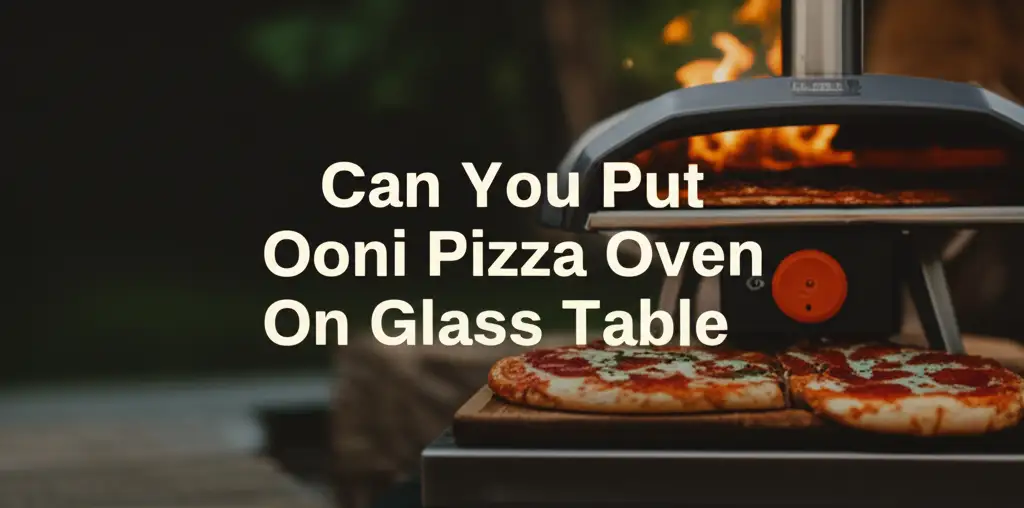· Todd Martin · Daikin AC · 18 min read
How To Set Daikin Air Conditioner To Cool

Setting Your Daikin AC to Cool Mode: A Simple Guide
Summer heat can be intense. When temperatures rise, a reliable air conditioner is not just a luxury; it is a necessity. Daikin air conditioners are known for their efficiency and comfort. But if you are new to your unit, or simply need a refresh, you might wonder how to set Daikin air conditioner to cool properly. I understand that getting your AC to work just right can seem tricky at first glance.
This comprehensive guide shows you exactly how to set your Daikin air conditioner for optimal cooling. We cover everything from understanding your remote control to using advanced features. We also talk about basic troubleshooting and maintenance. My goal is to make sure you stay cool and comfortable all season long. You will learn to use your Daikin AC’s cooling power with ease.
Takeaway
Getting your Daikin air conditioner to cool is simple when you follow these key steps:
- Identify the “MODE” button: This is your primary control for switching functions.
- Select the snowflake icon: This symbol represents the cooling mode on your remote.
- Adjust temperature: Use the up/down arrows to set your desired comfort level.
- Manage fan speed and airflow: These settings help distribute cool air evenly.
- Consider advanced features: Explore ECO or Powerful modes for efficiency or quick cooling.
To set your Daikin air conditioner to cool, first turn on the unit. Then, press the “MODE” button on your remote until the snowflake icon appears on the display. Finally, use the temperature up and down arrows to set your desired room temperature. This activates the cooling function.
Understanding Your Daikin AC Remote Control
Before you can set your Daikin air conditioner to cool, it is helpful to know your remote control. Daikin remotes come in various models, but they share common buttons and display icons. I find it much easier to use an appliance when I understand its controls. This section helps you get familiar with your remote.
Your remote control is the brain of your Daikin AC unit. It sends signals to the indoor unit to change settings. Most Daikin remotes have a small screen that shows the current mode, temperature, and fan speed. Learning what each button does is the first step to comfortable cooling.
Common Remote Buttons
Daikin remote controls feature several buttons. Each button has a specific function. Recognizing these buttons helps you quickly adjust your cooling settings.
Here are the most common buttons you will find:
- ON/OFF Button: This button powers your unit on or off. It is usually a distinct button, often red or green.
- MODE Button: This button cycles through different operating modes. These modes include Cool, Heat, Dry, Fan, and Auto. You need this button to select the cool mode.
- TEMP ▲ / ▼ Buttons: These arrows increase or decrease the temperature setting. You will use these to set your desired coolness.
- FAN Button: This button controls the fan speed. You can usually choose from Auto, Low, Medium, or High speeds.
- SWING Button: This button controls the louver’s movement, which directs airflow. It helps distribute cool air more evenly across the room.
- TIMER Button: This button allows you to set an on or off timer for your unit. This is useful for automating your cooling schedule. If you need help with this, you can learn how to set timer on Daikin air conditioner BRC1D61 or how to set timer on Daikin air conditioner wall mount.
Remote Display Icons
The small screen on your remote control shows you important information. Understanding the icons helps you confirm your settings. I always check the display to make sure my AC is doing what I want it to.
Here are some common icons you might see:
- Snowflake Icon (❄️): This icon represents the Cool mode. When you see this, your unit is set to cool.
- Sun Icon (☀️): This indicates the Heat mode.
- Water Drop Icon (💧): This represents the Dry mode, which reduces humidity.
- Fan Blade Icon (🌬️): This shows the Fan mode, which circulates air without cooling or heating.
- “A” or “AUTO” Icon: This means the unit is in Auto mode. It automatically selects the best mode based on room temperature.
- Temperature Display: This shows the set temperature.
Knowing these buttons and icons makes setting your Daikin AC much easier. You can confidently change settings to achieve your desired comfort. If you have trouble turning it on, check out this guide on how to turn on Daikin air conditioner with remote.
Step-by-Step Guide: Activating Cool Mode
Now that you know your remote, let’s go through the steps to activate the cool mode. Setting your Daikin air conditioner to cool is a straightforward process. I will walk you through each step to ensure your room gets comfortable quickly. These steps apply to most Daikin split systems and central AC units controlled by a remote.
Getting your AC into cool mode correctly means you enjoy consistent comfort. It also helps your unit run efficiently. You want to avoid wasting energy by setting it wrong. Follow these simple instructions.
Powering On Your Daikin AC
The first step is always to turn on your air conditioner. Ensure the unit has power and is properly connected. Most units will show a power light when they are ready.
- Point the remote: Aim your remote control directly at the indoor unit. Make sure there are no obstructions between the remote and the unit.
- Press the ON/OFF button: Locate the power button on your remote. It often has a circle with a vertical line through it. Press it once to turn on the unit.
- Confirm power: The indoor unit should beep, and a display light or segment might illuminate. The remote display will also light up, showing the current settings.
If your remote does not work, check the batteries. It is a common issue. You can find instructions on how to change battery in Daikin air conditioner remote.
Selecting the Cool Mode
After powering on, you need to tell your Daikin AC to cool. This is done by selecting the correct operating mode. The “MODE” button is essential for this step.
- Locate the MODE button: Find the button labeled “MODE” on your remote control. Some remotes might show an icon instead, like arrows cycling through options.
- Press the MODE button repeatedly: Each press cycles through the available modes. Watch the remote’s display screen. You will see icons change with each press.
- Stop when you see the snowflake icon (❄️): This icon indicates the Cool mode. Once you see the snowflake, you have successfully selected the cooling function.
Your Daikin AC is now ready to begin cooling. The unit might take a few moments to start blowing cool air. This is normal as it prepares the compressor.
Setting the Desired Temperature
With the cool mode active, you need to tell your Daikin AC what temperature you want the room to be. This is where the temperature adjustment buttons come in. I usually start with a comfortable temperature and adjust it as needed.
- Use the TEMP ▲ / ▼ buttons: These are the up and down arrow buttons. Press the ▲ button to increase the temperature setting. Press the ▼ button to decrease it.
- Choose your comfort level: A common comfortable temperature for cooling is between 24°C and 26°C (75°F to 79°F). Setting it too low can waste energy. Find a balance that feels good to you.
- Observe the display: The remote display shows the temperature you are setting. The indoor unit will also aim to reach this temperature.
The unit will work to bring the room temperature down to your set point. Once it reaches that temperature, the compressor might cycle off. This saves energy.
Adjusting Fan Speed and Airflow
Controlling the fan speed and airflow direction helps spread cool air effectively. It also affects how quickly your room cools down. I often adjust these based on how fast I want the room to cool.
- Set Fan Speed:
- Press the FAN button on your remote.
- Each press typically cycles through different speeds: Auto, Low, Medium, High.
- Auto: The unit automatically adjusts fan speed based on the room temperature and set temperature. This is often the most efficient choice.
- Low/Medium/High: These settings provide constant fan operation at a specific speed. Higher speeds cool the room faster but can be noisier.
- Adjust Airflow (Swing):
- Press the SWING button. This button controls the movement of the horizontal louver.
- Pressing it once might activate an automatic swing motion. Pressing it again might stop the louver at a specific angle.
- Directing the airflow upwards can prevent cold drafts. Directing it downwards can help if you need quick, direct cooling.
Proper fan speed and airflow distribution make a big difference in comfort. They help ensure no cold spots or warm spots in your room.
Using Daikin Wall-Mounted Controllers
Some Daikin AC systems, especially commercial or larger residential units, use wall-mounted controllers instead of or in addition to handheld remotes. These controllers offer similar functions but might have a different layout. Understanding them is key for comprehensive Daikin operation. I find wall controllers offer a fixed, reliable control point.
These controllers are usually wired directly to the indoor unit. They are great for situations where a handheld remote might get lost or when centralized control is needed. The core steps to set cool mode remain similar.
Identifying Wall Controller Functions
Daikin wall-mounted controllers feature an LCD screen and buttons. The layout might differ from a handheld remote. However, the fundamental symbols and functions are the same.
Look for these common elements:
- Large LCD Display: This screen shows the current operating mode, set temperature, and fan speed.
- Mode Button: Often labeled “MODE” or with an icon representing mode selection. You will use this to find the cool mode.
- Temperature Up/Down Arrows: Similar to remotes, these adjust the set temperature.
- Fan Speed Button: Controls the fan’s intensity.
- On/Off Button: For powering the unit.
- Timer/Program Buttons: For setting schedules.
Some wall controllers have more advanced settings, like weekly timers or energy-saving functions. They are built for durability and continuous use.
Basic Cooling Operations
Setting the cool mode on a wall-mounted controller follows the same logic as with a handheld remote. The steps are intuitive once you identify the buttons.
Here is how you typically set the basic cooling operations:
- Turn On the Unit: Press the “ON/OFF” button. The display should illuminate.
- Select Cool Mode: Press the “MODE” button repeatedly until the snowflake icon (❄️) appears on the display. This ensures your unit is in cooling mode.
- Adjust Temperature: Use the temperature up (▲) and down (▼) arrows to set your desired room temperature. Aim for a comfortable and energy-efficient setting.
- Set Fan Speed: Press the “FAN” button to cycle through fan speed options (Auto, Low, Medium, High). Choose the speed that suits your immediate cooling needs.
- Adjust Airflow: If available, use the louver control buttons to direct the airflow. Some wall controllers might have dedicated buttons for vertical or horizontal swing.
Wall-mounted controllers provide a fixed control point. They are useful in commercial settings or homes where a remote might be misplaced. For detailed instructions on specific models, you might need to check your unit’s manual or learn how to use Daikin air conditioner wall remote.
Optimizing Cooling with Advanced Daikin Features
Daikin air conditioners often include advanced features that can enhance your cooling experience. These features help you save energy, cool a room quickly, or operate the unit quietly. I always recommend exploring these modes to get the most out of your Daikin AC. They offer flexibility based on your specific needs.
Knowing how to use these special modes can significantly improve your comfort and lower your energy bills. Daikin designs these features for user convenience and system efficiency.
Energy-Saving (ECONO) Mode
The ECONO mode helps reduce power consumption while maintaining comfort. This is a great feature when you want to save on electricity. I use this mode when I am at home for long periods.
- Purpose: This mode limits the maximum power consumption of the outdoor unit. It prevents the system from drawing too much electricity. This is ideal when running other large appliances.
- How to Activate: Look for a button labeled “ECONO” or “ENERGY SAVING” on your remote. Press it once to activate. An “E” or “ECONO” indicator often appears on the remote display.
- Benefits: You save energy and reduce your electricity bill. The unit might cool a bit slower, but it maintains a comfortable temperature without high power spikes. This mode is perfect for continuous, gentle cooling.
This mode does not turn off the cooling; it just manages power delivery. It is a smart way to cool without overspending.
Powerful (TURBO/POWERFUL) Mode
When you need to cool a room quickly, the Powerful mode is your best friend. This mode maximizes the unit’s cooling capacity for a short period. I use it when I first come home on a hot day.
- Purpose: This mode rapidly cools the room by running the compressor and fan at maximum power. It is designed for quick temperature drops.
- How to Activate: Look for a button labeled “POWERFUL” or “TURBO” on your remote. Press it once to engage this mode. A “P” or “POWERFUL” indicator usually appears.
- Duration: This mode typically runs for about 20 minutes. After that, it automatically returns to the previous settings to prevent overcooling and excessive energy use.
- Benefits: You get immediate relief from heat. It quickly brings a hot room to a comfortable temperature.
Use this mode sparingly, as it consumes more energy. It is for those moments when instant cooling is a priority.
Silent (QUIET) Operation
Daikin units are generally quiet, but the Quiet mode takes it a step further. This feature reduces the indoor unit’s operating sound. I appreciate this when I am sleeping or when I need a very calm environment.
- Purpose: This mode lowers the fan speed and optimizes compressor operation to reduce noise levels. It makes the indoor unit almost imperceptible.
- How to Activate: Find a button labeled “QUIET” or with a fan icon that has sound waves crossing it out. Press it to activate. A “Q” or “QUIET” indicator might appear.
- Trade-off: While quieter, the cooling capacity might be slightly reduced. This is because the fan is running slower.
- Benefits: You enjoy a peaceful environment. It is ideal for bedrooms or study areas where noise can be a distraction.
This mode prioritizes silence over maximum cooling power. It is perfect for times when quiet is more important than rapid cooling.
Setting Timers for Automated Cooling
Setting a timer on your Daikin air conditioner adds a layer of convenience and energy efficiency. You can program your unit to turn on or off automatically. This means your home can be cool when you arrive. I use timers to ensure comfort without forgetting to turn the AC off.
Timers prevent unnecessary running of the unit. They save energy and provide comfort exactly when you need it. Daikin offers various timer functions to suit your lifestyle.
Programming On/Off Timers
Most Daikin remotes allow you to set “On” and “Off” timers. This lets you schedule your cooling operation in advance. It is a great way to manage your energy use.
- Setting an “On” Timer:
- Press the “TIMER” button (or “ON TIMER” button specifically).
- The display will show “ON” and a blinking time.
- Use the TEMP ▲ / ▼ buttons to adjust the desired time for the unit to turn on.
- Press the “SET” or “TIMER ON” button to confirm.
- The unit will turn on at the set time in the last selected mode (e.g., Cool mode).
- Setting an “Off” Timer:
- Press the “TIMER” button (or “OFF TIMER” button).
- The display will show “OFF” and a blinking time.
- Use the TEMP ▲ / ▼ buttons to adjust the desired time for the unit to turn off.
- Press the “SET” or “TIMER OFF” button to confirm.
- The unit will turn off at the set time.
- Canceling a Timer:
- Press the “CANCEL” button (or the “TIMER” button repeatedly until the timer indicator disappears).
Some advanced Daikin models offer a “Weekly Timer” function. This lets you set different on/off times for each day of the week. This is extremely useful for a consistent schedule. You can find specific instructions if you need to set a timer on your Daikin wall mount unit.
Benefits of Using Timers
Using the timer function offers several advantages. It is not just about turning the unit on or off. It is about smart energy management.
- Energy Savings: The biggest benefit is reduced electricity consumption. Your unit does not run when you are not home or when cooling is not needed. You avoid cooling an empty house.
- Enhanced Comfort: You can return to a pre-cooled home. Imagine walking into a perfectly comfortable room after a hot day. This eliminates waiting for the room to cool down.
- Convenience: You do not have to remember to turn the AC on or off. The unit handles it automatically based on your schedule. This frees up your mind.
- Reduced Wear and Tear: By operating only when needed, the unit experiences less overall running time. This can potentially extend its lifespan.
I strongly recommend using the timer function. It is a simple feature that provides significant benefits. It helps you manage your comfort and your energy bill effectively.
Troubleshooting Common Cooling Issues
Even with a Daikin unit, you might encounter situations where your air conditioner is not cooling as expected. This can be frustrating, especially on a hot day. Before calling for service, there are a few common issues you can check yourself. I always start with basic troubleshooting.
Understanding these common problems helps you decide if it is a simple fix or if you need professional help. Many cooling issues have straightforward solutions.
Basic Checks
When your Daikin AC is running but not cooling, or not cooling well, perform these quick checks. These steps often resolve minor issues. If your unit is running but not cooling, it could be a simple fix.
- Check the Mode Setting:
- Is it in Cool Mode? Double-check your remote or wall controller display. Make sure the snowflake icon (❄️) is visible. Sometimes it accidentally gets switched to Fan or Dry mode. This is the most common mistake.
- Is the temperature set low enough? Ensure the set temperature is lower than the current room temperature. If your room is 28°C and you set the AC to 28°C, it will not cool.
- Inspect the Air Filters:
- Are they dirty? Clogged air filters restrict airflow. This reduces cooling efficiency and can cause the unit to work harder. Remove and clean your filters according to your manual. I suggest checking this first.
- You can learn how to clean your air conditioner filters for better performance.
- Check for Obstructions:
- Indoor Unit: Ensure nothing blocks the air intake or outlet vents of the indoor unit. Curtains or furniture can sometimes block airflow.
- Outdoor Unit: Make sure the outdoor unit (condenser) is clear of debris. Leaves, dirt, or overgrown plants can restrict airflow to the coil. Clean around it.
- Remote Control Batteries:
- Are they low? A remote with weak batteries might not send signals correctly. Replace them if needed. This is a quick fix.
- Power Supply:
- Has a breaker tripped? Check your electrical panel to ensure the AC breaker has not tripped. Reset it if it has.
- Was there a power outage? Sometimes a power outage can affect the unit. You might need to reset your Daikin air conditioner after a power outage.
These simple checks can often identify and resolve common issues. It saves you time and the cost of a service call. If you see an orange light, refer to what an orange light on your Daikin air conditioner means.
When to Seek Professional Help
If you have tried the basic checks and your Daikin air conditioner still fails to cool, it is likely a more serious issue. At this point, it is best to call a qualified HVAC technician. I know it is tempting to try and fix everything yourself, but some problems require expert knowledge.
Here are signs it is time to call a professional:
- No Cool Air At All: If the unit is running but only blowing warm air, or no air, there might be a refrigerant leak or compressor issue. These need professional diagnosis. For more details, see why your Daikin air conditioner is not cooling or why your Daikin air conditioner is running but not cooling the house.
- Unusual Noises: Grinding, hissing, or loud banging sounds indicate internal mechanical problems. Turn off the unit and call for service immediately.
- Foul Odors: Musty, burning, or chemical smells coming from the unit can indicate mold growth, electrical issues, or refrigerant leaks.
- Water Leaks: Puddles around the indoor unit can point to a clogged drain line or a frozen coil. Water can damage your home.
- Ice on Coils: If you see ice forming on the indoor or outdoor coils, it signifies a serious problem. This could be low refrigerant, poor airflow, or a faulty fan.
- Error Codes: If your unit’s display shows an error code, consult your manual. Many error codes point to specific malfunctions that require professional attention.
A certified technician has the tools and expertise to diagnose and fix complex problems. Regular professional maintenance also helps prevent these issues.
Maintaining Your Daikin AC for Best Performance
Setting your Daikin air conditioner to cool effectively is only one part of the equation. To ensure your unit continues to provide optimal cooling and operates efficiently, regular maintenance is crucial. I believe good maintenance practices extend the life of your appliance. They also ensure you get the most out of your energy.
Proper maintenance prevents breakdowns and helps your AC unit run smoothly. It also keeps your air clean and healthy. Neglecting maintenance can lead to reduced efficiency, higher energy bills, and costly repairs.