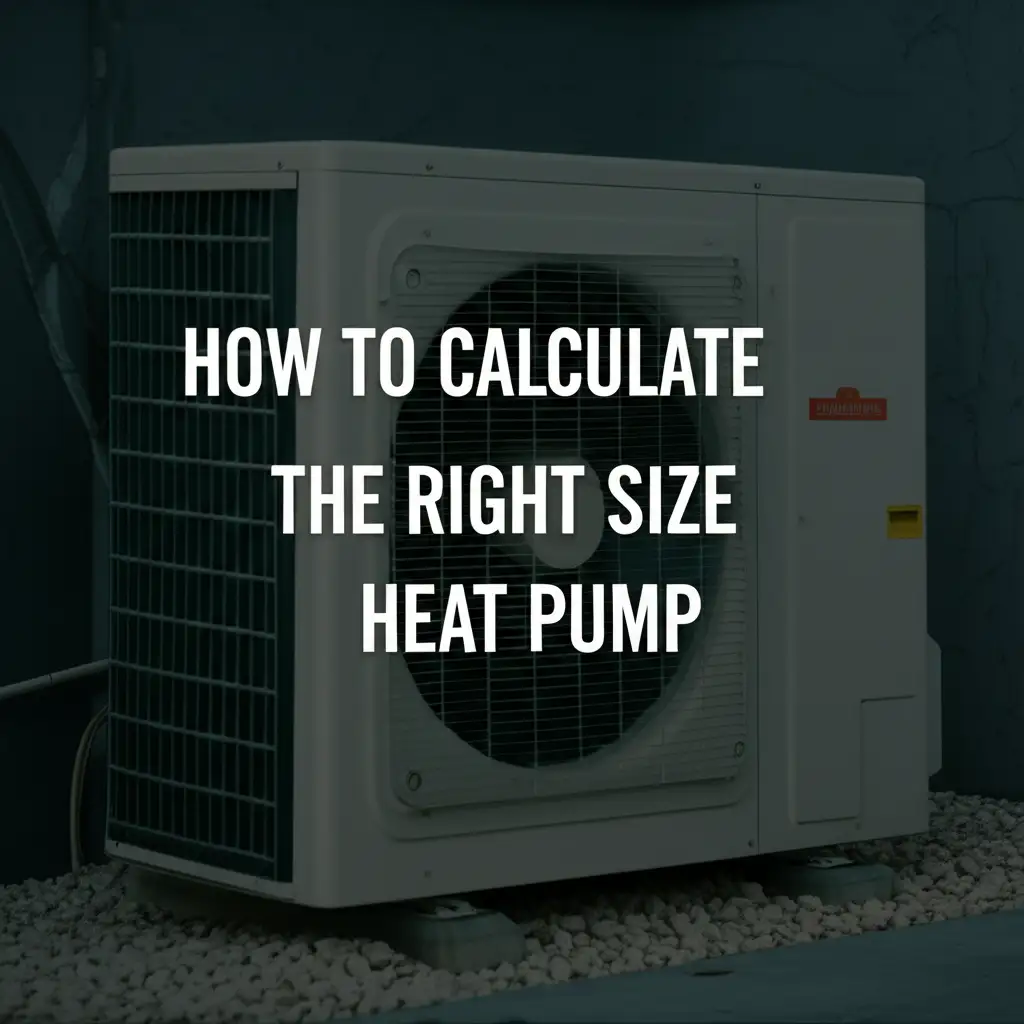· Todd Martin · Digital Organization · 11 min read
How To Clean Up Google Drive
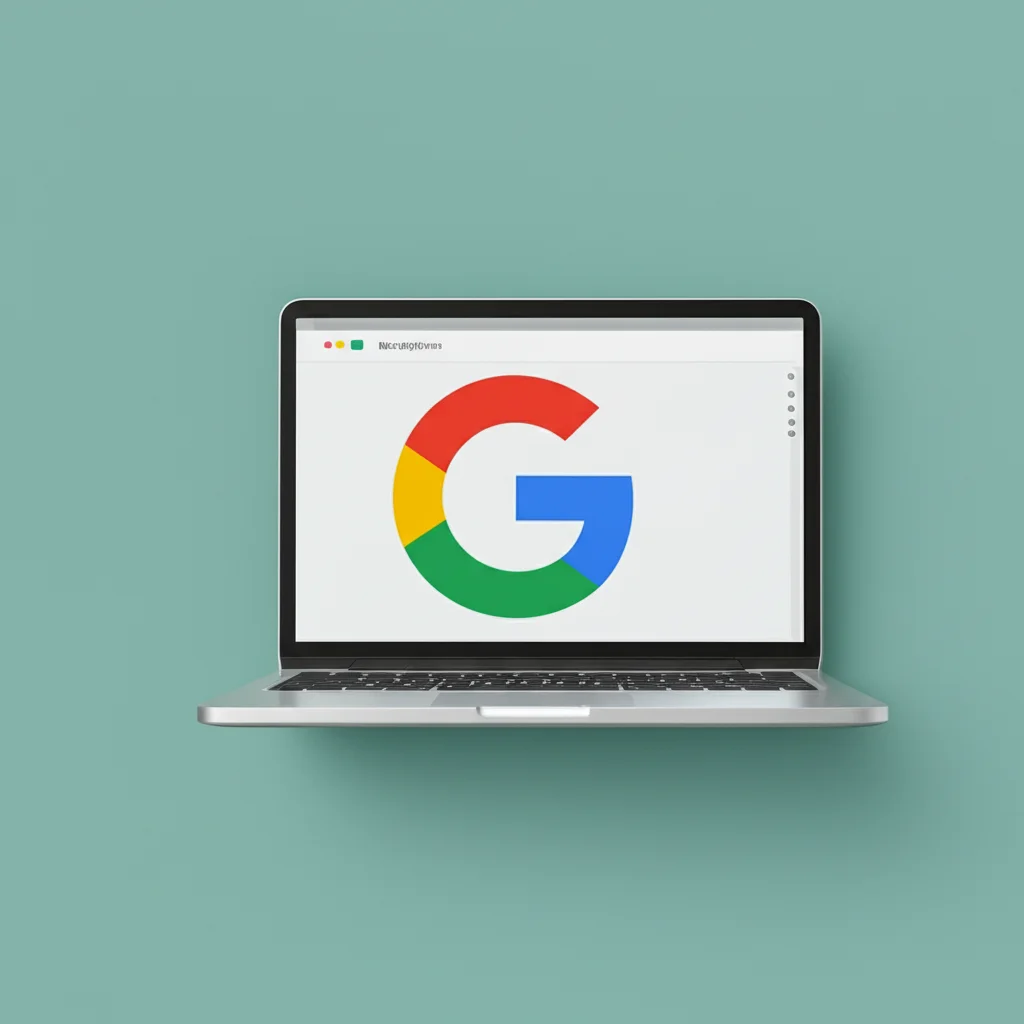
Decluttering Google Drive: Boost Productivity and Free Up Space
My Google Drive sometimes feels like a digital junk drawer. Files pile up, storage space shrinks, and finding what I need becomes a chore. This happens to many people. A cluttered Google Drive slows down your workflow. It also prevents you from saving new, important documents.
Learning how to clean up Google Drive is a vital skill. It helps you regain control of your digital life. This guide will show you simple, effective steps. We will cover identifying large files, deleting old data, and organizing what remains. By the end, your Google Drive will be lean, efficient, and ready for more. Let’s make your online storage work for you, not against you.
Takeaway:
- Free Up Space: Delete unnecessary files, especially large ones.
- Organize Your Data: Create a clear folder structure.
- Boost Productivity: Find files faster and work more efficiently.
- Maintain Cleanliness: Adopt habits for ongoing digital tidiness.
To clean up Google Drive, you should delete large, old, or duplicate files. Use the storage manager to identify space-hogging items. Empty your trash regularly. Organize remaining files into clear folders. This simple process frees space and improves file access.
Understanding Your Google Drive Storage Limits
Every Google account comes with 15 GB of free storage. This storage is shared across Google Drive, Gmail, and Google Photos. For many, this space fills up quickly. Old emails, large video files, and multiple document versions can easily consume it.
When your storage is full, you cannot upload new files to Drive. You also stop receiving emails in Gmail. Photos may not back up automatically. This creates a frustrating experience. It forces you to deal with the clutter. Understanding these limits is the first step. You need to see how your space is used. Google provides tools to help with this.
I often forget how quickly my storage fills up. Checking my storage regularly helps me stay on top of things. You can visit drive.google.com/settings/storage to see your usage. This page breaks down how much space Drive, Gmail, and Photos each consume. It shows you what areas need attention most. Just like you might clean a filter in a dishwasher to maintain its efficiency, regularly checking your Google Drive storage helps it perform at its best. Cleaning a dishwasher filter keeps your machine running, and checking storage keeps your Drive running.
A full Drive means slower access to files. It also means more time spent searching for items. Digital clutter can be as annoying as physical clutter. It makes your digital workspace inefficient. Let’s tackle this problem together.
Identifying and Removing Large or Duplicate Files
The biggest culprits for a full Google Drive are usually large files or duplicates. High-resolution videos, large photo albums, or multiple copies of big documents eat up space fast. Identifying these files first gives you the most immediate impact. Google Drive has a built-in feature to help you find them.
To find large files, open your Google Drive in a web browser. On the left side, click “Storage.” This will show you a list of your files sorted by size, from largest to smallest. Look through this list carefully. Do you really need that old 2GB video project from five years ago? Perhaps it’s a file you downloaded and forgot about.
Duplicate files are also common. You might have uploaded the same document multiple times. Or, perhaps, you created different versions with slight changes. These duplicates often have similar names. They can have different creation dates. Finding them can be tricky. However, reviewing files by name and size helps. If you see two files with the same name and size, one is likely a duplicate. Deleting duplicates instantly frees up space.
I often find old versions of documents that are no longer relevant. These files add up quickly. Sometimes, these old files feel like digital mold growing on the walls of your storage. Just as you learn how to clean mold off walls, you must learn to clear out these unwanted digital elements. Delete them without hesitation if they are not needed. Moving them to the trash is the first step.
Make a habit of reviewing your largest files. You can save a lot of space very quickly this way. This targeted approach is very efficient for freeing up storage.
Deleting Unnecessary Items and Emptying Your Trash
Deleting files is the core of any cleanup. This includes old documents, forgotten downloads, and unneeded media. Be ruthless but smart. Do not delete anything critical without backing it up first. Once you send items to the trash, they still consume space until you permanently delete them.
Go through your entire Drive. Start with older files. Look at items you haven’t opened in years. If you no longer need them, send them to the trash. Consider documents from old projects or expired subscriptions. Delete large files like videos, high-resolution images, and software installers. You can search by file type to quickly target these items. For example, type “type:video” in the search bar.
Once you move files to the trash, they sit there for 30 days. They continue to count towards your storage limit during this time. To truly free up space, you must empty the trash. Go to your “Trash” folder on the left sidebar. Click “Empty trash” in the top right corner. This action permanently deletes all items. This step is crucial for reclaiming storage space.
I make it a point to empty my trash regularly. It is like cleaning an oven after a self-clean cycle; the job is not truly done until you remove the residue. Just as you finish cleaning an oven after self-clean, you must empty your Google Drive trash. It ensures the space is fully cleared.
Remember, once emptied from trash, files are gone forever. So, double-check before you confirm. This entire process might seem tedious at first. However, it gives you back valuable digital real estate.
Organizing Your Remaining Files with a Smart Folder Structure
Deleting files is important, but organization makes your Drive truly efficient. A well-structured folder system helps you find files fast. It prevents future clutter. Think about how you use your Drive. Group similar files together. Create a logical hierarchy that makes sense to you.
Start by creating top-level folders. Examples include “Work,” “Personal,” ” “Projects,” or “Archives.” Inside these, create subfolders. For example, “Work” might contain “Client A,” “Client B,” and “Marketing Materials.” “Personal” could have “Photos,” “Documents,” and “Finances.” Consistency is key. Use clear, descriptive names for all folders. This helps when you search for files later.
I find naming conventions very helpful. For example, naming project folders “Project Name - Year” or “Client Name - Project Topic” makes them easy to sort. Date-based folders can also work well for documents like invoices or monthly reports. Place all relevant files into their correct folders. Avoid saving files directly into the “My Drive” root folder. This root folder should be mostly empty, acting as a gateway to your organized system.
Use color-coding for important folders. This visual cue can help you quickly identify key areas. You can right-click on a folder and select “Change color.” This simple step adds another layer of organization. It makes your Drive visually appealing too.
Think of organizing your Drive like removing stains from concrete. You want a clean, clear surface where everything has its place. Just as you learn how to clean stains from concrete for a tidy yard, organize your digital files for a tidy Drive. A tidy Drive means less time searching. It means more time doing important work.
Leveraging Google Drive Features for Enhanced Efficiency
Google Drive has many features beyond simple file storage. Using these features can significantly improve your efficiency. They help you manage files better and collaborate more effectively. Knowing these tools turns your Drive from a simple storage locker into a powerful workspace.
One helpful feature is “Starred” files. You can star frequently accessed documents or important folders. This adds them to a special “Starred” section on your left sidebar. This makes finding your most important items quick and easy. I use stars for current projects or documents I refer to daily. It saves me from digging through folders.
Another powerful feature is search. Google’s search capabilities are strong. You can search by file name, file type, owner, or even content within documents. Using advanced search operators like “type:document owner:me” can pinpoint specific files fast. Learn these search tricks. They save a lot of time.
Shortcuts are also useful. If a file or folder lives deep within your structure, but you need quick access, create a shortcut. Right-click on the item and select “Add shortcut to Drive.” You can place this shortcut in multiple locations without duplicating the actual file. This is great for cross-referencing or quick access to shared files without moving them from their original location.
Google Drive also integrates with other Google apps like Docs, Sheets, and Slides. You can create new documents directly within Drive. These files do not count against your storage limit if they are in Google’s native formats. This is a huge advantage. It helps you save space. Always choose Google’s native formats when possible. This integration makes collaboration seamless too.
Managing Shared Files and Folders Effectively
Shared files and folders can be a source of confusion and clutter in Google Drive. When others share files with you, they appear in your “Shared with me” section. These files do not count towards your storage limit unless you make a copy of them. However, they can still make your Drive feel messy. Managing these items is important for a clean workspace.
Review your “Shared with me” section regularly. You might see files from old projects or people you no longer work with. You cannot delete files shared by others. You can, however, remove them from your view. Right-click on the file or folder. Then select “Remove.” This takes the item out of your “Shared with me” list. The file remains accessible to the original owner. You can still access it if the owner shares the link again.
For important shared folders, add a shortcut to “My Drive.” This makes them appear in your main folder structure. This way, you can easily access them alongside your own files. It integrates them into your organized system. Be careful not to move or delete files within shared folders unless you are the owner or have explicit permission. Doing so affects everyone who has access to that shared folder.
Sometimes, you might be the owner of a shared folder. If a project ends, consider unsharing the folder or restricting access. This prevents unauthorized access to old files. It also keeps your sharing permissions tidy. You can change sharing settings by right-clicking on the folder and selecting “Share.”
Communication is key for shared spaces. If you are unsure about a shared file, ask the owner before removing it from your view. A clear understanding of shared files helps maintain a productive digital environment. This keeps everyone on the same page.
Proactive Habits for a Tidy Google Drive
Cleaning up Google Drive is not a one-time task. It is an ongoing process. Developing proactive habits ensures your Drive stays tidy. This saves you time and stress in the long run. Regular maintenance prevents digital clutter from building up again.
One simple habit is to file new documents immediately. As soon as you create or upload a file, put it into its correct folder. Do not leave files lying in your “My Drive” root. This takes only a few seconds. It prevents a backlog of unsorted items. Treat it like putting groceries away after shopping.
Schedule a regular cleanup time. Set aside 15-30 minutes once a month. Use this time to review recent files. Delete anything unneeded. Check your “Trash” folder. Quickly scan for duplicates. This small, consistent effort yields big results. It keeps your Drive in good shape.
Be mindful of what you upload. Before dragging a file into Drive, ask yourself: “Do I truly need this in the cloud?” Or, “Is this a temporary file I can delete soon?” Avoiding unnecessary uploads reduces future clutter. This is especially true for large media files or temporary downloads. Only keep what adds value.
Consider using a consistent naming convention for all your files. For example, “ProjectName_DocumentType_Date.pdf.” This makes searching and sorting much easier. It also creates a professional look for your files. A consistent system makes your Drive intuitive.
Finally, regularly review your storage usage. This helps you monitor your progress. It also alerts you if you are approaching your limit. Staying aware helps you take action before space becomes an issue. These proactive habits make your Google Drive a truly efficient tool for you.
Conclusion
Cleaning up Google Drive provides many benefits. It frees up valuable storage space. It makes finding your files much faster. It significantly boosts your overall digital productivity. You have learned how to identify large files, remove unnecessary data, and organize your remaining documents. I hope these steps help you feel more in control of your digital life.
Remember, a clean Drive is an efficient Drive. Make a habit of regular maintenance. Delete old files. Empty your trash. Keep your folders organized. These simple actions prevent clutter from building up again. Take action today. Start your Google Drive cleanup process. You will enjoy a smoother, more productive experience. Your digital workspace will thank you.