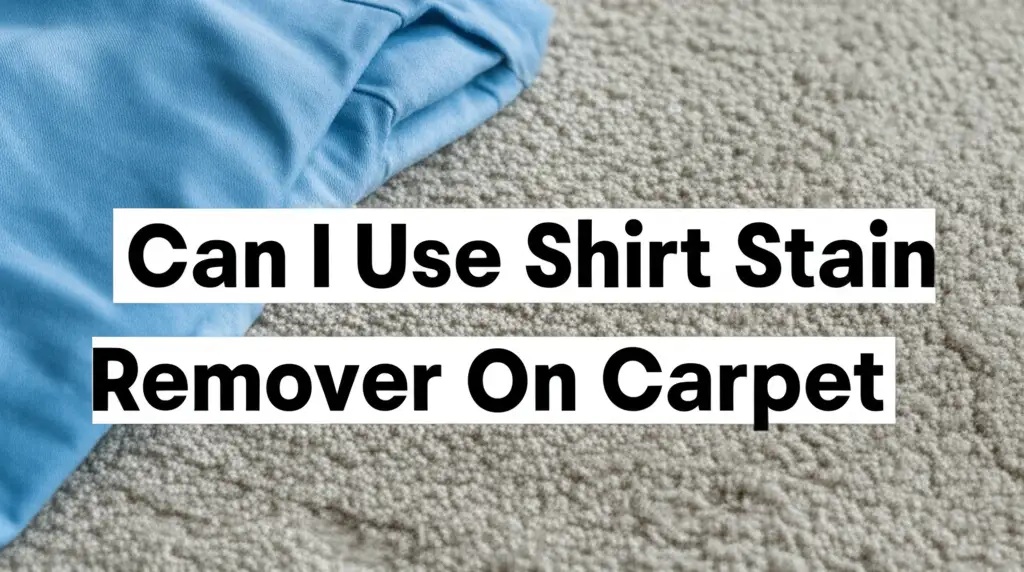· Todd Martin · Home Cleaning · 20 min read
How To Clean Laptop Keyboard

Keep Your Laptop Keyboard Spotless and Performing Well
Ever wonder what hides beneath your laptop’s keys? Crumbs, dust, and skin cells collect there. A dirty keyboard makes typing harder and can spread germs. It also affects how your laptop works over time.
Cleaning your laptop keyboard is simple. It helps your keys respond better. It also makes your workspace healthier. In this guide, I will show you how to clean your laptop keyboard thoroughly. We will cover quick surface cleans and deep dives under the keys. You will learn about the right tools and safe methods. Let’s make your laptop keyboard clean and efficient again.
Takeaway
- Gather Your Tools: Collect essentials like compressed air, microfiber cloths, and isopropyl alcohol.
- Power Down: Always turn off and unplug your laptop before you begin cleaning.
- Surface Clean First: Use compressed air and a brush to remove loose debris.
- Deep Clean When Needed: Remove keys carefully for thorough cleaning underneath.
- Handle Spills Quickly: Act fast to minimize damage from liquid spills.
- Maintain Regularly: Clean your keyboard often to prevent dirt buildup.
To clean a laptop keyboard, power off your laptop and unplug it. Use compressed air to blow out loose debris. Wipe key surfaces with a microfiber cloth dampened with isopropyl alcohol. For stubborn dirt, carefully remove individual keys and clean underneath with a cotton swab and alcohol.
Why a Clean Laptop Keyboard Matters for Performance and Health
Your laptop keyboard is a busy place. Each day, your fingers press the keys many times. This action transfers oils, skin cells, and germs. Dust and food crumbs also fall between the keys. This buildup is not just unsightly. It affects your laptop’s performance and your health.
A dirty keyboard can lead to several problems. Keys might become sticky. Some keys might not register presses at all. Dirt under the keys can also scratch internal components. Over time, this can cause real damage. Cleaning your keyboard prevents these issues. It helps your laptop last longer. It ensures a smooth typing experience.
Health is another important reason to clean. Keyboards are often dirtier than toilet seats. They harbor many types of bacteria and viruses. Regular cleaning removes these harmful germs. It protects you from illness. A clean keyboard creates a healthier work or study area. This is true whether you work from home or in an office. Making keyboard cleaning a habit keeps you safe. It also keeps your device working well.
Essential Tools for Effective Keyboard Cleaning
Cleaning your laptop keyboard needs the right tools. You do not need many items. The items you need are easy to find. Having them ready makes the cleaning process smooth. Using the correct tools also prevents damage to your laptop.
Here are the essential items you will need:
- Compressed Air: This is a crucial tool. It blows out loose dust and crumbs from under the keys. Make sure to hold the can upright. Use short bursts to avoid moisture buildup.
- Microfiber Cloths: These soft cloths are lint-free. They are perfect for wiping key surfaces. They do not scratch your screen or keys.
- Isopropyl Alcohol (70% or higher): This alcohol is great for cleaning electronics. It evaporates quickly. It kills germs effectively. It removes sticky residues without harming the plastic. Do not use rubbing alcohol with added scents or moisturizers.
- Cotton Swabs or Cotton Balls: These are useful for precise cleaning. Dip them in isopropyl alcohol. They can reach tight spots between keys. They clean grime from key edges.
- Small Brush (soft-bristled): A soft brush helps loosen dirt. You can use an old, clean paintbrush or a dedicated keyboard brush. It sweeps away dust before using compressed air.
- Keycap Puller (Optional): If you plan a deep clean, a keycap puller helps remove keys safely. It prevents damage to the keycaps or switches. Always check your laptop model first. Some laptop keys are fragile. Learn more about how to clean individual keys on your keyboard by visiting our guide on how to clean keys on keyboard.
- Small Vacuum Cleaner (low power, for electronics): A specialized mini-vacuum can pick up loosened debris. Do not use a powerful household vacuum. These create static electricity that can harm your laptop.
Gathering these items before you start saves time. It helps you clean effectively and safely.
Pre-Cleaning Steps: Preparing Your Laptop for a Safe Clean
Before you start cleaning, prepare your laptop. This step is very important. It ensures your safety. It also protects your device from harm. Skipping these steps can lead to damage. Taking a few moments to prepare will make the cleaning process smooth.
Follow these critical pre-cleaning actions:
- Shut Down Your Laptop Completely: Do not just close the lid or put it to sleep. Go to your operating system’s menu and select “Shut down.” This stops all power flow to the internal parts. It prevents accidental key presses. It also protects components from short circuits if any moisture gets in.
- Unplug All Cables and Peripherals: Disconnect the power adapter. Remove any USB devices. Take out external mice or keyboards. Remove headphones or other accessories. This clears your workspace. It also ensures there is no power source connected to the laptop.
- Remove the Battery (If Possible): Many modern laptops have internal batteries. You cannot remove these easily. If your laptop has a removable battery, take it out. This adds another layer of safety. It completely removes the power source.
- Find a Clean, Flat Work Surface: Choose a stable table or desk. Make sure it is well-lit. This allows you to see dirt clearly. A clean surface prevents new dirt from getting on your laptop. Place a clean towel or cloth under the laptop. This protects both your laptop and the surface.
- Read Your Laptop’s Manual: Every laptop model is different. Some have unique keyboard designs. Some keys are more fragile than others. Your laptop’s manual might have specific cleaning instructions. It might also warn against certain cleaning methods. This is especially true for removing keys. Check if your manual advises against it. You can often find digital versions of manuals online.
These initial steps are simple. They are also vital. They prepare your laptop for a safe and effective clean. Do not skip them.
Deep Cleaning Your Laptop Keyboard Without Removing Keys
You can clean your laptop keyboard very well without pulling off keys. This method is safe for most laptops. It removes dust, crumbs, and surface grime. It is a good option for regular cleaning. It also works if you are worried about damaging your keys. This approach relies on tools that can reach into small spaces.
Here is how to clean your laptop keyboard thoroughly without key removal:
- Turn Off and Unplug Your Laptop: As mentioned, this is the first step. Power down your device completely. Disconnect all cables. This prevents damage.
- Turn Your Laptop Upside Down: Hold your laptop firmly. Turn it upside down over a trash can. Gently tap the back of the laptop. This helps dislodge loose crumbs and debris. You will be surprised by how much falls out.
- Use Compressed Air:
- Hold the compressed air can upright. This prevents propellant from spraying liquid onto your keyboard.
- Use short, controlled bursts. Do not spray continuously. Continuous spraying can cause condensation.
- Angle the straw between the keys. Spray in a sweeping motion. Work across the entire keyboard.
- Focus on areas where dirt collects. These are usually around the edges of keys. Angle your laptop at about 75 degrees while spraying. This helps gravity pull debris out.
- You can also spray from different angles (left, right, top, bottom) to reach all areas.
- For a detailed guide on cleaning without key removal, see our article on how to clean keyboard without removing keys.
- Brush Away Loosened Debris: Use a soft-bristled brush. Gently sweep across the keys. This removes any dust or crumbs that the air loosened but did not blow away. A clean paintbrush works well for this.
- Wipe Key Surfaces with Isopropyl Alcohol:
- Dampen a microfiber cloth with isopropyl alcohol. Do not soak the cloth. It should be damp, not dripping wet.
- Wipe each keycap surface. Clean the spaces between the keys. Use a cotton swab for tight spots. Dip the swab in alcohol.
- Wipe gently. Do not press too hard.
- The alcohol helps remove fingerprints, oils, and sticky residues. It also disinfects the surface.
- Let the keyboard air dry completely before turning your laptop back on. Alcohol evaporates quickly, but ensure it is dry.
- Clean the Laptop Body: While you are cleaning, wipe the rest of the laptop. Use a fresh, lightly dampened microfiber cloth. Clean the palm rest area. Wipe the touchpad as well. This makes your whole laptop look new. For tips on keeping your touchpad clean, check out our guide on how to clean laptop touchpad.
This method is effective for general cleaning. It keeps your laptop keyboard functional and hygienic. Regular use of these steps extends the life of your keyboard.
Thorough Cleaning: Removing Laptop Keys for Deep Grime
Sometimes, dirt and grime get stuck deep under the keys. This happens if you spill something sticky. It also happens if you have not cleaned your keyboard in a long time. For these situations, you might need to remove some keys. This allows for a much deeper clean. This process needs care. Laptop keys are delicate. They have small clips or hinges underneath. Breaking these parts can make a key unusable.
Here is how to remove and clean laptop keys safely:
- Confirm Key Removal Is Safe for Your Model: Before you start, research your specific laptop model. Search online for “how to remove keys [your laptop model]“. Some laptop keys are not meant to be removed. They might break easily. MacBooks and Surface Pros often have very low-profile keys. Removing them is risky. It can void your warranty. If you are unsure, stick to methods that do not involve key removal.
- Take a Photo of Your Keyboard: This is very important. Before you remove any keys, take a clear photo. Use your phone or another camera. This picture shows you where each key belongs. It makes reassembly much easier. You will know exactly where to put each key back.
- Carefully Remove Each Keycap:
- Use a keycap puller if you have one. This tool grips the keycap evenly. It lifts it straight up.
- If you do not have a keycap puller, use a thin, flat tool. A plastic pry tool, a guitar pick, or even a credit card edge can work.
- Gently pry up from one edge of the key. Apply even pressure. Do not force it.
- Listen for a gentle click. This means the clips are releasing.
- Small keys usually have one or two clips. Larger keys like the Spacebar or Shift key might have metal stabilizer bars. Be extra careful with these. They are harder to put back.
- Place removed keycaps in a bowl. Keep them safe.
- Clean Underneath the Keys:
- Once keycaps are off, you will see the switch mechanism and accumulated dirt.
- Use compressed air to blow out loose debris. Aim from different angles.
- Use a cotton swab dampened with isopropyl alcohol. Gently wipe the exposed keyboard plate. Clean around the switch mechanisms.
- Do not spray alcohol directly onto the keyboard base. Apply it to the swab.
- Be gentle around the delicate switch mechanisms. Avoid getting liquid inside them.
- For a deep clean of individual keys, refer to our guide on how to clean keys on keyboard.
- If you have a MacBook Pro, specific techniques apply. Read our article on how to clean MacBook Pro keyboard for tailored advice.
- Clean the Keycaps Themselves:
- Wipe each removed keycap. Use a microfiber cloth dampened with isopropyl alcohol.
- For very dirty keycaps, you can lightly scrub them with the alcohol.
- Let them air dry completely.
- Reattach the Keycaps:
- Refer to your photo to ensure correct placement.
- Align the keycap over its switch mechanism. Press down gently but firmly.
- You should hear a soft click as it snaps into place.
- For larger keys with stabilizer bars, attach the bar to the keycap first. Then align the keycap with the switch and press down. This might take a few tries.
- Test each key after reattaching it. Make sure it moves freely and registers presses.
- If you own a Surface Pro, its keyboard also has specific features. Our guide on how to clean Surface Pro keyboard can provide more tailored instructions.
Removing keys is a thorough method for very dirty keyboards. Only do this if you are confident. If you feel unsure, stick to surface cleaning methods.
Specific Cleaning for Different Laptop Keyboard Types
Not all laptop keyboards are the same. Different designs need slightly different cleaning approaches. Understanding your keyboard type helps you clean it safely. It also helps you clean it more effectively. Key differences often exist in key travel and design.
Here are common laptop keyboard types and their cleaning nuances:
Standard Chiclet Keyboards
Most modern laptops use chiclet-style keyboards. These keys are flat and well-spaced. They have a scissor-switch mechanism underneath.
- Cleaning: Use compressed air from the sides. This helps dislodge debris from under the shallow keycaps. Wipe surfaces with isopropyl alcohol on a microfiber cloth.
- Key Removal: Removal is often possible. But be gentle. The small plastic clips are fragile. Always check your laptop’s manual first. If you remove them, be very careful with the small scissor mechanisms.
Butterfly Keyboards (Older MacBook Models)
Some older MacBook Pro models (2016-2019) used butterfly mechanisms. These keyboards are known for being very thin and prone to dust issues. Apple later moved away from this design.
- Cleaning: These keyboards are very sensitive to dust. Compressed air is essential. Apple used to recommend holding the laptop at a 75-degree angle. Then, spray compressed air from left to right, then right to left. Repeat for all rows.
- Key Removal: Avoid removing these keys if possible. They are extremely fragile. They break easily. If you must, seek professional help. Or find a very specific guide for your exact MacBook model. Our guide on how to clean MacBook Pro keyboard offers more specific details for these sensitive models.
Laptop Keyboards with Mechanical Switches (Gaming Laptops)
Some high-end gaming laptops feature low-profile mechanical switches. These offer a more tactile typing experience.
- Cleaning: These keyboards can accumulate dirt like standard ones. Use compressed air and a brush. The keycaps might be easier to remove than chiclet keys. They often use standard MX-style stems.
- Key Removal: If you have such a keyboard, a standard keycap puller works well. This allows for a very thorough clean around the switch stems. You can even use specialized cleaning methods for the switches themselves. Our article on how to clean keyboard switches might offer relevant tips, though it focuses on desktop mechanical keyboards.
Surface Pro Type Covers
Microsoft Surface Pro devices often use a detachable Type Cover. This acts as a keyboard and cover. These are typically fabric-backed and spill-resistant.
- Cleaning: For the keys, use compressed air and isopropyl alcohol on a microfiber cloth. The fabric back can be wiped with a damp cloth (water only, or very diluted mild soap). Ensure it is completely dry before reattaching.
- Key Removal: Do not attempt to remove keys from a Type Cover. They are not designed for user removal. For specific advice, see our guide on how to clean Surface Pro keyboard.
Always remember to power off and unplug your laptop. This is crucial regardless of the keyboard type. Tailoring your cleaning method to your specific keyboard design ensures safety and effectiveness.
Dealing with Spills: Emergency Laptop Keyboard Cleaning
Spills on a laptop keyboard are a common and serious problem. Liquid can quickly seep under the keys. It can damage sensitive electronic components. Acting fast is key to preventing permanent damage. Do not panic. Follow these steps immediately.
Here is what to do when you spill liquid on your laptop keyboard:
- Shut Down Immediately: Do not hesitate. Hold down the power button until the laptop turns off. Do not just close the lid. Every second counts. Powering off cuts the electrical current. This reduces the risk of short circuits.
- Unplug and Remove Battery: Unplug the power adapter. Remove any peripherals. If your laptop has a removable battery, take it out at once. This completely stops all power. If the battery is internal, you cannot remove it.
- Invert the Laptop: Turn the laptop upside down. Keep it open. Place it on a towel or absorbent cloth. This helps drain the liquid away from internal components. Let it drain for several hours or overnight.
- Wipe Visible Liquid: Use a clean, dry, absorbent cloth. Gently blot any liquid you see on the keyboard surface. Do not rub. Rubbing can spread the liquid further.
- Assess the Liquid Type:
- Water: Water is the least harmful. It leaves no residue. Drying thoroughly is often enough.
- Sugary Drinks (Soda, Juice, Coffee with Sugar): These are the worst. Sugar leaves a sticky residue. This residue corrodes components. It makes keys sticky. You will need a deeper clean.
- Alcohol (Beer, Wine): These also leave residue and can be corrosive.
- Cleaning Sticky Residues (If Applicable):
- If the spill was sugary or sticky, you must clean it.
- Lightly dampen a cotton swab or microfiber cloth with 70% or higher isopropyl alcohol.
- Gently wipe around and under the affected keys. Do not saturate.
- If you can safely remove the keys (check your laptop model first!), do so. Then clean the keycaps and the keyboard base with alcohol-dampened cotton swabs.
- Be very careful not to let liquid drip inside.
- For a comprehensive guide on handling spills, see our article on how to clean laptop keyboard after spill.
- Allow for Thorough Drying: This is the most crucial step. Your laptop must be completely dry before you turn it back on.
- Leave the laptop inverted or open in a well-ventilated area.
- Air dry for at least 24-48 hours, or even longer for large spills.
- Do not use a hairdryer or direct heat. This can warp plastic or damage components.
- Consider placing it near a fan (not a heat source) to aid airflow.
- Test the Laptop: After drying, reinsert the battery (if removed). Plug in the power adapter. Try to turn it on. Test every key. Check for sticky keys or non-responsive keys. Check other functions.
If the laptop does not turn on, or keys still do not work, seek professional help. A technician can open the laptop. They can clean internal components. They can also replace damaged parts. Acting quickly gives your laptop the best chance of survival after a spill.
Maintaining a Clean Laptop Keyboard: Prevention is Key
Cleaning your laptop keyboard is important. Preventing it from getting dirty in the first place is even better. Regular habits can greatly reduce the need for deep cleaning. These habits also keep your keyboard looking good. They ensure it functions well for a longer time.
Here are practical tips to maintain a clean laptop keyboard:
- Eat and Drink Away From Your Laptop: This is the biggest rule. Crumbs and spills are the main culprits for a dirty keyboard. Create a “no food or drink zone” around your laptop. If you must eat or drink nearby, use a separate table. Or use a tray to catch spills. This simple change reduces major cleaning needs.
- Wash Your Hands Before Using Your Laptop: Our hands carry oils, dirt, and germs. Washing your hands removes these. This prevents their transfer to your keyboard. Clean hands mean cleaner keys.
- Use a Keyboard Cover: A silicone keyboard cover is a cheap accessory. It fits over your keys. It protects against dust, crumbs, and accidental spills. These covers are easy to remove and wash. Just clean them with soap and water. Ensure they are dry before putting them back.
- Regular Light Cleaning: Do not wait for visible dirt. A quick wipe-down once a week helps.
- Use a microfiber cloth.
- Lightly dampen it with water or a tiny bit of isopropyl alcohol.
- Wipe down the key surfaces. This removes fingerprints and light dust.
- Use compressed air every few weeks. Give a few short bursts between the keys. This blows out accumulating dust.
- Keep Pets Away From Your Laptop: Pet hair can get everywhere. It easily slips under keyboard keys. It can cause problems with switches. Encourage pets to stay off your workspace.
- Store Your Laptop Properly: When not in use, close your laptop. If you use a laptop bag, choose one that fits well. This protects the keyboard from dust. It also protects it from accidental bumps.
- Clean Your Workspace: A clean desk means a cleaner laptop. Dust on your desk will eventually find its way into your keyboard. Wipe down your desk regularly.
By adopting these habits, you will keep your laptop keyboard cleaner. You will spend less time on deep cleaning. Your keyboard will stay responsive. It will look better. And it will last longer. Maintaining cleanliness is an ongoing effort. It truly pays off in the long run.
Frequently Asked Questions About Cleaning Laptop Keyboards
Cleaning a laptop keyboard can bring up many questions. Here are answers to common concerns. These answers will help you clean safely and effectively.
How often should I clean my laptop keyboard?
Clean your laptop keyboard lightly every week or two. Use a microfiber cloth for surface dust. Do a deeper clean with compressed air monthly. If you eat or drink near your laptop often, or if you have pets, clean it more frequently. A thorough deep clean with key removal is only needed every few months or as grime builds up.
Can I use household cleaners or strong chemicals on my laptop keys?
No, you should not use household cleaners like window cleaner, bleach, or general-purpose sprays. These can damage the keycap surface. They can also damage the internal components. Stick to 70% or higher isopropyl alcohol. It is safe for electronics and evaporates quickly. It also disinfects the surface.
What should I do if my keys feel sticky after a spill, even after drying?
If keys are sticky after a spill, it means sugary residue is still present. You will need to clean more deeply. Power off your laptop. Carefully remove the sticky keys. Clean the keycap and the keyboard base underneath with isopropyl alcohol on a cotton swab. Let it dry completely before reattaching. If the issue persists, professional repair might be necessary.
Is it always safe to remove laptop keys for cleaning?
No, it is not always safe. Some laptop keyboards, like older MacBook butterfly keyboards, have extremely fragile key mechanisms. Removing their keys can cause permanent damage. Always research your specific laptop model first. Check if key removal is recommended or possible. If unsure, stick to cleaning methods that do not require key removal.
How can I prevent my laptop keyboard from getting dirty so quickly?
Prevent dirt by avoiding eating or drinking near your laptop. Wash your hands before use. Consider using a thin silicone keyboard cover. Regularly wipe down the keys with a microfiber cloth. Use compressed air every few weeks to blow out loose debris. Keep your workspace clean. These habits reduce dirt buildup significantly.
Conclusion: A Clean Keyboard for a Better Laptop Experience
Keeping your laptop keyboard clean is more than just about looks. It is about maintaining your device’s performance. It is about ensuring your health. A clean keyboard improves typing feel. It extends your laptop’s life. It creates a more hygienic workspace.
We explored simple surface cleaning with compressed air and alcohol. We also looked at deeper cleaning methods involving key removal. Always remember to turn off and unplug your laptop before you start. Use the right tools. Be gentle with delicate components. Quick action is vital for spills. Regular maintenance habits prevent serious buildup.
Make keyboard cleaning a regular part of your routine. It is a small effort that yields big benefits. Your hands will appreciate it. Your laptop will thank you. Ready to give your keyboard the care it needs? Start cleaning today and enjoy a fresh, responsive typing experience.