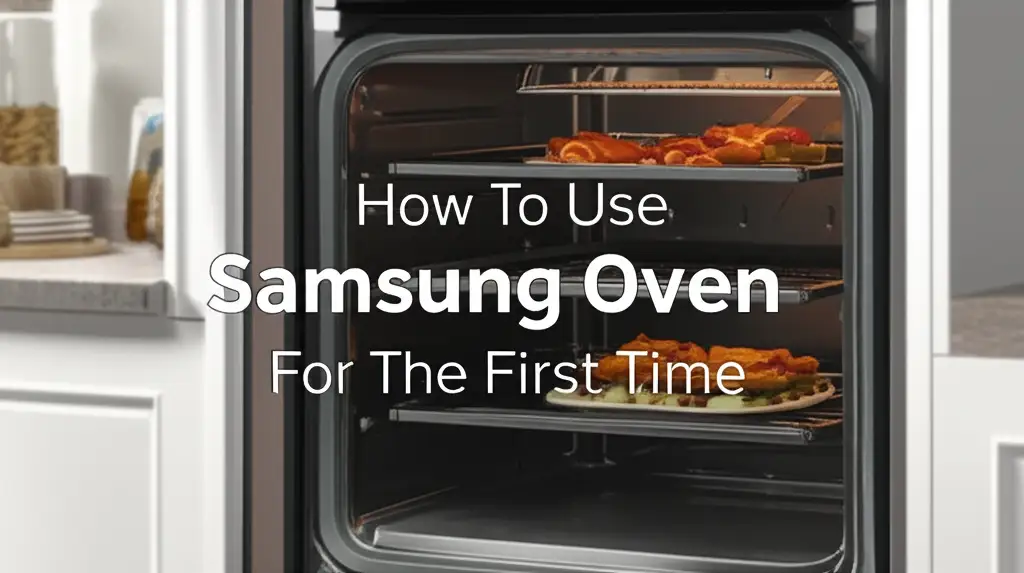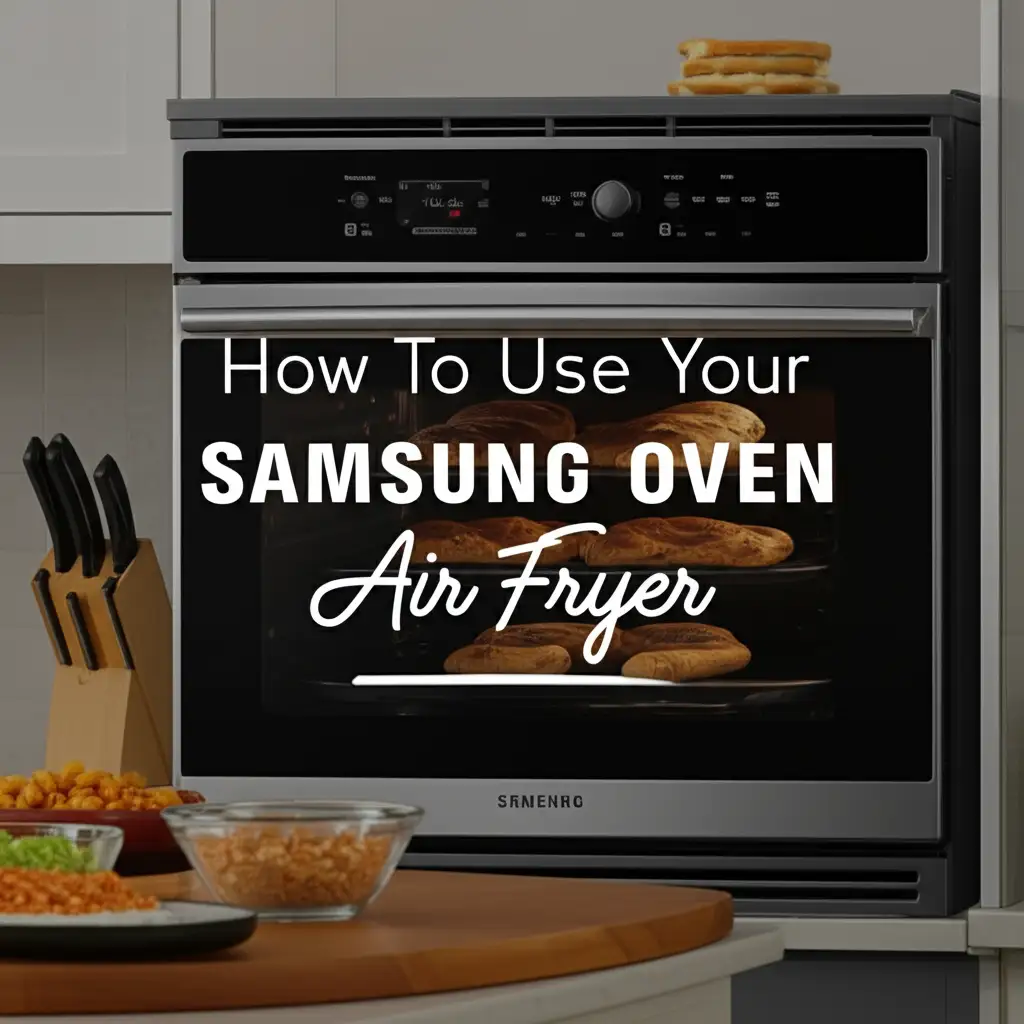· Todd Martin · Home Appliances · 20 min read
How Can I Change My Samsung Oven From Celsius To Fahrenheit
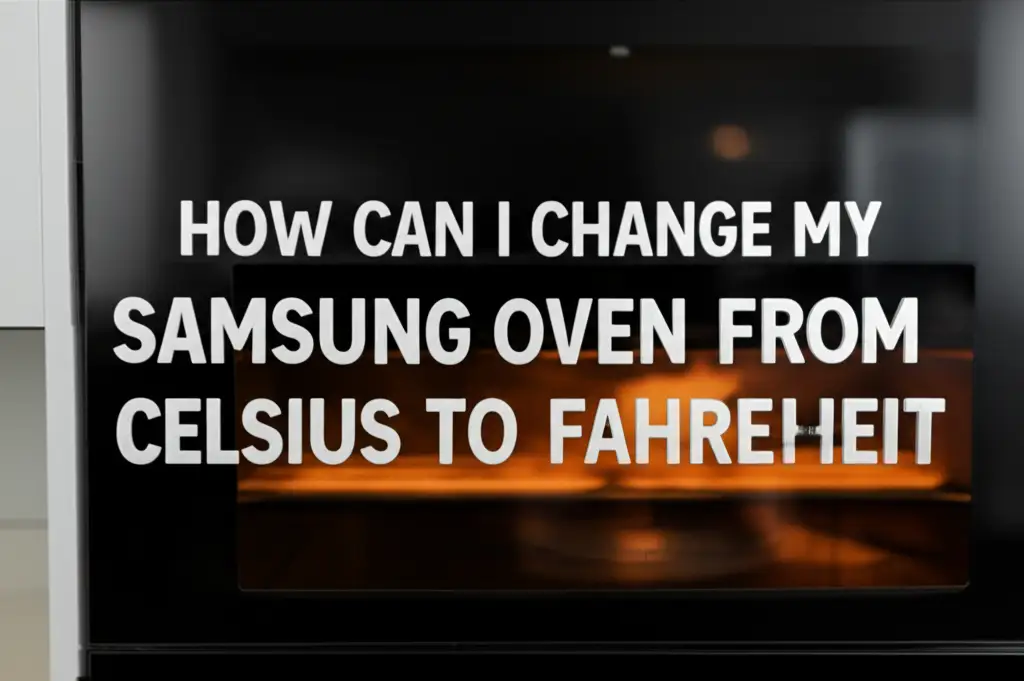
Change Samsung Oven: Celsius to Fahrenheit Made Easy
Have you ever found yourself staring at your Samsung oven’s display, seeing Celsius when you need Fahrenheit? It happens more often than you think. Cooking recipes in a different temperature scale can be frustrating. You might even find yourself reaching for your phone to do quick conversions.
I remember my own confusion when my new Samsung oven showed Celsius by default. It was a small detail, but it impacted my baking plans. Luckily, changing your Samsung oven from Celsius to Fahrenheit is a straightforward process. This guide will walk you through each step. We will cover everything from finding the right buttons to troubleshooting common issues. You will be cooking with your preferred temperature units in no time.
Takeaway
Changing your Samsung oven’s temperature unit from Celsius to Fahrenheit is simple. Follow these steps:
- Access the oven’s settings menu.
- Locate the “Units” or “Temperature Unit” option.
- Select Fahrenheit from the available choices.
- Confirm your selection to save the change.
How to Change Your Samsung Oven From Celsius to Fahrenheit
To change your Samsung oven from Celsius to Fahrenheit, access the oven’s settings menu, typically by pressing and holding a specific button like “Options” or “Settings.” Navigate to the “Unit” or “Temperature Unit” setting on the display. Select “Fahrenheit” and confirm your choice to apply the change.
Understanding Your Samsung Oven’s Control Panel
Your Samsung oven’s control panel is the central hub for all its functions. It is where you interact with the appliance. Before you change the temperature unit, it helps to know your control panel. Different Samsung oven models might have slight variations. However, most share similar button layouts and display types.
Modern Samsung ovens often feature a sleek, digital interface. This interface usually includes a touch screen or touch-sensitive buttons. Older models might use physical buttons and a simple LED display. Regardless of the type, certain common elements are usually present. These include number pads, function buttons, and a clear temperature display. Getting familiar with these parts makes unit conversion easy.
Identifying Key Buttons
Look closely at your oven’s control panel. You will find specific buttons that are essential for changing settings. Most Samsung ovens have a “Settings,” “Options,” or “Menu” button. This button is your gateway to the deeper customization options. Sometimes, this function is combined with another button. For instance, you might need to press and hold a “Clock” or “Timer” button to access settings.
Other important buttons include “Start,” “Cancel,” and specific function buttons like “Bake” or “Broil.” These are generally for cooking operations. The number pad is for entering temperatures and times. Pay attention to any small text or icons next to the buttons. These often indicate secondary functions accessed by holding the button down. If your Samsung oven is locked, you might need to unlock it first before accessing settings. This ensures you can fully interact with the control panel.
Navigating the Digital Display
The digital display on your Samsung oven shows current settings and temperature. It is where you will see the Celsius or Fahrenheit reading. When you enter the settings menu, this display changes. It will show a list of options. You will use the navigation buttons, often arrows or “Up/Down” buttons, to scroll through these options.
Once you find the “Units” or “Temperature Unit” option, you will select it. The display will then show the available choices. These are typically “Celsius” and “Fahrenheit.” Make your selection and then look for a “Confirm” or “Set” button to save your changes. The display will update immediately to reflect the new unit. This simple interaction with the display makes unit changes quick.
Step-by-Step Guide: Changing Temperature Units
Now let us get to the core task: changing your Samsung oven from Celsius to Fahrenheit. This process is usually straightforward. It involves accessing a specific setting within the oven’s menu. Most Samsung oven models follow a similar procedure. However, minor variations might exist depending on your model year. Always refer to your oven’s user manual if these steps do not match perfectly.
I found that my own Samsung oven had the “Settings” button clearly labeled. This made the process very easy. Your experience should be similar. Let us go through the steps one by one to ensure a smooth transition. You will be baking with Fahrenheit temperatures in no time.
Ensure the Oven is Off and Cool: Before you start, make sure your Samsung oven is not running a cooking cycle. It should also be cool to the touch. This prevents accidental changes during operation. It ensures your safety while interacting with the control panel. A cool oven means you can focus on the settings.
Locate the “Settings” or “Options” Button: Look for a button on your control panel labeled “Settings,” “Options,” “Menu,” or sometimes a gear icon. This is the primary button for accessing system preferences. You might need to press and hold this button for a few seconds. Holding it down often activates the settings menu.
Access the Settings Menu: Once you press or hold the “Settings” button, the oven’s display will change. It will show a menu of different options. These options control various aspects of your oven’s operation. Look for text like “System Settings,” “Tools,” or “Preferences.” Use the arrow buttons or the number pad to navigate through these choices.
Find the “Units” or “Temperature Unit” Setting: Scroll through the menu options until you find one related to units or temperature. It might be labeled “Units,” “Temp Unit,” “Temperature Scale,” or simply “C/F.” This is the setting that controls whether your oven displays Celsius or Fahrenheit. Take your time to locate it accurately.
Select “Fahrenheit”: Once you highlight the “Units” setting, press “Enter” or “OK.” The display will then show the available temperature units. You will see “Celsius” and “Fahrenheit.” Use the navigation buttons to select “Fahrenheit.” Make sure the correct unit is highlighted before proceeding.
Confirm and Save Your Selection: After selecting “Fahrenheit,” you must confirm your choice. Look for a “Set,” “Enter,” or “Confirm” button. Pressing this button saves the new setting. Your oven’s display should immediately update. It will now show temperatures in Fahrenheit. Some models might exit the menu automatically after saving.
Test the New Setting: Turn on your oven to a low temperature, like 350°F. Observe the display to ensure it shows Fahrenheit. This simple test confirms that your change was successful. You can now use your oven with your preferred temperature unit. If you need to turn off other features, such as smart connectivity, you can also learn how to turn off Samsung oven Wi-Fi. This ensures only the settings you want are active.
Why Your Samsung Oven Might Default to Celsius
It can be puzzling when your brand-new Samsung oven displays temperatures in Celsius, especially if you are accustomed to Fahrenheit. Many factors explain why your oven might default to Celsius. These reasons are often tied to global manufacturing standards and regional settings. Understanding these can help you anticipate similar situations with other appliances.
I have found this common with imported electronics. They often cater to a global market. This global approach means a default setting might not always align with your specific local preference. It is a minor inconvenience that is easy to fix once you know how.
Regional Settings and Manufacturing
Samsung is a global company. It sells its appliances worldwide. Many countries, particularly outside North America, primarily use the Celsius scale for temperature. Therefore, it is common for ovens produced by Samsung to default to Celsius. This happens regardless of where they are eventually shipped. The factory setting simply reflects a more widespread international standard.
When an oven is manufactured, it comes with a base software configuration. This configuration often includes Celsius as the default temperature unit. It streamlines production for different markets. Manufacturers assume users in Fahrenheit-dominant regions will adjust the setting. This is a standard practice in the appliance industry. It ensures broad compatibility and reduces the need for region-specific firmware.
Software Updates and Resets
Sometimes, a software update can inadvertently reset your oven’s settings. This includes the temperature unit. If your Samsung oven receives an over-the-air firmware update, it might revert to its factory defaults. This action can switch the display back to Celsius. It is not always intentional but can happen during major system changes.
Similarly, performing a hard reset on your oven can also cause it to revert to default settings. A hard reset clears all user-defined preferences. This includes the temperature unit. People usually perform a hard reset for troubleshooting purposes. For example, if your oven is not responding or behaving erratically, you might consider a full reset. Be aware that this might change your temperature unit back to Celsius. Always check the settings after any major reset or software update.
Shipping and Installation Defaults
The way your Samsung oven is shipped and installed can also play a role. Some models might have a regional setting configured during the initial setup. This configuration happens at the point of sale or installation. If the installer or retail partner sets up the oven for a market that uses Celsius, it will default to that unit. Even if you are in a Fahrenheit region, this initial setup could influence the display.
It is less common but still a possibility. This is especially true for models sold in regions where both temperature scales are used. The default could lean towards the more globally common Celsius. Always check your oven’s settings after installation. This ensures it displays the correct temperature unit from day one. Knowing these potential reasons helps understand why your oven might be in Celsius.
Verifying the Change and Testing Your Oven
After you have changed your Samsung oven’s temperature unit, the next crucial step is to verify the change. You want to be absolutely sure that your oven is now displaying Fahrenheit. This confirmation step prevents any confusion during cooking. It ensures accuracy for your recipes. Testing the oven also helps confirm everything is working as expected.
I always double-check any settings I change on my appliances. This gives me peace of mind before I start using them. A quick verification saves a lot of hassle later. Let us go through the best ways to confirm your oven is operating in Fahrenheit.
Confirming the Display Unit
The simplest way to verify the change is to look at the oven’s display. After you have selected Fahrenheit and saved the setting, the temperature displayed should immediately switch. For example, if it previously showed “200°C,” it should now show “392°F.” The “°C” or “°F” symbol next to the numbers is your clear indicator.
Try setting a specific temperature. Turn the oven on to bake at 350°F. If the display shows “350°F” instead of its Celsius equivalent (about 175°C), your change was successful. This visual check is the quickest way to confirm the unit. Make sure the unit symbol is explicitly “°F.” Do not assume just because the number looks familiar.
Running a Quick Test Bake
Once you have confirmed the display unit, run a quick test bake. This is not about baking a full meal. It is about observing the oven’s heating process. Set your oven to a common baking temperature, like 375°F. Let it preheat completely. Pay attention to how the oven reaches and holds that temperature.
You can even place an oven thermometer inside to double-check. An oven thermometer gives an independent reading. This helps confirm the internal temperature matches the display. If your oven thermometer also shows 375°F (or very close to it), you can be confident. This step ensures that the internal workings match the external display. This confirms that your oven is ready for use. If you notice any unusual behavior, such as the oven turning off unexpectedly, you might want to investigate further, perhaps looking into why your Samsung oven turns off when you open the door. This ensures your oven works perfectly.
Troubleshooting Display Discrepancies
Sometimes, despite making the change, the display might not update correctly. Or it might revert to Celsius after a while. If you encounter such issues, restart the oven. Turn off the oven from the control panel. Then, unplug it from the wall outlet for a few minutes. Plug it back in and try the temperature unit change process again. This power cycle can resolve minor software glitches.
If the problem persists, consult your Samsung oven’s user manual. It often has a troubleshooting section for display or setting issues. You might also consider contacting Samsung customer support. They can provide model-specific advice. It is rare for the unit change to be problematic. However, understanding troubleshooting steps is useful. Remember that cleaning the oven regularly also contributes to its overall health. For cleaning, you can refer to guides like how to clean the bottom of your oven or even how to deep clean your oven for a more thorough job.
Common Issues and Troubleshooting Tips
While changing the temperature unit on a Samsung oven is usually simple, problems can arise. Sometimes, the setting does not save. Other times, the control panel might not respond. Knowing how to troubleshoot these common issues saves time and frustration. I have encountered my share of appliance quirks. A little troubleshooting knowledge goes a long way.
Most issues are minor and easy to fix. They often involve power cycles or redoing steps. For more stubborn problems, you might need to consult the manual or professional help. Let us look at what to do if things do not go as planned.
When Settings Don’t Save
One common issue is that the temperature unit change does not save. You follow all the steps. You select Fahrenheit. But when you exit the menu or turn the oven off and on, it reverts to Celsius. This can be frustrating. It usually indicates a minor software glitch or a problem with the control panel’s memory.
First, ensure you are pressing the correct “Confirm” or “Set” button. Some models require a specific button to lock in the changes. Second, try a power cycle. Unplug your Samsung oven from the wall outlet for about 5-10 minutes. This fully drains any residual power. Then, plug it back in and try changing the unit again. This often resolves temporary software issues. If the problem persists, it might indicate a fault with the control board itself. In such cases, professional service might be necessary.
Control Panel Unresponsive
An unresponsive control panel is a more significant problem. If buttons do not react to touch or presses, you cannot change any settings. This issue can range from a simple lockout feature to a more serious hardware failure.
First, check if the control panel is locked. Many Samsung ovens have a “Control Lock” feature. This prevents accidental changes or use by children. Look for a lock icon on the display or a button labeled “Lock.” You usually press and hold it for 3-5 seconds to unlock the panel. If it is not a lock, try the power cycle described above. Unplugging the oven can reset the control board. If the panel remains unresponsive after a power cycle and confirming no lock, contact Samsung service. This could be a hardware problem requiring a technician.
Display Errors or Flashing Lights
Sometimes, the display might show error codes or flash oddly. This can happen after trying to change settings. Error codes usually point to a specific problem. Consult your oven’s user manual for a list of common error codes and their meanings. The manual will provide specific troubleshooting steps for each code.
Flashing lights or garbled text on the display often suggest a communication error. This is between the control board and the display. Again, a power cycle is the first step. It can reset the internal communication. If the display issues persist, document the error code or the exact flashing pattern. This information will be helpful if you need to contact Samsung customer support. They can guide you through more advanced troubleshooting based on your specific model and the observed symptoms.
Maintaining Your Samsung Oven for Optimal Performance
Beyond changing temperature units, regular maintenance is key to keeping your Samsung oven in top condition. A well-maintained oven not only performs better but also lasts longer. Simple cleaning and care routines can prevent many common issues. This includes those that might indirectly affect settings or display functions.
I always emphasize that a clean appliance is a happy appliance. Taking a few minutes for upkeep can save you from bigger problems down the road. Let us explore some basic maintenance tips for your Samsung oven. These tips ensure it operates smoothly for years.
Regular Cleaning Routines
The most fundamental maintenance step is regular cleaning. Food spills and grease buildup can affect your oven’s efficiency. They can also create unpleasant odors. For daily use, wipe down the inside of the oven after it cools. Use a damp cloth and mild soap. This prevents food from hardening. For deeper cleaning, your Samsung oven likely has a self-clean cycle. Follow the instructions in your manual for using this feature. It uses high heat to burn off food residue.
You should also clean the oven racks. Remove them and wash them in your sink with dish soap. If they are very dirty, you can soak them in hot, soapy water. Do not forget the exterior of the oven. Use a soft cloth and a non-abrasive cleaner. For stainless steel finishes, use a specialized stainless steel cleaner. Regular cleaning extends the life of your oven. You can find detailed guides on how to clean the bottom of your oven or how to deep clean your oven for comprehensive steps.
Inspecting Door Seals and Hinges
The oven door seal, or gasket, is crucial for maintaining proper cooking temperatures. A damaged or worn seal allows heat to escape. This makes your oven less efficient. Regularly inspect the seal around the oven door. Look for cracks, tears, or signs of wear. If the seal is compromised, it might need replacement. You can usually order replacement seals directly from Samsung parts suppliers.
Also, check the door hinges. Ensure they operate smoothly. If the door feels loose or does not close properly, the hinges might be misaligned or damaged. A faulty door can lead to temperature fluctuations. It can also cause issues with the oven turning off unexpectedly, like when your Samsung oven turns off when you open the door. Proper door function is vital for consistent baking and energy efficiency.
Avoiding Harsh Chemicals
When cleaning your Samsung oven, avoid using abrasive cleaners, steel wool, or harsh chemical sprays. These can damage the oven’s interior finish. They can also scratch the control panel and glass door. For glass oven doors, use a glass cleaner or a mixture of vinegar and water. Always apply cleaning solutions to a cloth first, then wipe the surface.
Refer to your oven’s manual for recommended cleaning products. Using proper cleaning agents protects your oven’s surfaces. It also prevents chemical residue buildup. Such residue can sometimes cause smoke or odors during cooking. Proper cleaning ensures your oven remains pristine and fully functional. This contributes to its overall longevity. If you have a gas oven, there are also specific guides on how to clean a gas oven that can be helpful.
Beyond Temperature: Other Useful Samsung Oven Settings
Your Samsung oven is more than just a heating box. It comes with a range of features designed to make cooking easier and more enjoyable. While changing the temperature unit is a basic setting, exploring others can enhance your cooking experience. Modern Samsung ovens often include smart features and advanced cooking modes. These go beyond simple temperature control.
I always love discovering hidden features on my appliances. They often offer unexpected convenience. Taking time to learn about your oven’s capabilities can transform your kitchen tasks. Let us look at some other useful settings and features you might want to explore.
Smart Connectivity and Wi-Fi Features
Many newer Samsung ovens are smart ovens. This means they can connect to your home Wi-Fi network. With Wi-Fi connectivity, you can control your oven remotely using the Samsung SmartThings app on your smartphone. This allows you to preheat the oven on your way home. You can also adjust temperatures or set timers from another room.
The SmartThings app can also provide cooking suggestions and recipes. It can send notifications when your food is done. If you prefer not to use these features, you can always learn how to turn off your Samsung oven’s Wi-Fi. This gives you control over your smart home setup. Exploring these smart features can add a new layer of convenience to your cooking.
Child Lock and Safety Features
Safety is paramount in any kitchen. Samsung ovens include several safety features. The “Child Lock” or “Control Lock” feature is one of the most important. Activating this lock prevents accidental operation of the oven. It stops children from turning it on or changing settings. You usually activate and deactivate it by pressing and holding a specific button for a few seconds.
Other safety features might include automatic shut-off timers. These turn off the oven after a certain period of inactivity. This prevents energy waste and potential hazards. Knowing how to use these safety features ensures peace of mind. It protects your family and your home. Always familiarize yourself with these options in your oven’s manual.
Customizing Cooking Modes and Presets
Samsung ovens often come with various cooking modes beyond standard bake and broil. These might include convection bake, roast, dehydrate, or proofing modes. Each mode is designed for specific cooking tasks. Convection mode, for example, uses a fan to circulate hot air evenly. This results in faster, more even cooking.
Many ovens also offer customizable presets. You can save your favorite cooking temperatures and times for commonly prepared dishes. This saves you from entering the settings manually each time. Explore your oven’s menu for these specialized modes and personalization options. They can significantly enhance your cooking results and convenience. Taking advantage of these settings makes your Samsung oven a more powerful kitchen tool.
FAQ Section
Q1: Can all Samsung ovens change temperature units?
Most modern Samsung ovens, especially digital models, offer the option to change temperature units. This feature is standard on models with an electronic display and a settings menu. Older, simpler models with mechanical dials may not have this capability. Always check your specific oven’s user manual to confirm.
Q2: What if my oven’s display is not working?
If your Samsung oven’s display is not working, you cannot change settings. First, try a power cycle by unplugging the oven for a few minutes. Then, plug it back in. If the display remains blank or shows errors, consult your oven’s manual for troubleshooting specific error codes. You may need to contact Samsung service.
Q3: Will changing units affect oven performance?
Changing the temperature unit from Celsius to Fahrenheit does not affect your oven’s performance or heating elements. It only changes how the temperature is displayed on the control panel. The oven will still heat to the exact same internal temperature. Your recipes will cook consistently as before.
Q4: How do I reset my Samsung oven to factory settings?
Resetting a Samsung oven to factory settings usually involves a specific button combination or a menu option. This action clears all custom settings, including temperature units, Wi-Fi, and personalized presets. Refer to your oven’s user manual for the exact procedure for your model. A full reset often requires caution.
Q5: Why did my oven switch back to Celsius?
Your oven might switch back to Celsius if there was a power outage, a software update, or a complete system reset. Sometimes, a loose electrical connection can cause a temporary reset. If it consistently reverts, try a power cycle. If the issue persists, consult your manual or contact Samsung support for assistance.
Conclusion
Changing your Samsung oven from Celsius to Fahrenheit is a straightforward process. It often involves a few simple presses on the control panel. Knowing how to adjust this setting ensures your cooking is always accurate and comfortable for you. You no longer need to perform mental conversions for every recipe.
I hope this comprehensive guide has helped you master your Samsung oven’s settings. Remember, understanding your appliance goes a long way. This includes learning about its features and maintenance needs. Now that your Samsung oven displays temperatures in Fahrenheit, enjoy your cooking and baking! If you ever encounter other issues or need to adjust more settings, refer back to your oven’s manual. Your Samsung oven is ready to cook with precision, exactly how you like it.
- Samsung oven
- Celsius to Fahrenheit
- oven settings
- kitchen appliance
- temperature conversion