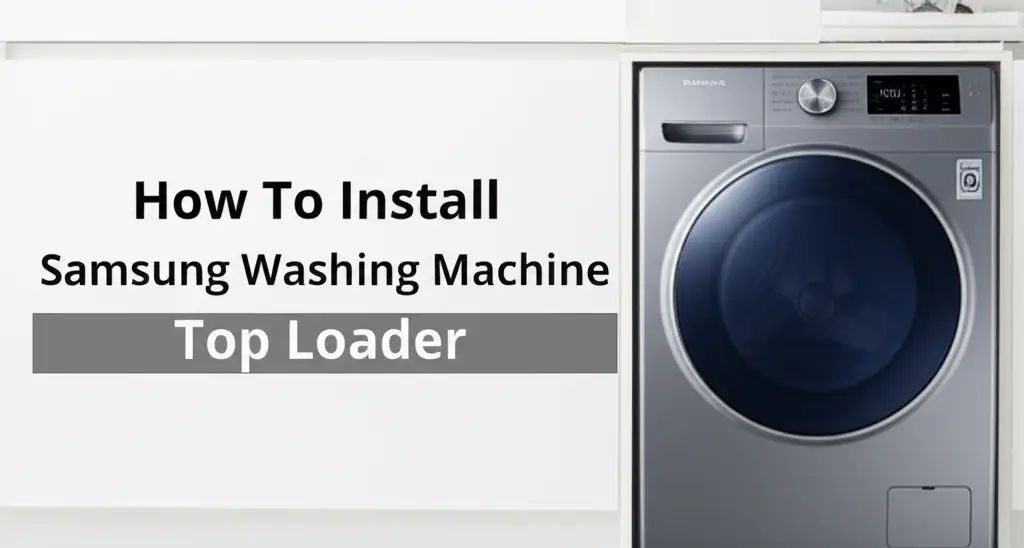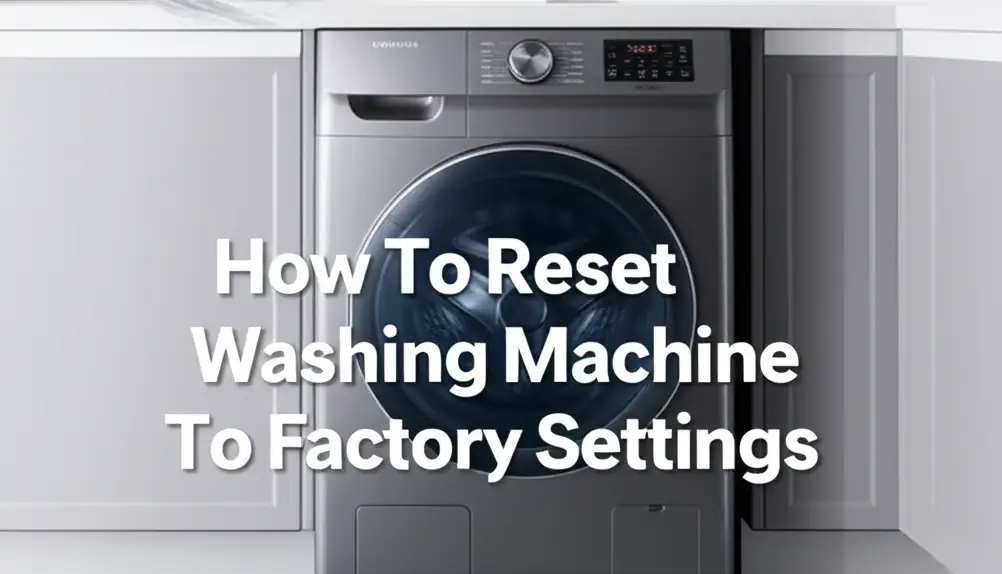· Todd Martin · Smart Home Appliances · 19 min read
Can You Start Samsung Washing Machine From App
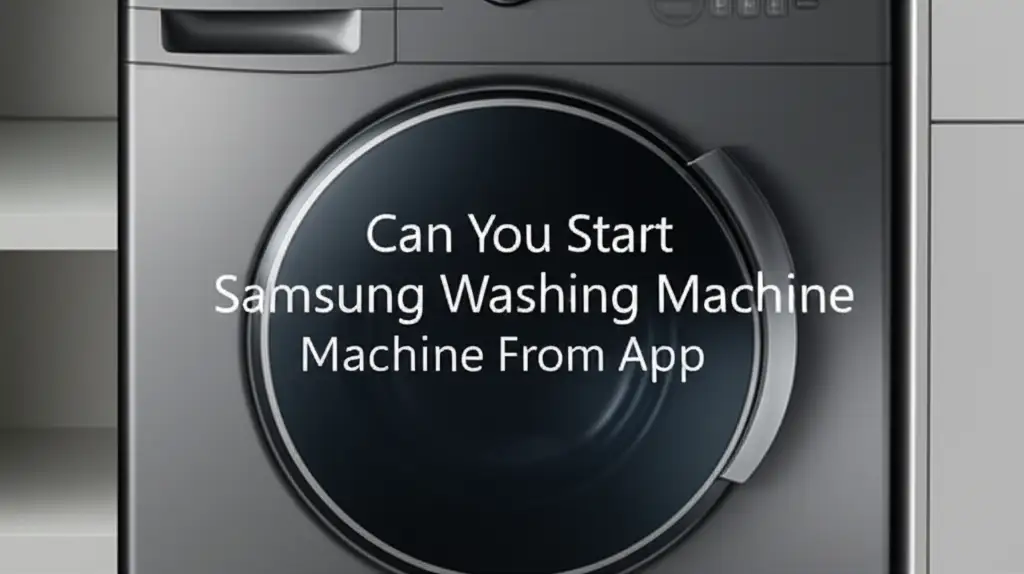
Start Your Samsung Washing Machine with an App
Imagine this: You are out, but you want your laundry done when you get home. Or perhaps you are in another room, and remembering you forgot to start the wash. Modern life gives us many conveniences. Smart home technology makes daily chores easier. This includes managing your laundry appliances from a distance.
Samsung offers many smart home devices. Their washing machines are no exception. They often include advanced features and connectivity. Many people ask about controlling these appliances with a phone. The ability to start your Samsung washing machine from an app changes how you manage your household tasks. This article explores how to use app control. We cover setup, features, and troubleshooting. We will help you understand the full potential of your smart laundry system.
Takeaway
- Yes, many modern Samsung washing machines support app control. You can start them remotely using the SmartThings app.
- Enable Smart Control on your washer. This button or setting is crucial for remote operation.
- Connect your washer to your home Wi-Fi network. The SmartThings app guides you through this process.
- Load your washer and add detergent before starting remotely. The machine cannot do these steps for you.
- Troubleshoot common issues. Check Wi-Fi, app settings, and the Smart Control status if problems arise.
Yes, you can start a Samsung washing machine from an app. Most modern Samsung washing machines with Wi-Fi connectivity support remote control. You use the Samsung SmartThings app to do this. You need to enable the “Smart Control” feature on the machine itself first.
The SmartThings Ecosystem and Appliance Compatibility
Samsung’s SmartThings platform is a central hub for many smart home devices. It connects appliances, lights, and sensors. This system lets you manage them all from one app. Your Samsung washing machine becomes part of this larger network. This integration offers great convenience for homeowners.
Not all Samsung washing machines have smart capabilities. Older models might not include Wi-Fi. Only models with Wi-Fi connectivity support app control. These machines usually display a Wi-Fi logo or a “Smart Control” button on their panel. Check your washer’s specifications or manual to confirm its smart features. If your machine is smart, it uses SmartThings for remote operation. This system allows seamless control. It brings a new level of ease to your laundry routine. You can often check other compatible appliances in your home, such as if you can turn on an LG dryer from an app, to understand the full scope of your smart home.
The SmartThings app is free to download. It is available on both Android and iOS devices. You need a Samsung account to use the app. Creating an account is simple and quick. Once you set up your account, you can begin adding your smart appliances. This includes your Samsung washing machine. The app guides you through the process. It ensures a smooth setup for your smart laundry.
The app lets you monitor your wash cycles. You can see how much time remains. You also receive notifications when a cycle finishes. This feature is very helpful for busy people. It means you do not need to check the machine constantly. You can even check on other smart appliances, such as if you can start your Samsung dryer from your phone.
SmartThings also offers routines. You can set your washing machine to start at a specific time. You can also link it with other smart devices. For example, lights could turn on when the wash finishes. This level of automation simplifies daily tasks. It makes your home work smarter for you.
Step-by-Step Setup: Connecting Your Washer
Connecting your Samsung washing machine to the SmartThings app is a straightforward process. You need to prepare your machine and your app. First, ensure your washing machine is powered on. It must also have access to your home Wi-Fi network. This connection is vital for remote commands to reach your appliance.
Initial Setup Steps
You must put your washing machine into pairing mode. Look for a “Smart Control” button or an equivalent option on the control panel. Press and hold this button until the Wi-Fi indicator blinks. This tells you the machine is ready to connect. Without this step, the app cannot find your washer.
Next, open the SmartThings app on your phone. Tap the plus sign (+) to add a new device. The app might automatically detect your washing machine. If not, you can manually select “Washing Machine” from the list of devices. Follow the on-screen prompts to proceed with the pairing. This typically involves selecting your Wi-Fi network and entering the password.
Connecting to Wi-Fi
The app will then attempt to connect your washer to your Wi-Fi. This might take a few moments. Make sure your phone is close to the washing machine during this process. A strong Wi-Fi signal helps ensure a successful connection. Once connected, the Wi-Fi indicator on your washer will become solid. The SmartThings app will confirm the successful pairing.
After connecting, name your washing machine within the app. This helps identify it easily, especially if you have multiple smart appliances. You can assign it to a specific room in your SmartThings setup. This organization makes managing your smart home simpler. Now your Samsung washing machine is part of your smart home. You can start exploring its remote capabilities. Knowing how to put your Samsung washing machine on spin only or other specific functions can also be managed through the app once connected.
Before you can start a cycle remotely, you must physically load the clothes. You also need to add detergent and fabric softener to the dispenser. The app cannot perform these physical actions. Once loaded, ensure the washer door is securely closed. If the door is open, the machine will not start. This is a safety feature common to all washing machines, including how to start a Maytag washing machine top loader or any other brand.
Remote Laundry Control: Starting Cycles
Once your Samsung washing machine connects to the SmartThings app, starting a wash cycle remotely becomes incredibly easy. This feature gives you flexibility. You can manage your laundry from anywhere with an internet connection. No more waiting at home for the cycle to begin.
Choosing Your Cycle
Open the SmartThings app on your smartphone or tablet. Select your Samsung washing machine from the list of devices. You will see its current status. It will show if the machine is off, ready, or running. Tap on the washing machine to enter its control interface. Here, you can select the wash cycle you want. The app displays various options. These options are similar to those on your machine’s physical control panel.
You can choose standard cycles like Normal, Heavy Duty, or Delicates. Some advanced Samsung models allow you to download specialized cycles through the app. This expands your laundry options even further. After selecting a cycle, you can adjust settings. This includes water temperature, spin speed, and rinse options. Make sure all your preferences are set before you proceed.
Before pressing start in the app, remember a few key things. You must have loaded the clothes into the drum. Detergent and fabric softener must be in their compartments. The washer door needs to be fully closed. If any of these conditions are not met, the machine will not start remotely. It will often send you a notification about the issue. This prevents problems like water leaks or incomplete washes. If your Samsung washing machine is leaking from the bottom, app control will not resolve that underlying issue.
Monitoring and Notifications
After you confirm your selections, tap the “Start” button in the app. The machine will begin its cycle. The app provides real-time updates. You can track the cycle progress. It shows you the current stage of the wash. You also see the estimated time remaining. This helps you plan your day better.
The SmartThings app sends notifications to your phone. It alerts you when the cycle finishes. This means you do not need to constantly check the machine. You can remove your laundry promptly. This avoids damp smells or wrinkles. It makes laundry management more efficient. This feature is a significant advantage of smart washing machines.
Smart Laundry Benefits: Convenience & Efficiency
Controlling your Samsung washing machine with an app offers more than just remote starting. It unlocks many benefits. These benefits enhance convenience and promote efficiency in your home. Smart laundry features integrate seamlessly into modern lifestyles. They simplify chores.
Convenience and Flexibility
The primary benefit is unmatched convenience. You can start a wash cycle from work, the grocery store, or even your bed. This flexibility means your laundry finishes when it suits your schedule. Imagine starting a load on your commute home. It will be ready to transfer to the dryer upon your arrival. This saves you time. It also reduces the waiting period for fresh laundry.
You no longer need to physically go to the laundry room to check the cycle status. The app provides real-time updates. It tells you exactly where your wash is in its process. This allows you to plan other activities without interruption. You receive a notification when the wash finishes. This helps you promptly unload clothes. It prevents mildew and wrinkles. This is a major improvement over traditional machines, which may leave you wondering why your Samsung washing machine takes so long to finish.
This remote capability is especially useful for busy families. It supports multi-tasking. You can manage laundry while focusing on other important tasks. It reduces mental load. You can complete household chores more smoothly. The freedom to manage your washing machine from a distance changes the daily routine.
Energy Savings and Monitoring
Many smart Samsung washing machines offer energy monitoring features. The SmartThings app can track your energy consumption for each wash cycle. This data helps you understand your appliance’s usage. You can identify opportunities to save energy. For example, you might choose to run cycles during off-peak hours if your utility company offers time-of-use rates.
Some models also have features like “OptimalDry” or similar technologies. These sensors detect moisture levels. They adjust the wash or dry time accordingly. This prevents over-washing or over-drying. It saves energy and protects your clothes. The app can give insights into how these features contribute to your energy savings.
You can also leverage features like delay start. While not strictly app-exclusive, the app makes it easier to set and adjust delay times. You can load your washer in the morning. Then, you set it to start later in the day. This ensures clothes are fresh when you are ready to hang them or transfer them. It prevents clothes sitting wet for too long. This feature also helps you take advantage of cheaper electricity rates. Overall, smart features lead to a more efficient and cost-effective laundry operation. For example, comparing this feature to delay start on a Bosch washing machine can show similar benefits across brands.
Troubleshooting App Control Issues
While starting your Samsung washing machine from an app is convenient, you might encounter issues. Problems can arise from various sources. Understanding common troubleshooting steps helps resolve these quickly. Most issues relate to connectivity or machine readiness.
Wi-Fi Connectivity Problems
The most common problem is a lost Wi-Fi connection. Your washing machine needs a stable Wi-Fi signal to communicate with the SmartThings app. First, check your home Wi-Fi network. Ensure your router is working correctly. Try restarting your router if other devices also have connection issues.
Next, verify the washer’s Wi-Fi status. Look for the Wi-Fi indicator light on the machine’s control panel. If it is off or blinking, the washer might have lost its connection. You might need to reconnect the washer to your Wi-Fi network through the SmartThings app. Follow the initial setup steps again. Make sure the washer is close enough to your router for a strong signal. If the signal is weak, consider a Wi-Fi extender.
Sometimes, a simple restart of the washing machine can fix connectivity. Unplug it from the power outlet for a minute. Then plug it back in. This can refresh its internal systems and re-establish a connection. You can also try restarting the SmartThings app on your phone. Close it completely and then reopen it.
Washer Settings Issues
For remote start to work, the “Smart Control” feature must be enabled on your Samsung washing machine. This is usually a button or an option on the control panel. If this feature is not active, the app cannot send commands. The washer will not respond to remote requests. Make sure you press the “Smart Control” button each time you want to enable remote access. Some models require you to enable it every time you want to use the app to start a cycle.
The washer door must be completely closed and latched. If the door is even slightly ajar, the machine will not start. This is a crucial safety mechanism. Check the door and push it firmly shut. You might hear a click when it locks into place. If your washer’s door is stuck or won’t unlock, you may need to learn how to get your Samsung washing machine to unlock before it can start.
Also, ensure the washer is not in a paused or error state. If there is an error code on the display, you need to address it first. For example, if you find your Miele washing machine will not start, it might be due to a specific error code. The app will usually show you if the machine has a problem. Resolve the error before attempting remote start.
Physical Obstacles
The washing machine needs detergent and laundry loaded inside. The app cannot add these for you. Double-check that you have loaded clothes. Ensure you have added the correct amount of detergent. If the machine senses no load, or insufficient detergent in some advanced models, it might not start.
If you have performed maintenance recently, like learning how to clean your Samsung washing machine, ensure all components are back in place. For instance, the detergent drawer must be fully inserted. If your Samsung washing machine drawer is out or not properly seated, it could prevent the cycle from starting. Some models have sensors for this. Fixing these simple physical conditions can often resolve “not starting” issues quickly.
Advanced SmartThings Washer Features
Samsung’s SmartThings integration goes beyond simply starting your washing machine remotely. It offers a suite of advanced features. These features enhance your laundry experience. They provide more control and insights. They make your laundry routine smarter and more efficient.
Cycle Customization
The SmartThings app allows extensive customization of wash cycles. You can select a basic cycle like “Normal” or “Heavy Duty.” Then, you can fine-tune specific parameters. Adjust the water temperature, spin speed, and rinse options. This level of detail helps you care for different fabric types. It ensures optimal cleaning results for your specific load.
Some Samsung washing machines offer “Cycle Download” or “My Cycle” features. Through the app, you can download specialized wash cycles. These cycles might not be available on the machine’s control panel. Examples include cycles for activewear, pet bedding, or specific stain removal. This expands the versatility of your washing machine. You can create a truly customized laundry experience. This is part of the modern way to use a Samsung washing machine front loader.
You can also save your favorite customized settings as presets in the app. This saves time for future washes. Instead of adjusting settings every time, you can select your saved preset. This ensures consistent results for frequently washed items. It simplifies the process for everyone in the household.
Maintenance Alerts
The SmartThings app helps you maintain your washing machine. It can send you helpful alerts and reminders. For example, it might remind you to clean the drum. This prevents odors and ensures hygiene. It also suggests when to clean the lint filter if you have a combo unit. Regular maintenance extends your appliance’s lifespan.
The app also offers troubleshooting assistance. If your machine encounters an issue, the app might display an error code. It often provides a description of the problem and potential solutions. This helps you quickly diagnose and resolve minor issues. This reduces the need for service calls. It empowers you to keep your machine running smoothly.
For example, if your washer detects an unbalanced load, the app might notify you. It could suggest pausing the cycle to redistribute items. This prevents excessive vibration and potential damage. These proactive alerts make appliance ownership easier. They help you stay on top of maintenance tasks.
Comparing Samsung’s App Control with Other Brands
The ability to start a washing machine from an app is a feature found across several appliance brands, not just Samsung. Each brand offers its unique smart home ecosystem. Understanding these differences can help you appreciate Samsung’s approach. It also helps if you are considering other smart appliances.
LG, for instance, uses its ThinQ app for smart appliance control. Like Samsung’s SmartThings, LG ThinQ allows users to remotely start, stop, and monitor their washing machines and dryers. You can receive notifications and diagnose issues. LG’s ecosystem focuses on AI integration. It often suggests optimal wash cycles based on your usage patterns. If you own an LG dryer, you might wonder if you can start your LG dryer from the app. The answer is often yes, using the ThinQ app.
Whirlpool uses the Whirlpool App, powered by its Wi-Fi connectivity. This app offers remote control, cycle selection, and status updates. Whirlpool emphasizes smart features like “Load & Go” dispenser. This feature lets you fill detergent for up to 40 loads. The app helps manage these advanced dispensing systems. It sends notifications when the dispenser needs refilling.
Bosch Home Connect is another platform. It integrates Bosch appliances. Their app allows remote start, program selection, and energy management. Bosch also focuses on smart diagnostics. It can send error codes directly to a service technician if you grant permission. This simplifies troubleshooting for complex problems.
While the core functionality of remote start and monitoring is similar across brands, differences lie in ecosystem integration and advanced features. Samsung’s SmartThings stands out for its broad compatibility. It connects not only Samsung appliances but also many third-party smart devices. This makes SmartThings a comprehensive smart home platform. This wider integration allows for more complex routines and automations involving multiple device types. For example, you can set up a routine where your smart lights change color when your Samsung washing machine finishes.
Each brand aims for user-friendly interfaces. They all prioritize convenience and efficiency. Samsung’s SmartThings app provides a robust and intuitive experience. Its focus on a single, unified app for a wide range of devices makes it a strong contender in the smart home space. When you consider which where can you get a washing machine with these smart features, researching the app ecosystem is just as important as the machine itself.
FAQ Section
Which Samsung washers support app control?
Most modern Samsung washing machines manufactured in recent years that feature Wi-Fi connectivity support app control. Look for a Wi-Fi symbol or a “Smart Control” button on the control panel. Check your machine’s manual or Samsung’s product specifications to confirm if your specific model is smart-enabled.
Do I need a SmartThings Hub to start my Samsung washer from the app?
No, you typically do not need a separate SmartThings Hub to control your Samsung washing machine directly from the app. Your Wi-Fi-enabled Samsung washer connects directly to your home Wi-Fi network. The SmartThings app then communicates with the washer over your internet connection.
Can I add detergent or load clothes from the app?
No, the SmartThings app cannot perform physical actions. You must manually load clothes into the washing machine drum. You also need to add detergent and fabric softener to their respective compartments before starting a cycle remotely. Ensure the washer door is securely closed.
What if my SmartThings app won’t connect to the washer?
First, check your home Wi-Fi network to ensure it is working. Make sure the “Smart Control” feature is enabled on your washing machine’s panel. Try restarting both your washer (by unplugging it) and the SmartThings app. Ensure your phone is close to the washer during initial setup.
Is it safe to leave a washer running remotely?
Yes, it is generally safe. Samsung washing machines have built-in safety features. They will not start if the door is not fully closed or if there is an error. The app also sends notifications about the cycle status and any issues. Always ensure proper installation and maintenance of your appliance.
Can I pause or stop a cycle from the SmartThings app?
Yes, you can pause or stop a running wash cycle from the SmartThings app. Once the cycle starts, the app’s interface will show options to pause or end the cycle. You will also see the remaining time and current wash stage. This provides full control over your laundry remotely.
Conclusion
The ability to start your Samsung washing machine from an app is a true game-changer for modern homes. It brings a new level of convenience and efficiency to laundry day. My experience using these smart features has shown me how much time and effort they can save. No longer do I need to be physically present to begin a wash.
Samsung’s SmartThings app ecosystem makes controlling your washer simple and intuitive. From initial setup and Wi-Fi connection to remote cycle selection and real-time monitoring, the process is user-friendly. You can fine-tune wash settings, receive timely notifications, and even track energy consumption. This helps you manage your home better. While basic physical tasks like loading clothes and adding detergent remain manual, the remote start function saves you from rushing home or constantly checking the laundry room.
Of course, like any technology, occasional troubleshooting may be necessary. Wi-Fi connectivity issues or forgotten settings are common. However, simple steps can quickly resolve most problems. Embracing smart laundry technology truly streamlines household chores. It allows you to integrate your washing machine seamlessly into your connected home. Consider upgrading to a smart Samsung washing machine if you seek more control and efficiency in your daily life. It makes laundry less of a chore and more of a smart, automated process.